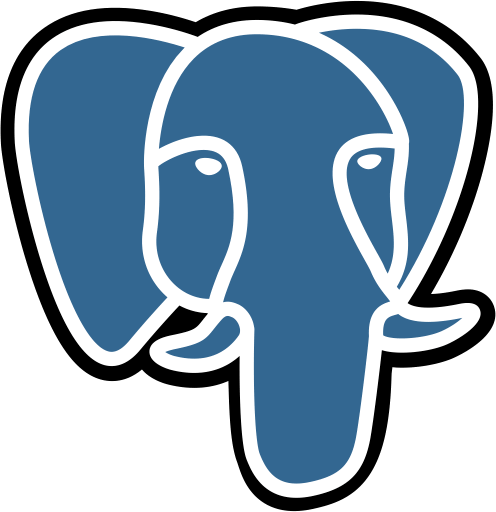
Postgres
Overview
Connect Superblocks to Postgres to build apps with read and write access to a Postgres database:
- Read data from a Postgres database and utilize it in API steps or UI components
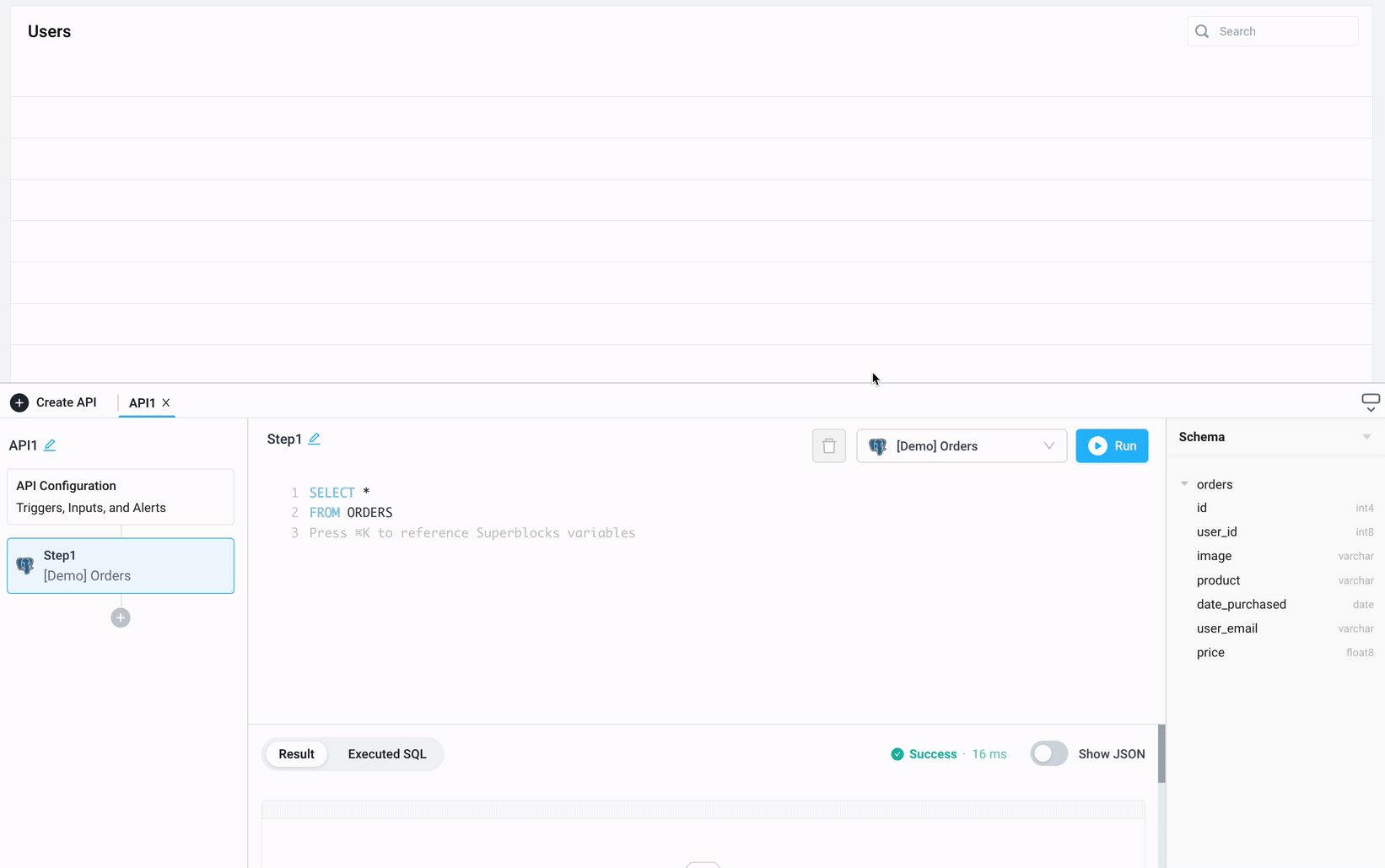
- Save information retrieved by other API steps or UI components by writing data to a database
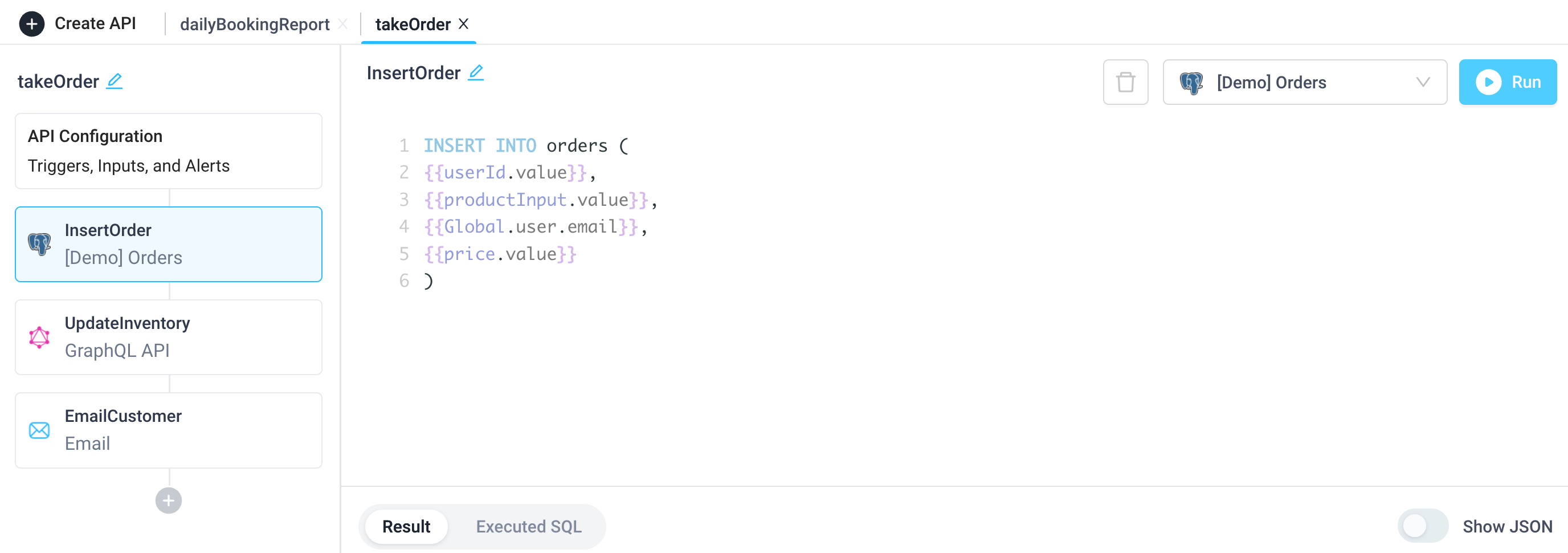
Setting up Postgres
1. Add integration
Select Postgres from the integrations page.
2. Configure settings
Fill out the form with the following settings:
| Setting | Required | Description |
|---|---|---|
| Name | TRUE | Name that will be displayed to users when selecting this integration in Superblocks |
| Host | TRUE | Hostname or IP address to connect to |
| Port | TRUE | Port to use when connecting to PostgreSQL |
| Database Name | TRUE | Name of database to connect to |
| Database Username | TRUE | Username to use to connect |
| Database Password | TRUE | Password for database username |
| Enable SSL | FALSE | Connect using SSL |
| Use a self-signed SSL certificate | FALSE | Provide Server CA, Client Key, and Client Cert |
| Use SSH Tunnel | FALSE | Connect via an SSH tunnel. See configuration details here. |
3. Test and save
Click Test Connection to check that Superblocks can connect to the data source.
If using Superblocks Cloud, add these Superblocks IPs to your allowlist (not necessary for On-Premise-Agent).
After connecting successfully, click Create to save the integration.
4. Set profiles
Optionally, configure different profiles for separate development environments.
Postgres connected!
Now you can use Postgres in any
Application,
Workflow, or
Scheduled Job.
Creating Postgres steps
Connect to your Postgres integration from Superblocks by creating steps in Application APIs, Workflows and Scheduled Jobs. You can configure a Superblocks Postgres integration with read only, read/write, or write only users. You can then configure a Superblocks Postgres step to read from a database, as well as modify/delete data. To get started, enter your SQL query into the text area of the Postgres step. Then click "Run" to see the Result and Executed SQL statement below.
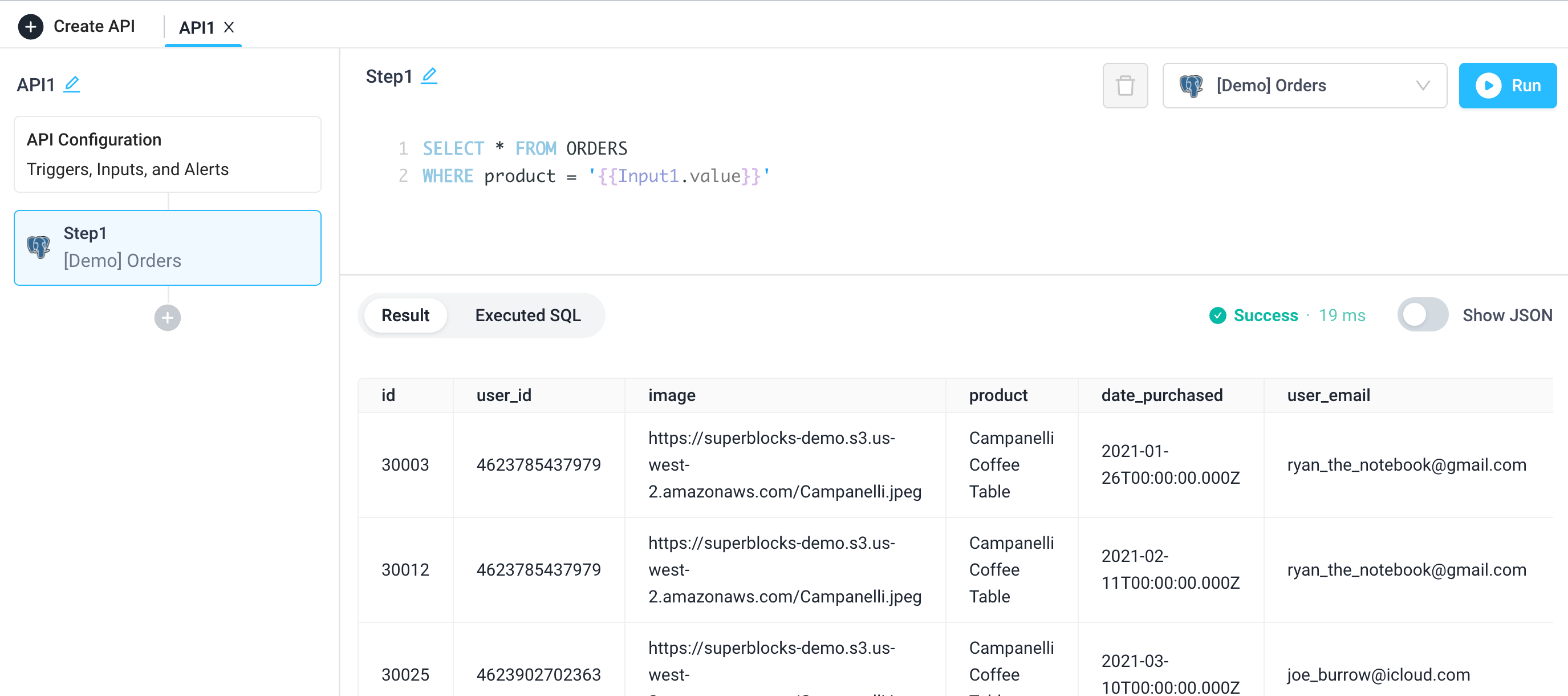
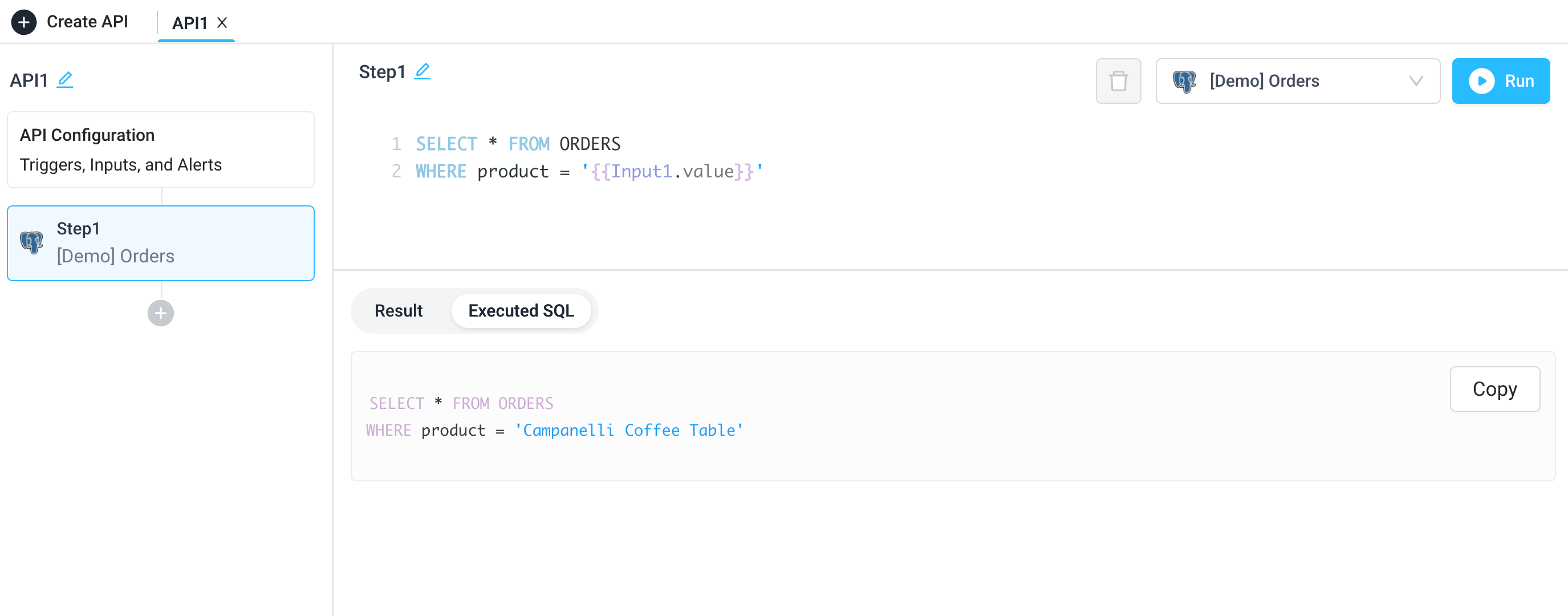
See a tutorial on how to use inline editing for bulk updating and a basic CRUD guide.
Use cases
Applications
Create an admin dashboard that reads from Postgres and other sources. Mix in APIs to allow support agents to refund orders, update shipping statuses, or transform large datasets in a single UI.
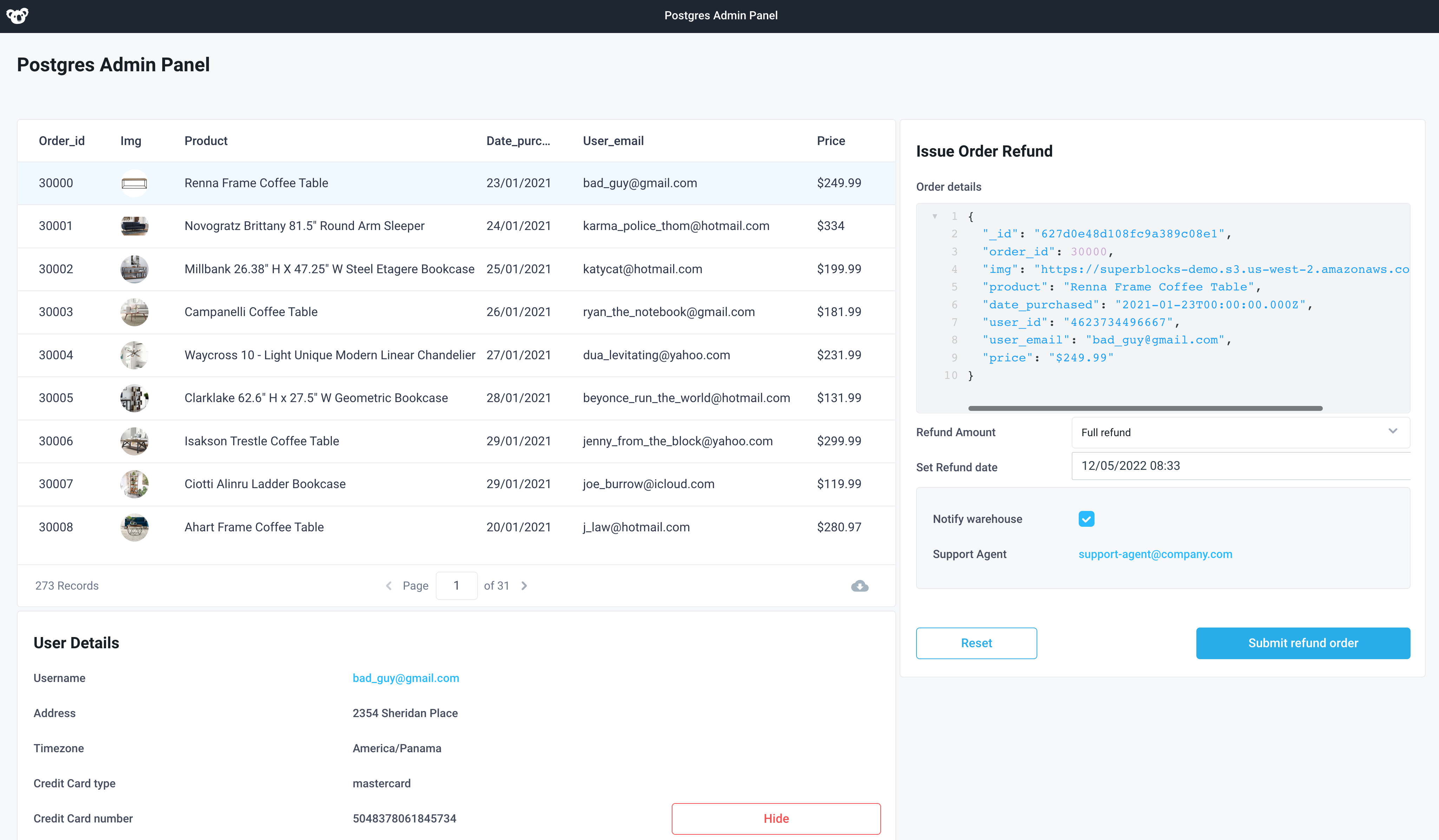
Workflows
Enrich customer order data within Postgres with shipping data from Snowflake or other datastores.
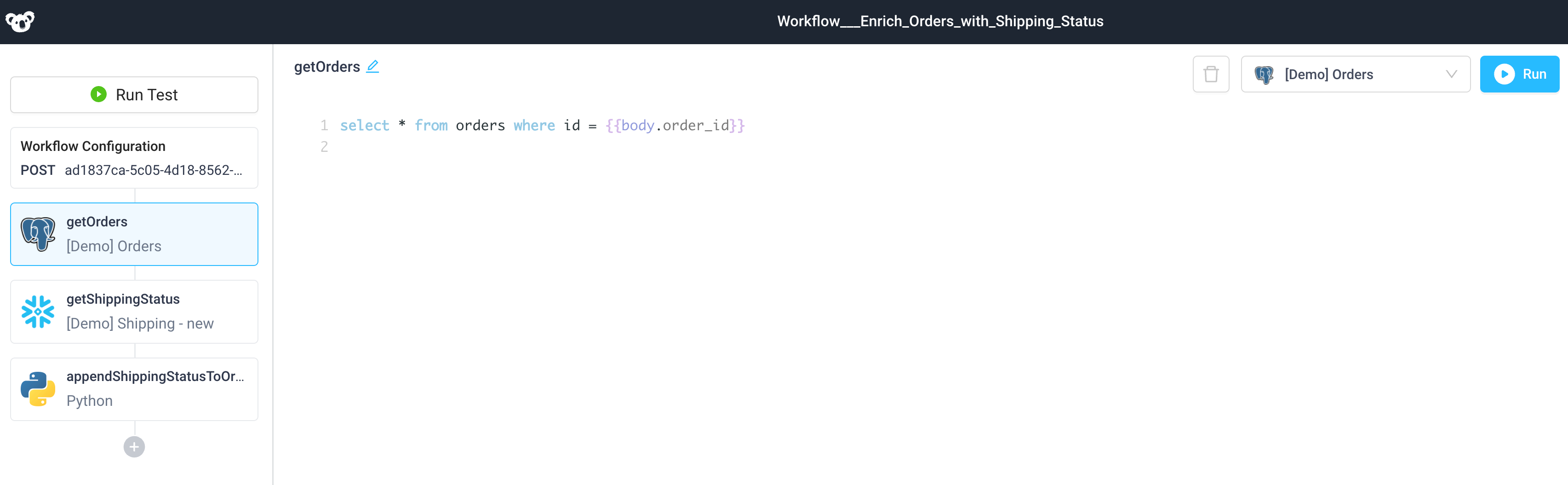
Scheduled Jobs
Copy data from Postgres to a Google Sheet on a daily basis for teams who need to see info on new bookings, but don't have access to the database.
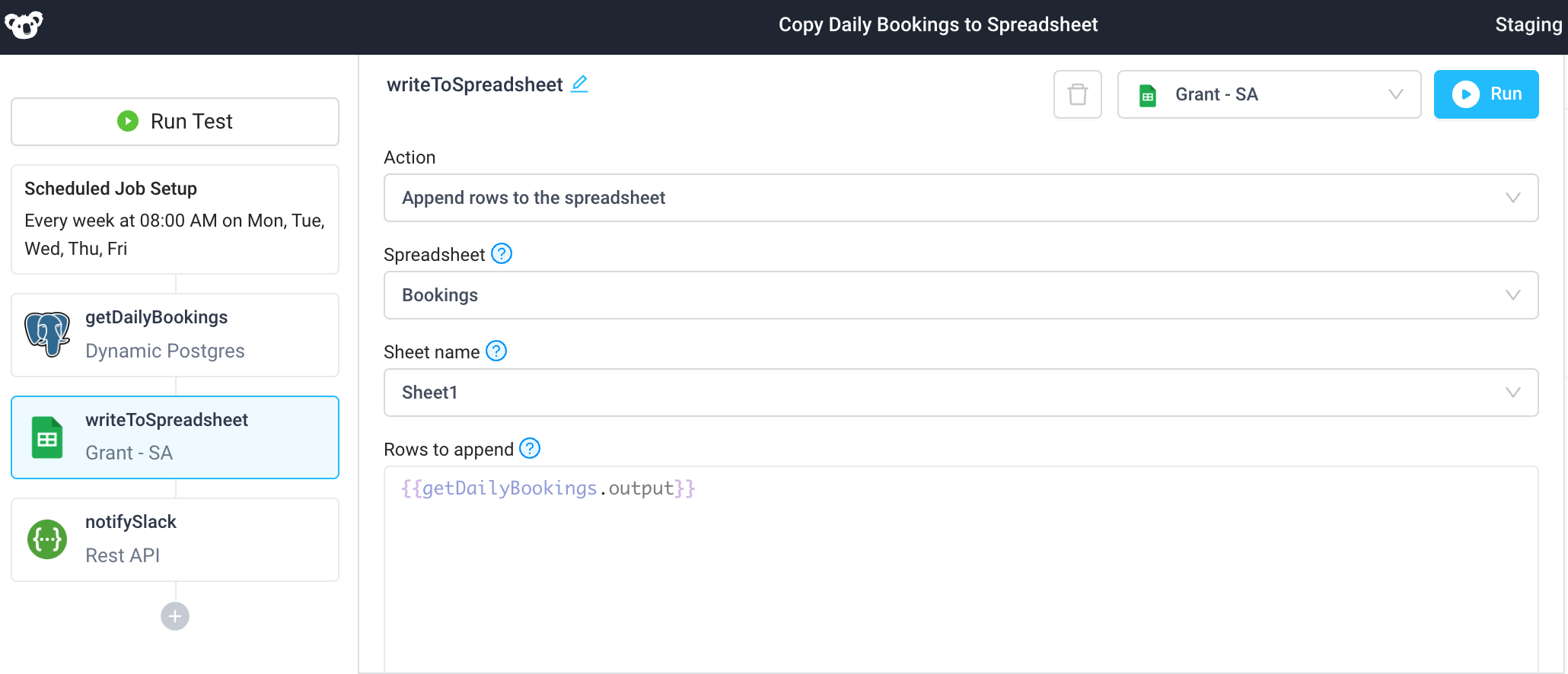
Troubleshooting
Check out our guide on common errors across database integrations, in addition to common Postgres connection issues. If you are encountering an error that you don't see in the guide, or the provided steps are insufficient to resolve the error, please contact us at help@superblocks.com.