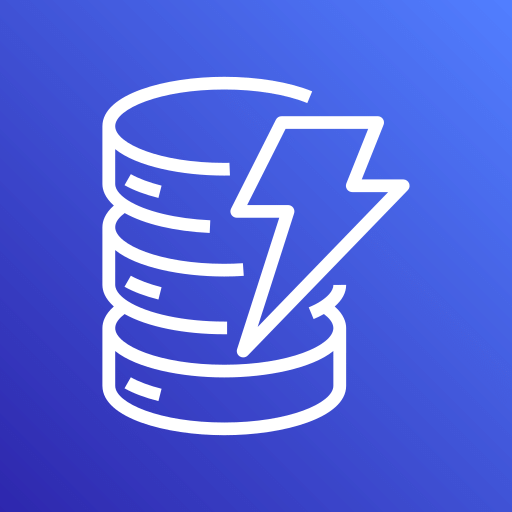
Amazon DynamoDB
Overview
Connect Superblocks to DynamoDB to build apps with read and write access to a DynamoDB database
Setting up Amazon DynamoDB
1. Add integration
Select DynamoDB from the integrations page.
2. Configure settings
Fill out the form with the following settings:
- Cloud
- On-Premise Agent
| Setting | Required | Description |
|---|---|---|
| Name | TRUE | Name that will be displayed to users when selecting this integration in Superblocks |
| Region | TRUE | AWS region where DynamoDB is hosted, e.g. us-east-1 |
| Access Key ID | TRUE | Access key ID for your AWS account |
| Secret Key | TRUE | Secret access key for your AWS account |
| IAM Role ARN | FALSE | ARN of the role for Superblocks to assume for accessing DynamoDB resources |
| Setting | Required | Description |
|---|---|---|
| Name | TRUE | Name that will be displayed to users when selecting this integration in Superblocks |
| Auth Type | TRUE | Choose between:
|
| Region | If Auth Type is Access Key | AWS region where DynamoDB is hosted, e.g. us-east-1 |
| Access Key ID | If Auth Type is Access Key | Access key ID for your AWS account |
| Secret Key | If Auth Type is Access Key | Secret access key for your AWS account |
| IAM Role ARN | FALSE | ARN of the role for Superblocks to assume for accessing DynamoDB resources |
3. Test and save
Click Test Connection to check that Superblocks can connect to the data source.
If using Superblocks Cloud, add these Superblocks IPs to your allowlist (not necessary for On-Premise-Agent).
After connecting successfully, click Create to save the integration.
4. Set profiles
Optionally, configure different profiles for separate development environments.
Amazon DynamoDB connected!
Now you can use Amazon DynamoDB in any
Application,
Workflow, or
Scheduled Job.
Creating Amazon DynamoDB steps
Connect to your DynamoDB integration from Superblocks by creating steps in Application APIs, Workflows and Scheduled Jobs. Steps can be configured to perform any of the actions below. Configure your IAM policy for the integration accordingly depending on the desired permissions.
"dynamodb:BatchWriteItem",
"dynamodb:CreateTable",
"dynamodb:DeleteItem",
"dynamodb:DeleteTable",
"dynamodb:DescribeTable",
"dynamodb:ExecuteStatement",
"dynamodb:ExecuteTransaction",
"dynamodb:GetItem",
"dynamodb:ListTables",
"dynamodb:ListTagsOfResource",
"dynamodb:PutItem",
"dynamodb:Query",
"dynamodb:Scan",
"dynamodb:TagResource",
"dynamodb:UpdateItem",
"dynamodb:UpdateTable"
Superblocks also supports connecting to AWS services with Boto3 in Python steps if you require additional functionality.
Troubleshooting
Check out our guide on common errors across database integrations. If you are encountering an error that you don't see in the guide, or the provided steps are insufficient to resolve the error, please contact us at help@superblocks.com.