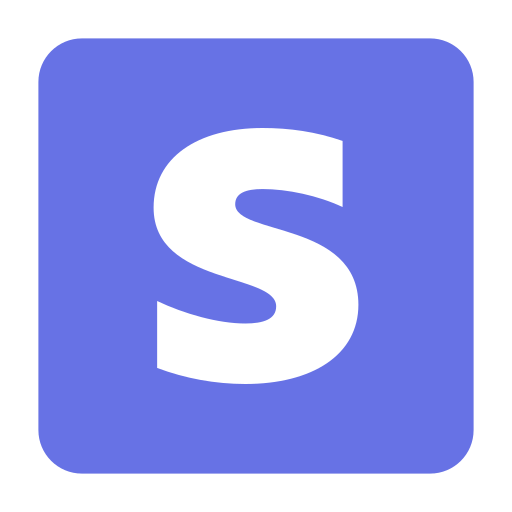Stripe is an online payment provider. Use Stripe to manage payments,
charges, customers and more.
Once you have an access token, you're ready to set up your Superblocks integration.
Once your Stripe integration is created, you can start calling
Stripe actions in Superblocks APIs.
Stripe actions are REST requests. To learn more about REST requests in
Superblocks, see the
Building REST requests guide.
Get charges
Returns a list of charges you�’ve previously created. The charges are
returned in sorted order, with the most recent charges appearing
first.Search charges
Search for charges you’ve previously created using Stripe’s [Search Query Language](/docs/search#search-query-language).
Don’t use search in read-after-write flows where strict consistency is
necessary. Under normal operating
conditions, data is searchable in less than a minute. Occasionally,
propagation of new or updated data can be up
to an hour behind during outages. Search functionality is not available
to merchants in India.Get charge by ID
Retrieves the details of a charge that has previously been created.
Supply the unique charge ID that was returned from your previous
request, and Stripe will return the corresponding charge information.
The same information is returned when creating or refunding the
charge.Update charge
Updates the specified charge by setting the values of the parameters
passed. Any parameters not provided will be left unchanged.Get charge dispute
Retrieve a dispute for a specified charge.Create charge dispute
Close charge dispute
List refunds
You can see a list of the refunds belonging to a specific charge.
Note that the 10 most recent refunds are always available by default on
the charge object. If you need more than those 10, you can use this API
method and the <code>limit</code> and <code>starting_after</code>
parameters to page through additional refunds.Create a refund
Create a refund.Get refund by ID
Retrieves the details of an existing refund.Update refund
Update a specified refund.List checkout sessions
Returns a list of Checkout Sessions.Get checkout session by ID
Retrieves a Session object.List customers
Returns a list of your customers. The customers are returned sorted
by creation date, with the most recent customers appearing first.Create a customer
Creates a new customer object.Search customers
Search for customers you’ve previously created using Stripe’s [Search Query Language](/docs/search#search-query-language).
Don’t use search in read-after-write flows where strict consistency is
necessary. Under normal operating
conditions, data is searchable in less than a minute. Occasionally,
propagation of new or updated data can be up
to an hour behind during outages. Search functionality is not available
to merchants in India.Get customer by ID
Retrieves a Customer object.Update customer
Updates the specified customer by setting the values of the
parameters passed. Any parameters not provided will be left unchanged.
For example, if you pass the <strong>source</strong> parameter, that
becomes the customer’s active source (e.g., a card) to be used for all
charges in the future. When you update a customer to a new valid card
source by passing the <strong>source</strong> parameter: for each of the
customer’s current subscriptions, if the subscription bills
automatically and is in the <code>past_due</code> state, then the latest
open invoice for the subscription with automatic collection enabled will
be retried. This retry will not count as an automatic retry, and will
not affect the next regularly scheduled payment for the invoice.
Changing the <strong>default_source</strong> for a customer will not
trigger this behavior.
This request accepts mostly the same arguments as the customer
creation call.List customer balance transactions
Returns a list of transactions that updated the customer’s [balances](/docs/billing/customer/balance).Create customer balance transaction
Creates an immutable transaction that updates the customer’s credit
[balance](/docs/billing/customer/balance).Get customer discounts
Remove customer discount
Removes the currently applied discount on a customer.List customer subscriptions
You can see a list of the customer’s active subscriptions. Note that
the 10 most recent active subscriptions are always available by default
on the customer object. If you need more than those 10, you can use the
limit and starting_after parameters to page through additional
subscriptions.Create customer subscription
Creates a new subscription on an existing customer.Get customer subscription by ID
Retrieves the subscription with the given ID.Update customer subscription
Updates an existing subscription on a customer to match the specified
parameters. When changing plans or quantities, we will optionally
prorate the price we charge next month to make up for any price changes.
To preview how the proration will be calculated, use the [upcoming invoice](#upcoming_invoice) endpoint.Delete customer subscription
Cancels a customer’s subscription. If you set the
<code>at_period_end</code> parameter to <code>true</code>, the
subscription will remain active until the end of the period, at which
point it will be canceled and not renewed. Otherwise, with the default
<code>false</code> value, the subscription is terminated immediately. In
either case, the customer will not be charged again for the
subscription.
Note, however, that any pending invoice items that you’ve created
will still be charged for at the end of the period, unless manually [deleted](#delete_invoiceitem). If you’ve set the subscription
to cancel at the end of the period, any pending prorations will also be
left in place and collected at the end of the period. But if the
subscription is set to cancel immediately, pending prorations will be
removed.
By default, upon subscription cancellation, Stripe will stop
automatic collection of all finalized invoices for the customer. This is
intended to prevent unexpected payment attempts after the customer has
canceled a subscription. However, you can resume automatic collection of
the invoices manually after subscription cancellation to have us
proceed. Or, you could check for unpaid invoices before allowing the
customer to cancel the subscription at all.Get customer subscription discount
Remove customer subscription discount
Removes the currently applied discount on a customer.List files
Returns a list of the files that your account has access to. The
files are returned sorted by creation date, with the most recently
created files appearing first.Upload file
To upload a file to Stripe, you’ll need to send a request of type
<code>multipart/form-data</code>. The request should contain the file
you would like to upload, as well as the parameters for creating a
file.
All of Stripe’s officially supported Client libraries should have
support for sending <code>multipart/form-data</code>.Get file by ID
Retrieves the details of an existing file object. Supply the unique
file ID from a file, and Stripe will return the corresponding file
object. To access file contents, see the <a href="/docs/file-upload#download-file-contents">File Upload
Guide</a>.List invoices
You can list all invoices, or list the invoices for a specific
customer. The invoices are returned sorted by creation date, with the
most recently created invoices appearing first.Create invoice
This endpoint creates a draft invoice for a given customer. The
invoice remains a draft until you [finalize](#finalize_invoice) the invoice, which allows you to [pay](#pay_invoice) or [send](#send_invoice) the invoice to your customers.Search invoices
Search for invoices you’ve previously created using Stripe’s [Search Query Language](/docs/search#search-query-language).
Don’t use search in read-after-write flows where strict consistency is
necessary. Under normal operating
conditions, data is searchable in less than a minute. Occasionally,
propagation of new or updated data can be up
to an hour behind during outages. Search functionality is not available
to merchants in India.Get upcoming invoices
At any time, you can preview the upcoming invoice for a customer.
This will show you all the charges that are pending, including
subscription renewal charges, invoice item charges, etc. It will also
show you any discounts that are applicable to the invoice.
Note that when you are viewing an upcoming invoice, you are simply
viewing a preview – the invoice has not yet been created. As such, the
upcoming invoice will not show up in invoice listing calls, and you
cannot use the API to pay or edit the invoice. If you want to change the
amount that your customer will be billed, you can add, remove, or update
pending invoice items, or update the customer’s discount.
You can preview the effects of updating a subscription, including a
preview of what proration will take place. To ensure that the actual
proration is calculated exactly the same as the previewed proration, you
should pass a <code>proration_date</code> parameter when doing the
actual subscription update. The value passed in should be the same as
the <code>subscription_proration_date</code> returned on the upcoming
invoice resource. The recommended way to get only the prorations being
previewed is to consider only proration line items where
<code>period[start]</code> is equal to the
<code>subscription_proration_date</code> on the upcoming invoice
resource.Get invoice by ID
Retrieves the invoice with the given ID.Upload invoice
Draft invoices are fully editable. Once an invoice is [finalized](/docs/billing/invoices/workflow#finalized),
monetary values, as well as <code>collection_method</code>, become
uneditable.
If you would like to stop the Stripe Billing engine from
automatically finalizing, reattempting payments on,
sending reminders for, or <a href="/docs/billing/invoices/reconciliation">automatically
reconciling</a> invoices, pass
<code>auto_advance=false</code>.Delete invoice
Permanently deletes a one-off invoice draft. This cannot be undone.
Attempts to delete invoices that are no longer in a draft state will
fail; once an invoice has been finalized or if an invoice is for a
subscription, it must be [voided](#void_invoice).Mark uncollectible invoice
Marking an invoice as uncollectible is useful for keeping track of
bad debts that can be written off for accounting purposes.Send invoice
Stripe will automatically send invoices to customers according to
your <a href="https://dashboard.stripe.com/account/billing/automatic">subscriptions
settings</a>. However, if you’d like to manually send an invoice to your
customer out of the normal schedule, you can do so. When sending
invoices that have already been paid, there will be no reference to the
payment in the email.
Requests made in test-mode result in no emails being sent, despite
sending an <code>invoice.sent</code> event.Void invoice
Mark a finalized invoice as void. This cannot be undone. Voiding an
invoice is similar to [deletion](#delete_invoice), however it
only applies to finalized invoices and maintains a papertrail where the
invoice can still be found.List invoice items
Returns a list of your invoice items. Invoice items are returned
sorted by creation date, with the most recently created invoice items
appearing first.Get invoice item by ID
Retrieves the invoice item with the given ID.Update invoice item
Updates the amount or description of an invoice item on an upcoming
invoice. Updating an invoice item is only possible before the invoice
it’s attached to is closed.Remove item from invoice
Deletes an invoice item, removing it from an invoice. Deleting
invoice items is only possible when they’re not attached to invoices, or
if it’s attached to a draft invoice.List payouts
Returns a list of existing payouts sent to third-party bank accounts
or that Stripe has sent you. The payouts are returned in sorted order,
with the most recently created payouts appearing first.Get payout by ID
Retrieves the details of an existing payout. Supply the unique payout
ID from either a payout creation request or the payout list, and Stripe
will return the corresponding payout information.Update payout
Updates the specified payout by setting the values of the parameters
passed. Any parameters not provided will be left unchanged. This request
accepts only the metadata as arguments.List subscriptions
By default, returns a list of subscriptions that have not been
canceled. In order to list canceled subscriptions, specify
<code>status=canceled</code>.Search subscriptions
Search for subscriptions you’ve previously created using Stripe’s [Search Query Language](/docs/search#search-query-language).
Don’t use search in read-after-write flows where strict consistency is
necessary. Under normal operating
conditions, data is searchable in less than a minute. Occasionally,
propagation of new or updated data can be up
to an hour behind during outages. Search functionality is not available
to merchants in India.Get subscription by ID
Retrieves the subscription with the given ID.Update subscription
Updates an existing subscription on a customer to match the specified
parameters. When changing plans or quantities, we will optionally
prorate the price we charge next month to make up for any price changes.
To preview how the proration will be calculated, use the [upcoming invoice](#upcoming_invoice) endpoint.Cancel subscription
Cancels a customer’s subscription immediately. The customer will not
be charged again for the subscription.
Note, however, that any pending invoice items that you’ve created
will still be charged for at the end of the period, unless manually [deleted](#delete_invoiceitem). If you’ve set the subscription
to cancel at the end of the period, any pending prorations will also be
left in place and collected at the end of the period. But if the
subscription is set to cancel immediately, pending prorations will be
removed.
By default, upon subscription cancellation, Stripe will stop
automatic collection of all finalized invoices for the customer. This is
intended to prevent unexpected payment attempts after the customer has
canceled a subscription. However, you can resume automatic collection of
the invoices manually after subscription cancellation to have us
proceed. Or, you could check for unpaid invoices before allowing the
customer to cancel the subscription at all.Resume subscription
Initiates resumption of a paused subscription, optionally resetting
the billing cycle anchor and creating prorations. If a resumption
invoice is generated, it must be paid or marked uncollectible before the
subscription will be unpaused. If payment succeeds the subscription will
become <code>active</code>, and if payment fails the subscription will
be <code>past_due</code>. The resumption invoice will void automatically
if not paid by the expiration date.List subscription items
Returns a list of your subscription items for a given
subscription.Add item to subscription
Adds a new item to an existing subscription. No existing items will
be changed or replaced.Get subscription item by ID
Retrieves the subscription item with the given ID.Update subscription item
Updates the plan or quantity of an item on a current
subscription.Remove item from subscription
Deletes an item from the subscription. Removing a subscription item
from a subscription will not cancel the subscription.Summary subscription item usage
For the specified subscription item, returns a list of summary
objects. Each object in the list provides usage information that’s been
summarized from multiple usage records and over a subscription billing
period (e.g., 15 usage records in the month of September).
The list is sorted in reverse-chronological order (newest first). The
first list item represents the most current usage period that hasn’t
ended yet. Since new usage records can still be added, the returned
summary information for the subscription item’s ID should be seen as
unstable until the subscription billing period ends.Create usage record for subscription item
Creates a usage record for a specified subscription item and date,
and fills it with a quantity.
Usage records provide <code>quantity</code> information that Stripe
uses to track how much a customer is using your service. With usage
information and the pricing model set up by the <a href="https://stripe.com/docs/billing/subscriptions/metered-billing">metered
billing</a> plan, Stripe helps you send accurate invoices to your
customers.
The default calculation for usage is to add up all the
<code>quantity</code> values of the usage records within a billing
period. You can change this default behavior with the billing plan’s
<code>aggregate_usage</code> [parameter](/docs/api/plans/create#create_plan-aggregate_usage).
When there is more than one usage record with the same timestamp, Stripe
adds the <code>quantity</code> values together. In most cases, this is
the desired resolution, however, you can change this behavior with the
<code>action</code> parameter.
The default pricing model for metered billing is <a href="/docs/api/plans/object#plan_object-billing_scheme">per-unit
pricing</a>. For finer granularity, you can configure metered billing to
have a <a href="https://stripe.com/docs/billing/subscriptions/tiers">tiered
pricing</a> model.and 47 moreTo use this action simply add the method, path, required query parameters, and body for the desired endpoint.