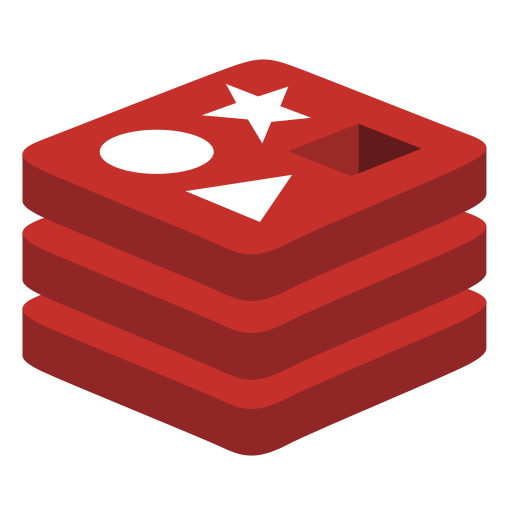
Redis
Overview
Connect Superblocks with Redis to construct internal applications that merge data from Redis with various data sources, or automate tasks such as mass updates or the allocation of new data records.
Setting up Redis
1. Add Integration
Select Redis from the integrations page.
2. Configure settings
Fill out the form with the following settings:
- Fields
- URL
| Setting | Required | Description |
|---|---|---|
| Name | TRUE | Name that will be displayed to users when selecting this integration in Superblocks |
| Host | TRUE | Hostname of the Redis instance to connect to |
| Port | TRUE | Port to use when connecting to Redis |
| Database Number | FALSE | Database number to connect with |
| Username | FALSE | Username to use to connect |
| Password | FALSE | Password for the associated username |
| Setting | Required | Description |
|---|---|---|
| Name | TRUE | Name that will be displayed to users when selecting this integration in Superblocks |
| URL | TRUE | URL to connect to the Redis instance, usually of the form redis://[:password@]host[:port][/db-number] |
3. Test and save
Click Test Connection to check that Superblocks can connect to the data source.
If using Superblocks Cloud, add these Superblocks IPs to your allowlist (not necessary for On-Premise-Agent).
After connecting successfully, click Create to save the integration.
4. Set profiles
Optionally, configure different profiles for separate development environments.
Redis connected!
Now you can use Redis in any
Application,
Workflow, or
Scheduled Job.
Creating Redis steps
When using Redis steps, there are 2 options:
Raw queries
Write Redis queries to interact with your Redis instance directly.
Predefined actions
Select an action from the dropdown to use the form builder to more easily interact with Redis, such as GET, SET, or DEL.