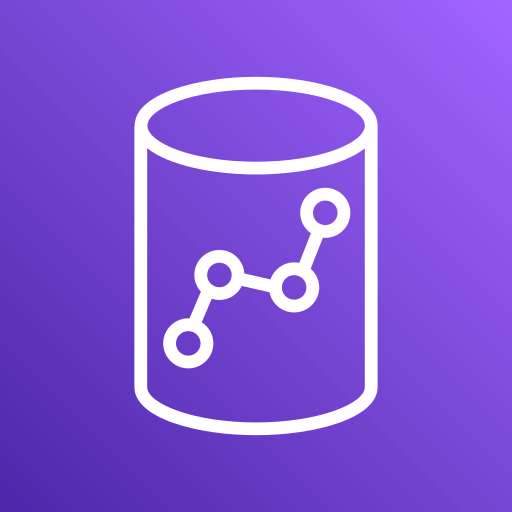
Amazon Redshift
Overview
Connect Superblocks to Redshift to build apps with read and write access to a Redshift database:
- Read data from a Redshift database and utilize it in API steps or UI components
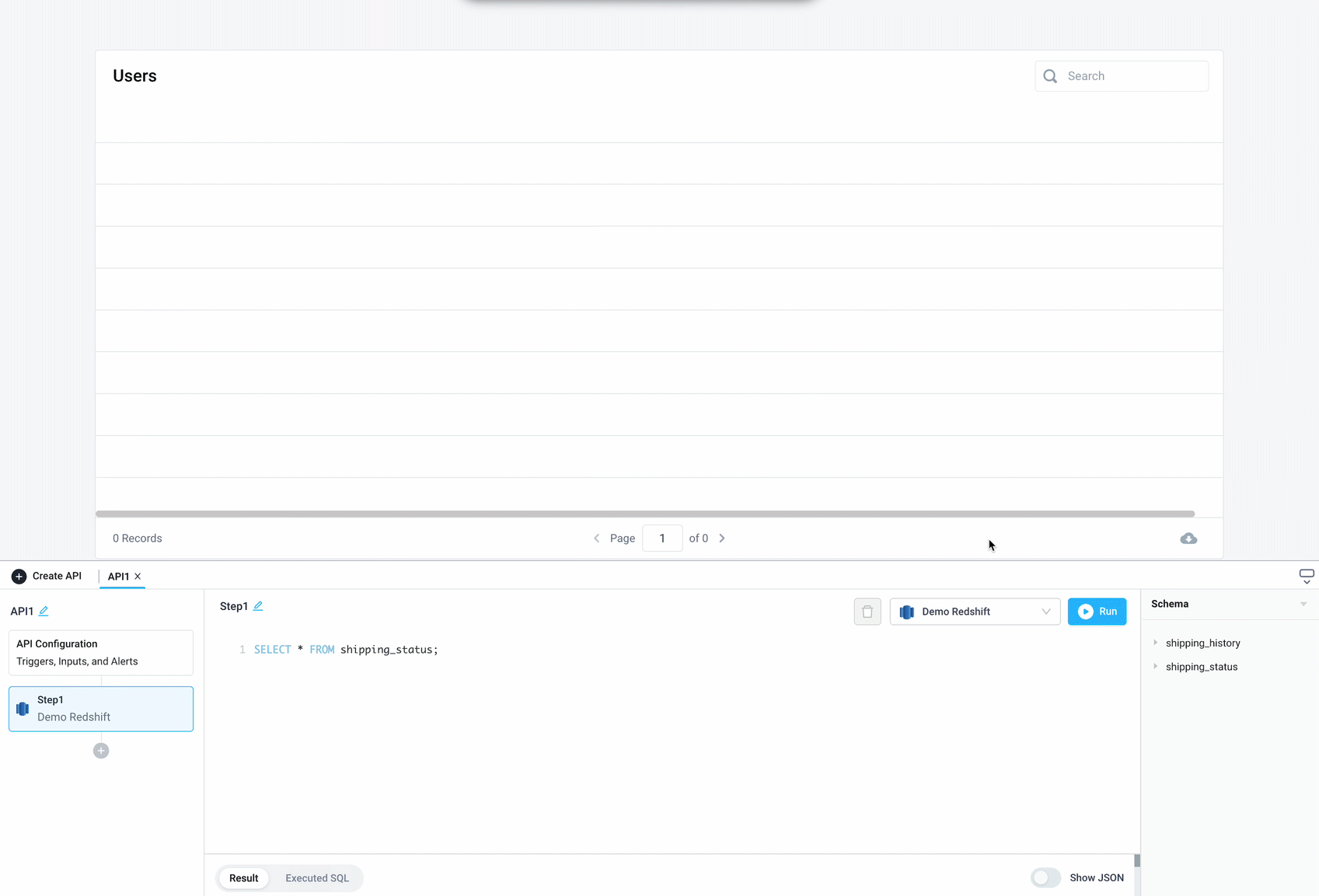
- Save information retrieved by other API steps or UI components by writing data to a database
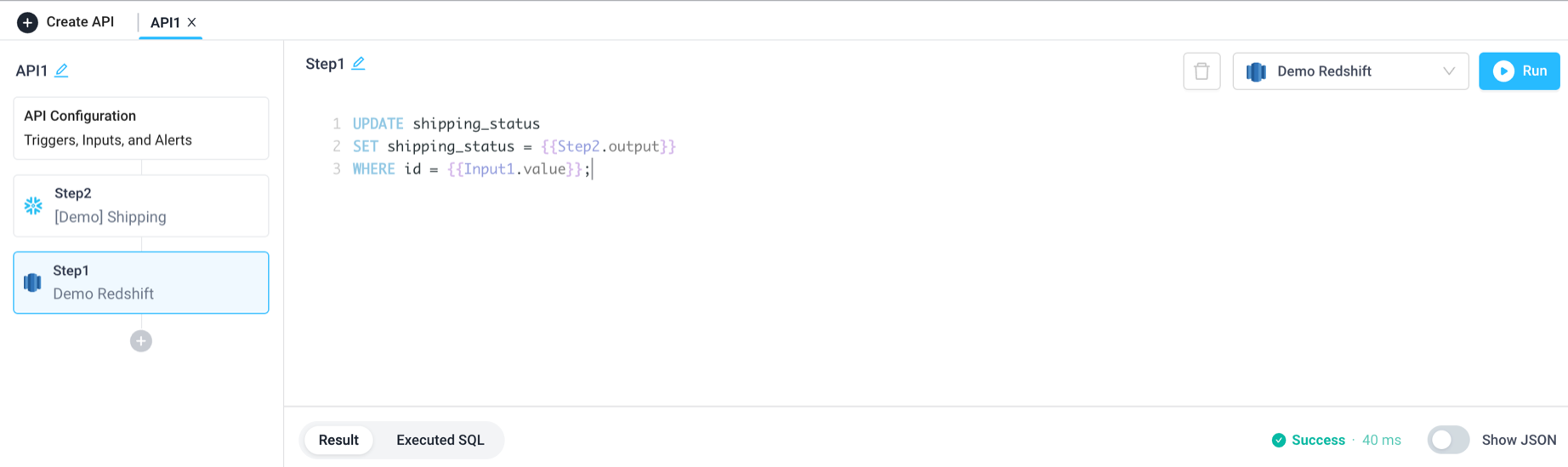
Setting up Amazon Redshift
1. Add integration
Select Redshift from the integrations page.
2. Configure settings
Fill out the form with the following settings:
| Setting | Required | Description |
|---|---|---|
| Name | TRUE | Name that will be displayed to users when selecting this integration in Superblocks |
| Host | TRUE | Domain name of Redshift instance to connect to |
| Port | TRUE | Port to use when connecting to Redshift |
| Schema | FALSE | The schema to connect to |
| Database Name | TRUE | Name of database to connect to |
| Database Username | TRUE | Username to use to connect |
| Database Password | TRUE | Password for database username |
| Enable SSL | FALSE | Connect via SSL if selected |
3. Test and save
Click Test Connection to check that Superblocks can connect to the data source.
If using Superblocks Cloud, add these Superblocks IPs to your allowlist (not necessary for On-Premise-Agent).
After connecting successfully, click Create to save the integration.
4. Set profiles
Optionally, configure different profiles for separate development environments.
Amazon Redshift connected!
Now you can use Amazon Redshift in any
Application,
Workflow, or
Scheduled Job.
Creating Amazon Redshift steps
Connect to your Redshift integration from Superblocks by creating steps in Application APIs, Workflows and Scheduled Jobs. You can configure a Superblocks Redshift integration with read only, read/write, or write only users. You can then configure a Superblocks Redshift step to read from a database, as well as modify/delete data. To get started, enter your SQL query into the text area of the Redshift step. Then click "Run" to see the Result and Executed SQL statement below.
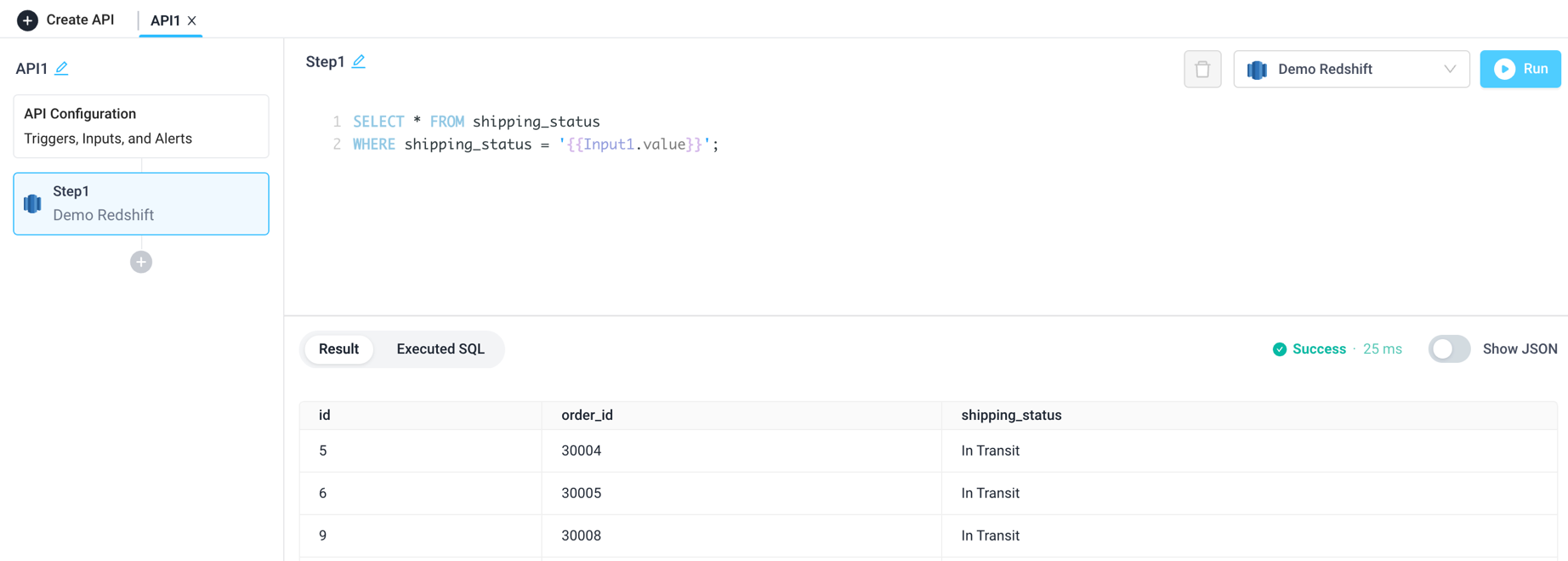
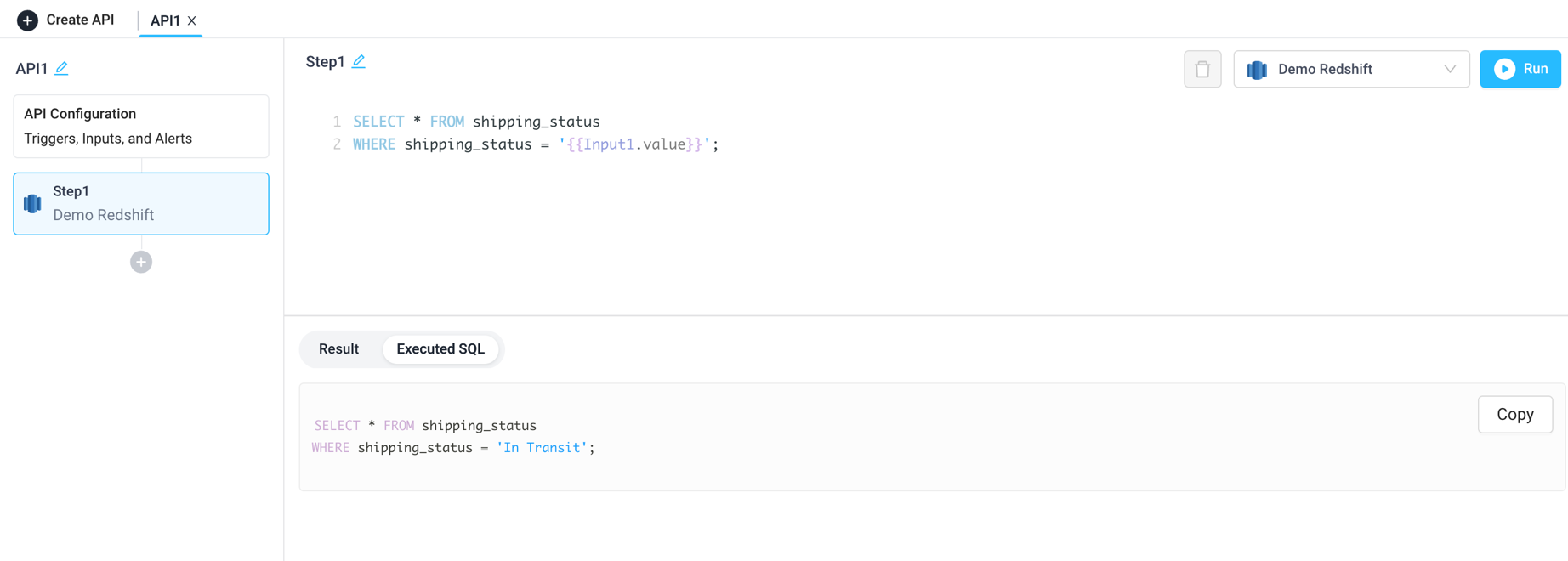
Superblocks also supports connecting to AWS services with Boto3 in Python steps if you require additional functionality.
Use cases
Applications
Create an admin dashboard that reads from Redshift and other sources. Mix in APIs to allow support agents to refund orders, update shipping statuses, or transform large datasets in a single UI.
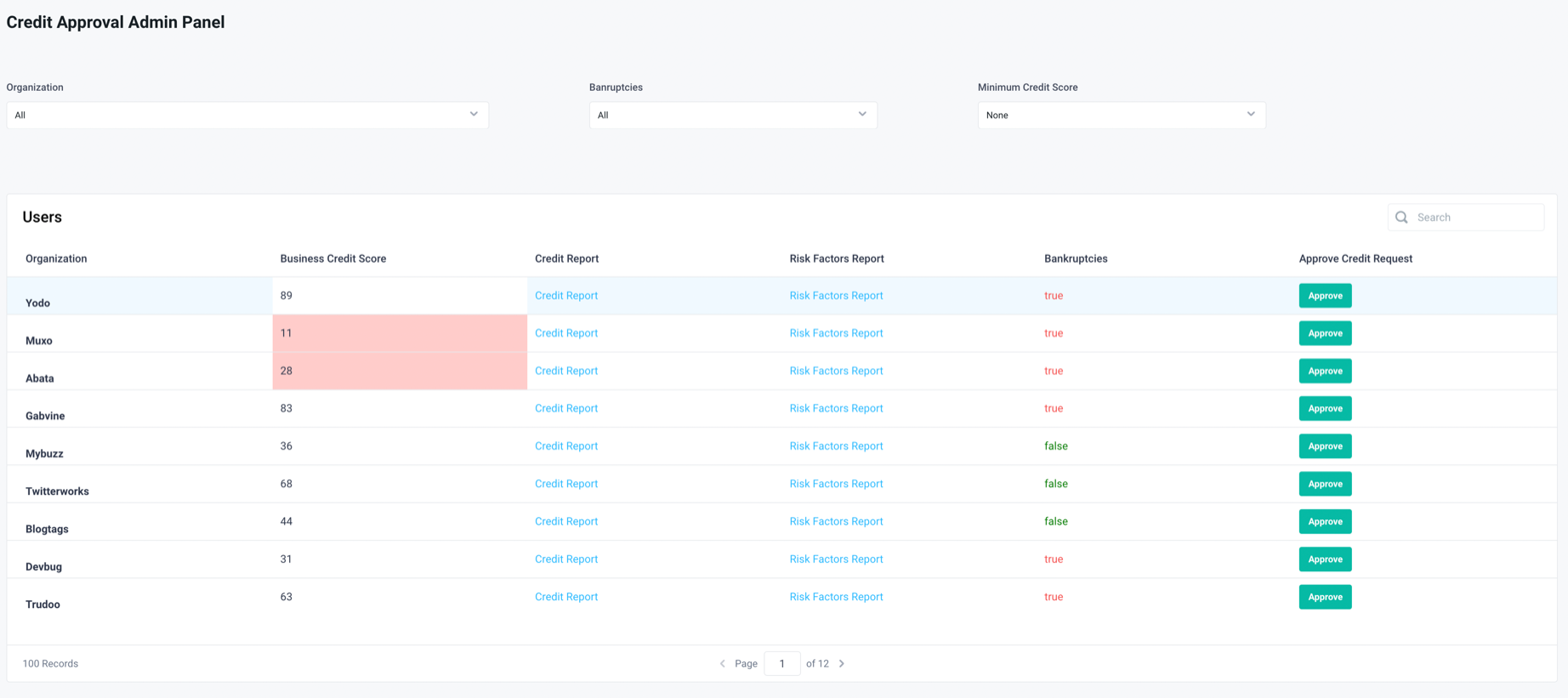
Workflows
Enrich customer order data within Redshift with shipping data from Snowflake or other datastores.
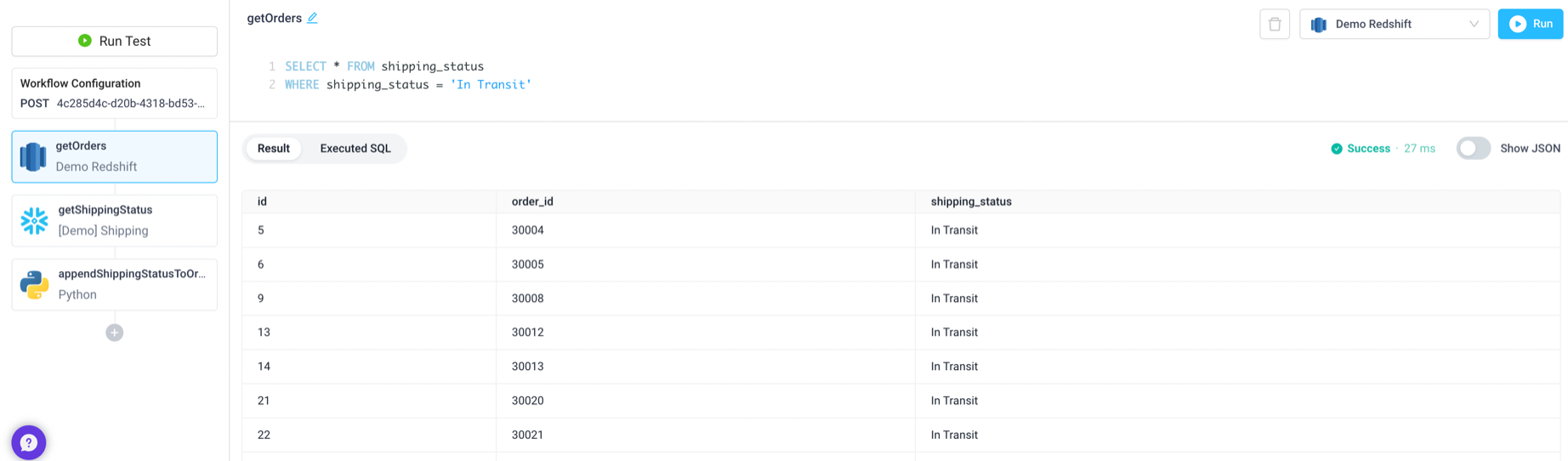
Scheduled Jobs
Send out scheduled emails based on shipping status from Redshift and Customer details from Snowflake.
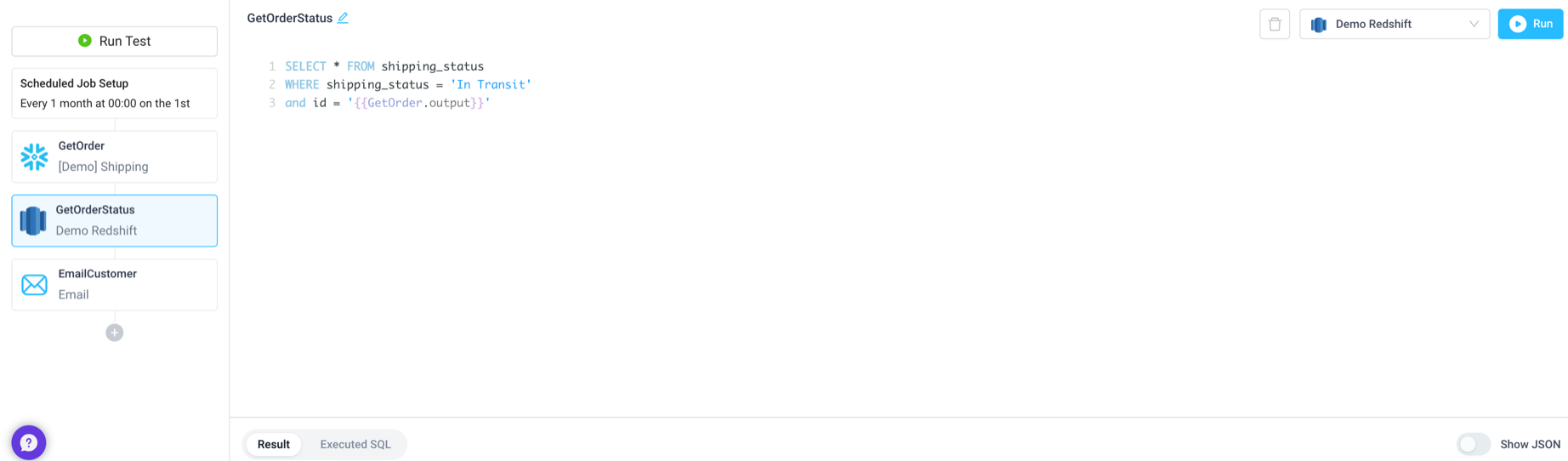
Troubleshooting
Check out our guide on common errors across database integrations. If you are encountering an error that you don't see in the guide, or the provided steps are insufficient to resolve the error, please contact us at help@superblocks.com.