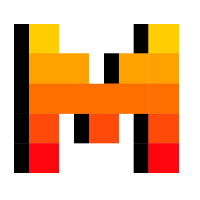
Mistral AI
Overview
Mistral AI lets developers harness the power of advanced artificial intelligence in their applications. Use Mintral AI enables a variety of use cases, including chatbots, content generation, data analysis, and more.
Setting up Mistral AI
Create an access token
To get started you'll need a Mistral API key. To create a key:
- Create a Mistral account or sign in at console.mistral.ai
- Navigate to Workspace → Billing to add your payment information and activate payments on your account
- Go to the API keys page
- Click Create new key
- Copy the API key to configure your integration's connection
Add integration
Once you have an access token, you're ready to set up your Superblocks integration.
- In the web app, navigate to the Integrations page
- Click on the Mistral AI tile
- Name the integration
- Paste your credentials into the relevant fields
- Optionally, add more configurations to set credentials for different environments
- Click Create
Mistral AI connected!
Now you can use Mistral AI in any
Application,
Workflow, or
Scheduled Job.
Use Mistral AI in APIs
Once your Mistral AI integration is created, you can start calling Mistral AI actions in Superblocks APIs.
Mistral AI actions are REST requests. To learn more about REST requests in Superblocks, see the Building REST requests guide.
Certain Mistral AI actions support streaming. Learn more about building APIs in Superblocks that stream data from REST APIs.
Supported actions
Create Chat Completions
Create FIM Completions
Create Embeddings
List Available Models
Delete Model
Delete a fine-tuned model.List Files
Returns a list of files that belong to the user's organization.Upload File
Upload a file that can be used across various endpoints. The size of individual files can be a maximum of 512 MB. The Fine-tuning API only supports .jsonl files. Please contact us if you need to increase these storage limits.Retrieve File
Returns information about a specific file.Delete File
Delete a file.List Fine Tuning Jobs
Get a list of fine tuning jobs for your organization and user.Create Fine Tuning Job
Create a new fine tuning job, it will be queued for processing.Get Fine Tuning Job
Get a fine tuned job details by its UUID.Cancel Fine Tuning Job
Request the cancellation of a fine tuning job.Generic HTTP Request
Every SaaS integration in Superblocks comes with a built in Generic HTTP Request Action. This is a powerful action you can use to call Mistral AI API endpoints not in the Superblocks supported actions.
To use this action simply add the method, path, required query parameters, and body for the desired endpoint.
Learn more about REST requests in Superblocks in our Building REST requests guide.
Generic HTTP Requests use the authentication set up and base URL you've configured for your integration, making it an easy for your team to extend Superblocks Integrations to meet their needs.