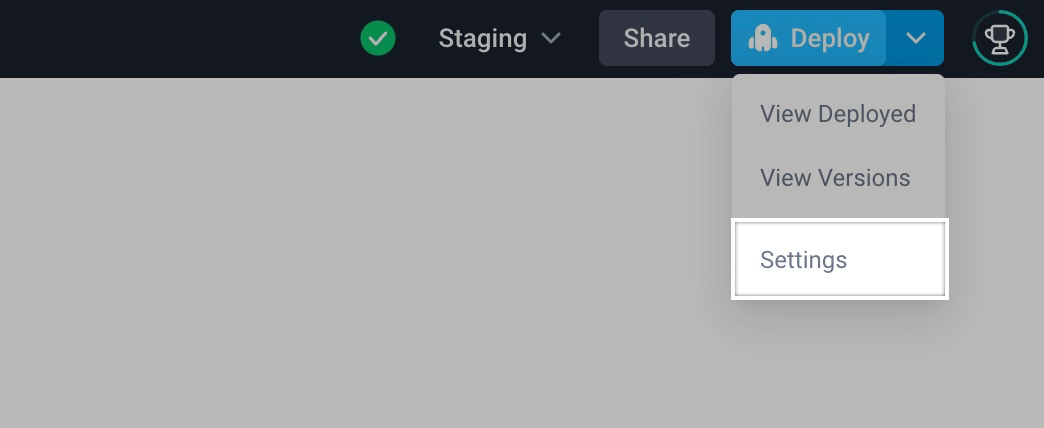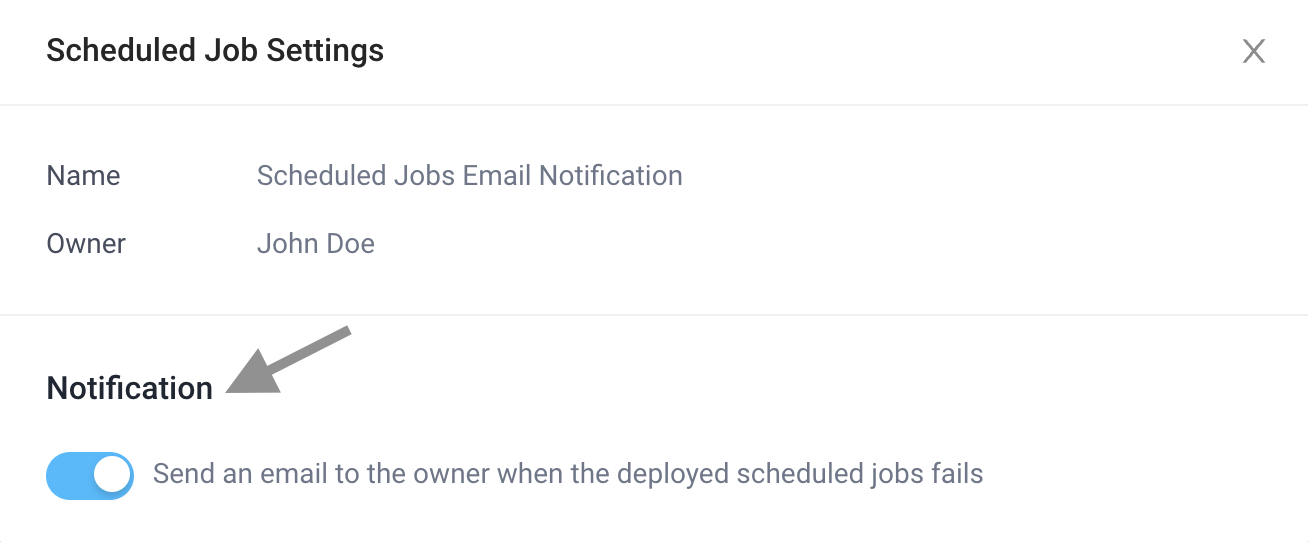What is a Scheduled Job?
Set up frequency
On the Superblocks Home page, click + Create followed by Scheduled Job.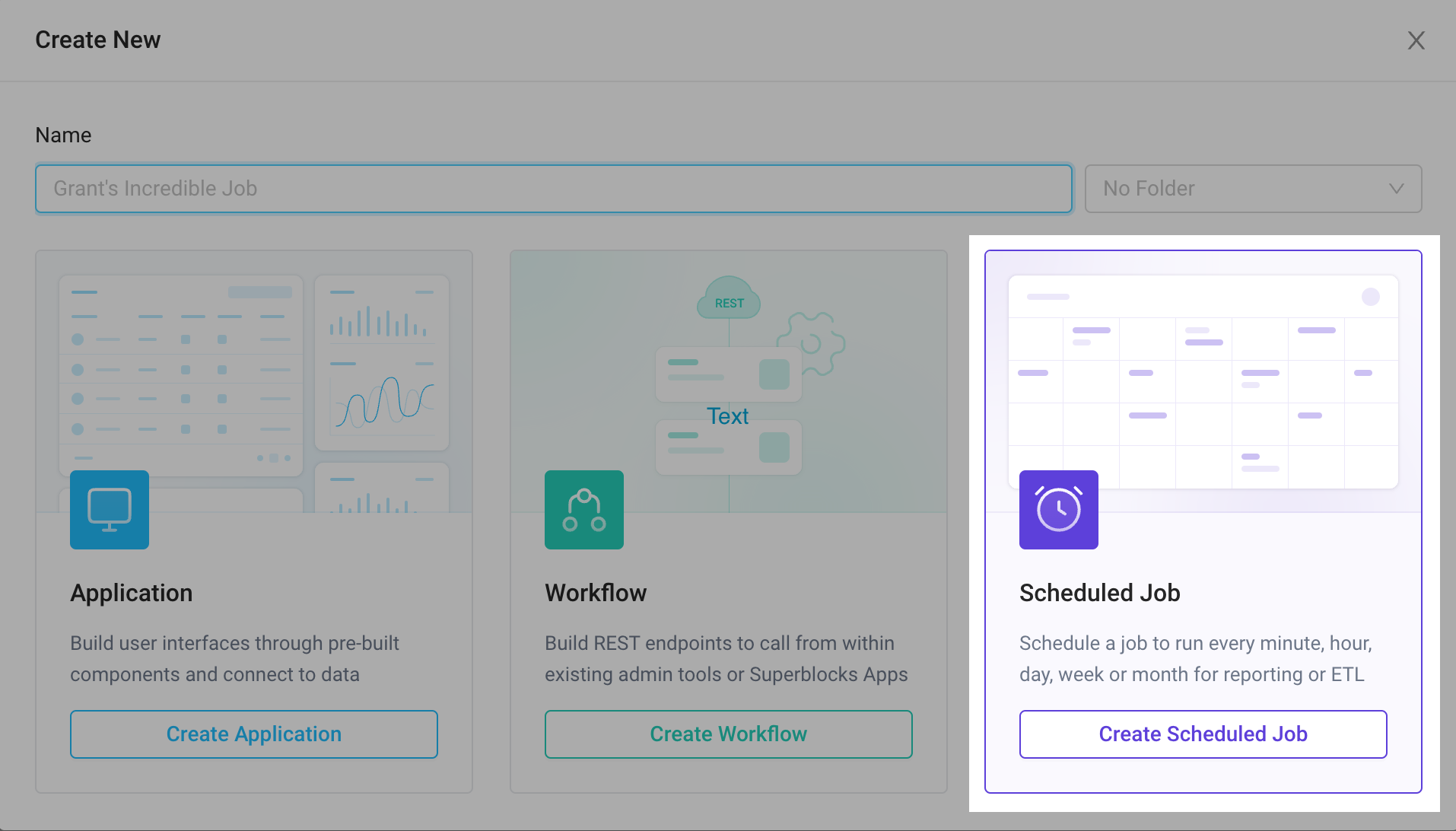

Add steps
Continue setting up the job by adding integrations for each step. Here we’re querying information in our users database then transforming and sending it via email and Slack.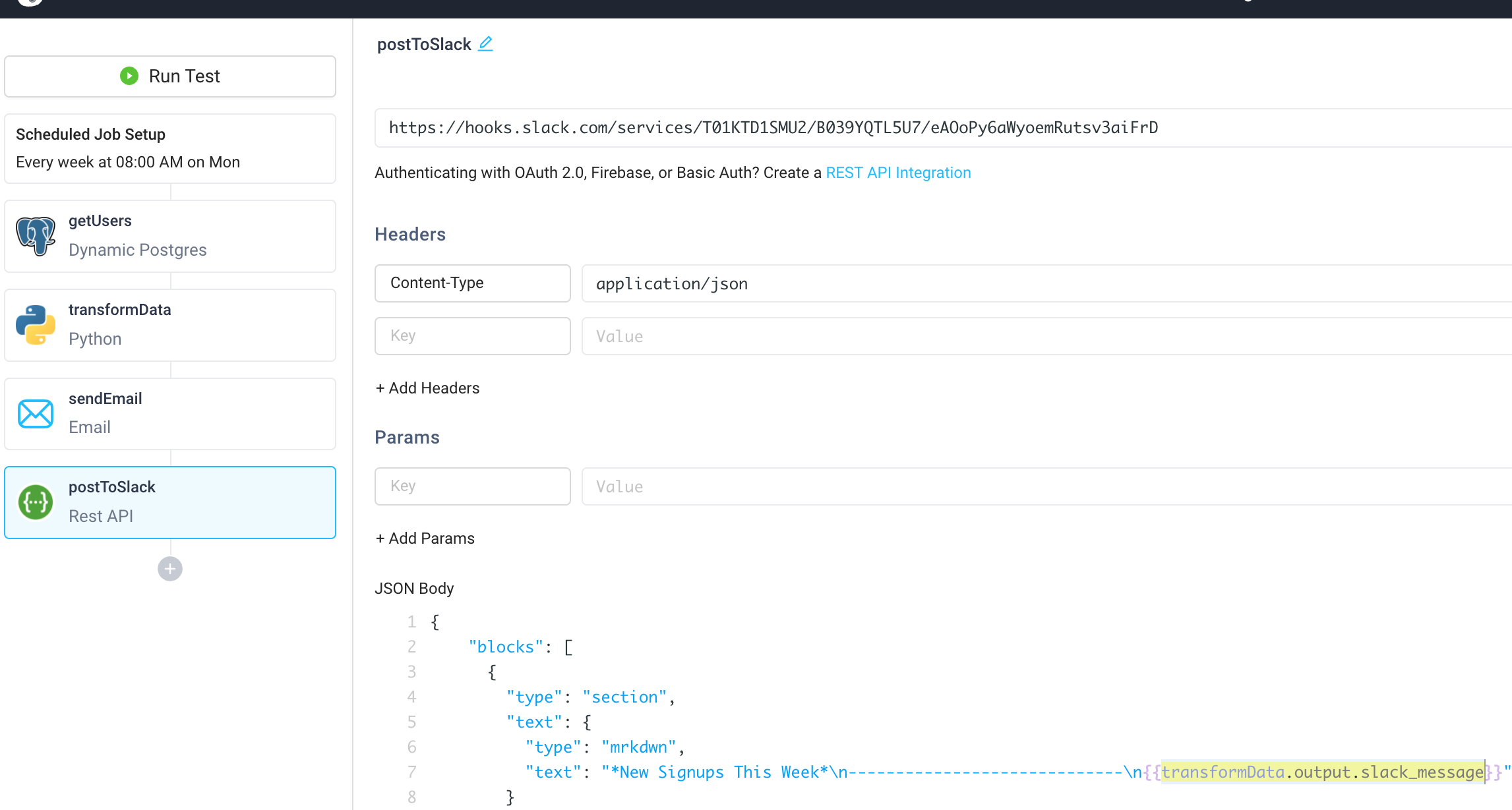
For API steps that authenticate with OAuth, only headless methods are supported in scheduled jobs.
Run job
Your scheduled job is now complete. Click Run job to see the resulting email and Slack message.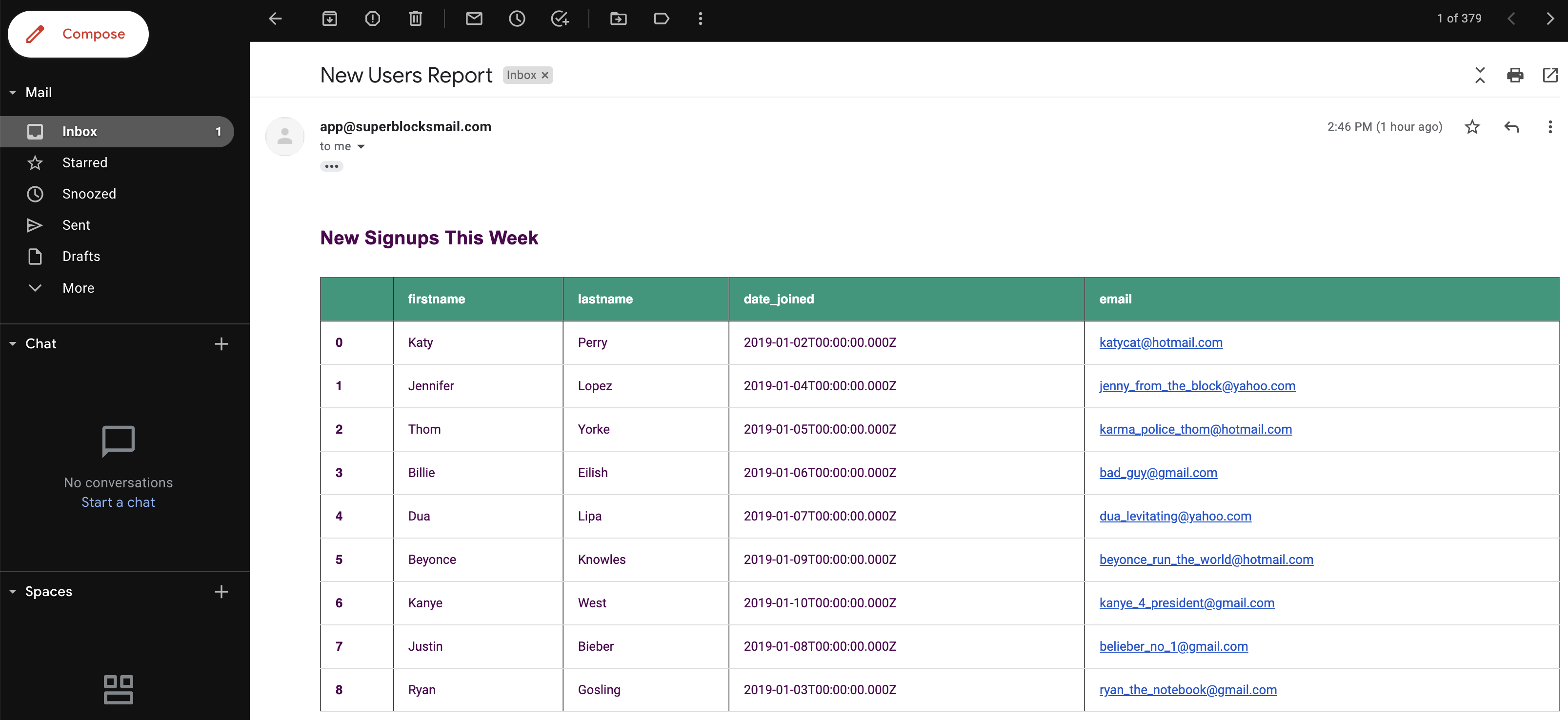
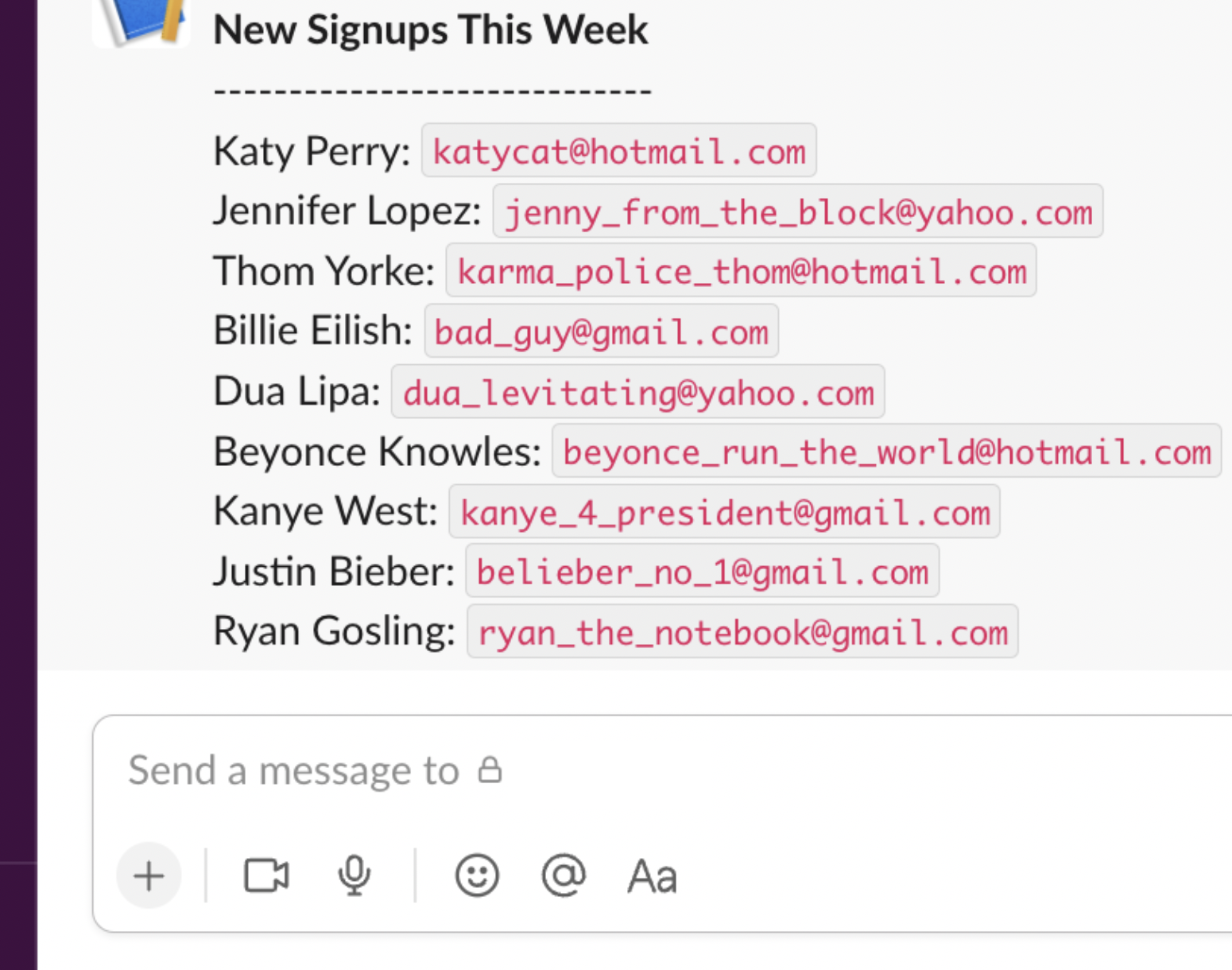
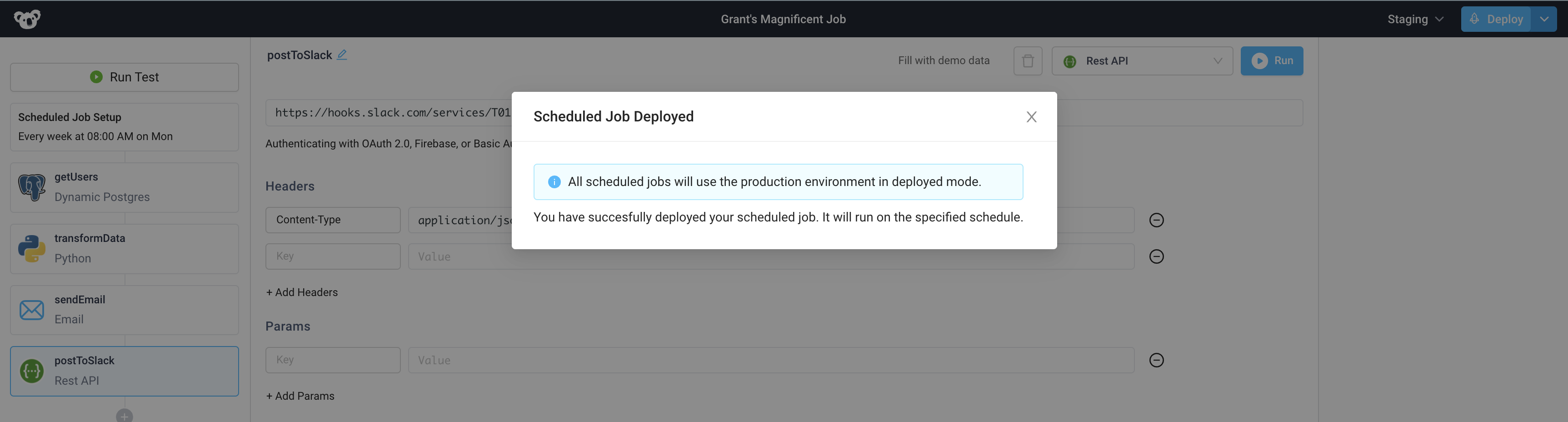
Manage Scheduled Jobs
Run jobs manually
To run a job manually outside of its schedule, find the job on the home page, click the ellipsis icon to open the menu, then select Run now. Note, running a job manually does not affect the defined schedule; the job will continue to run automatically at the set interval.Pause and resume jobs
A job that is deployed can be paused at any time. To pause a job so it no longer runs on its schedule, find the job on the home page, click the ellipsis icon to open the menu, then select Pause job. To resume, select Resume job*.Monitor jobs with audit logs
You can view the results of all your scheduled jobs in the Audit Logs page filtered by Status (Success, Running, Error), Mode (Deployed, Testing) and Triggered by source. In the event that your scheduled job doesn’t run as expected, check the audit logs here for any errors.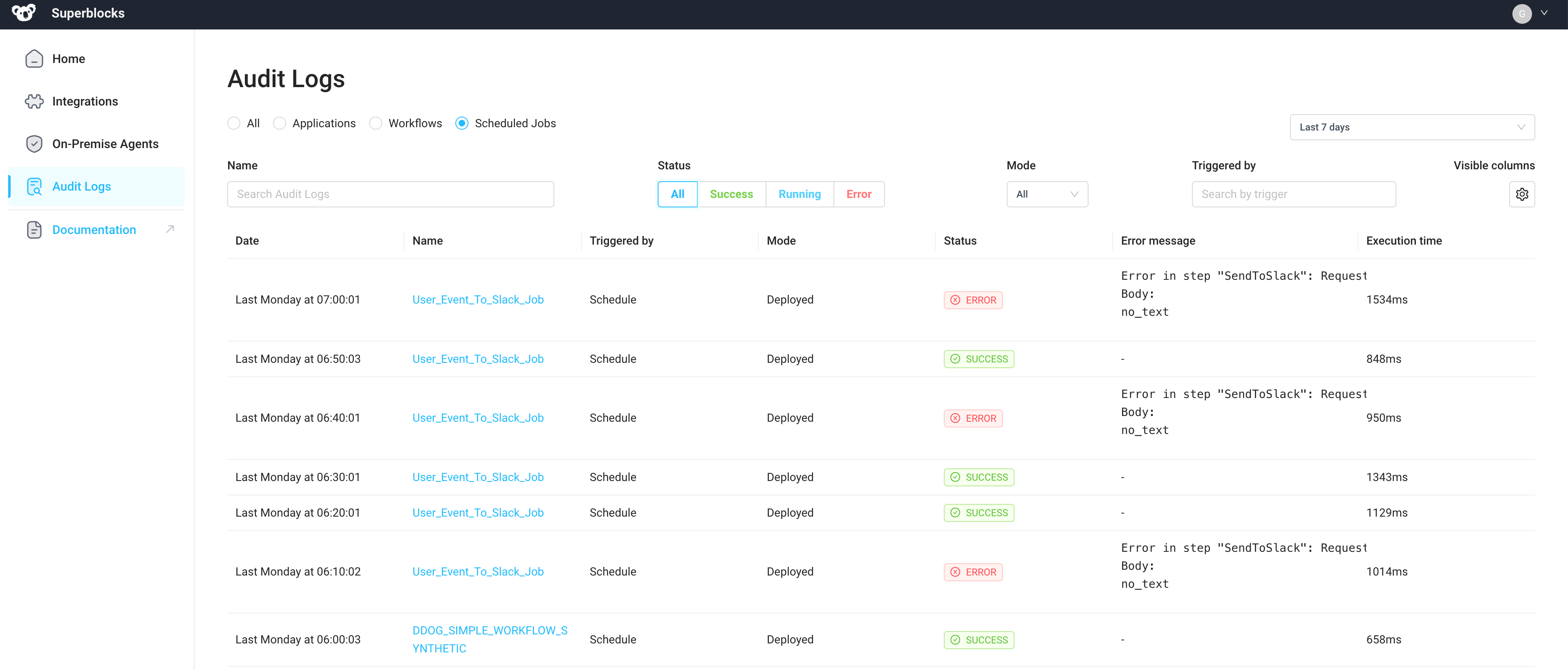
Monitor jobs with notifications
Whenever a job fails, an email notification is sent to the owner of the job. The message links to the failed job in order to support quick remediation.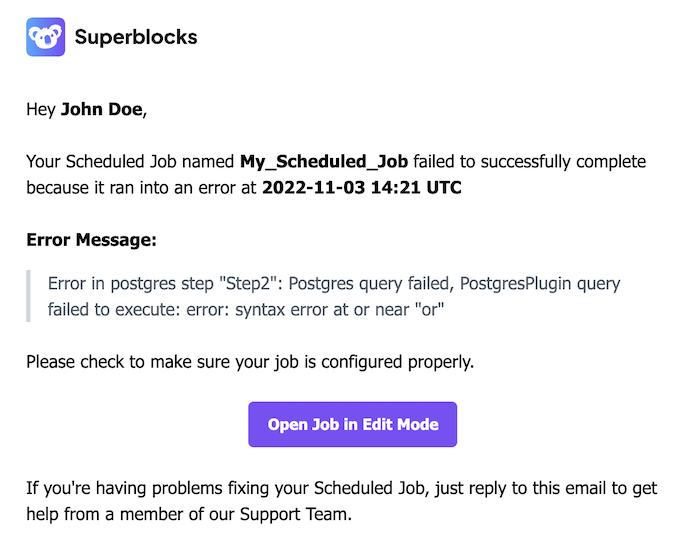
Turn off email notifications
Notifications are enabled by default for all scheduled jobs. To disable email notifications for a particular job, navigate to the job, open the dropdown menu next to the Deploy button, then click Settings.