Calendly to Slack
Send a Slack notification when a Calendly event is booked
Post in Slack each time an event is booked through Calendly
Steps in this guide:
- Create a Superblocks Workflow
- Create a Calendly REST API integration
- Create a webhook in your Calendly account
- Connect Superblocks to Slack
- Use Python to parse data
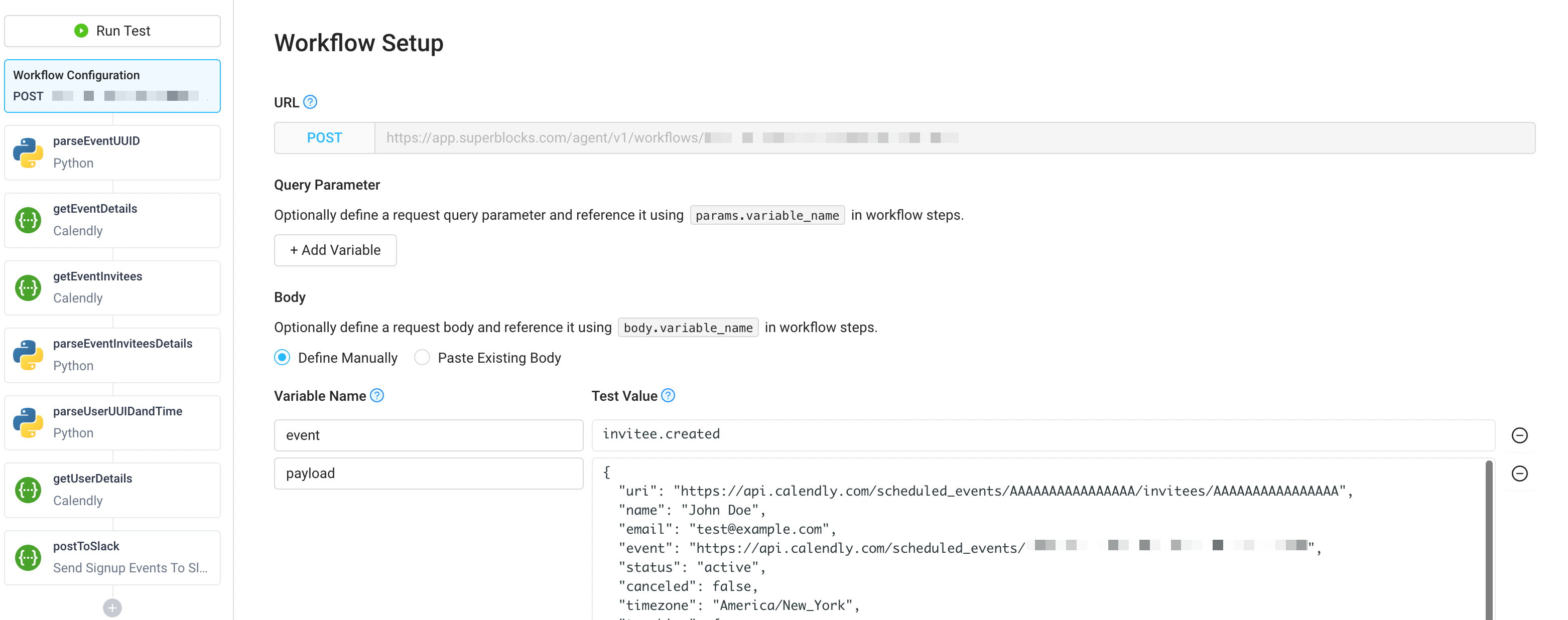
Create a Superblocks Workflow
- Create a new Workflow in your account.
- Scroll down to the Trigger Workflow section and grab the workflow UUID and authorization token as we'll need these in the next step for creating a webhook in Calendly.
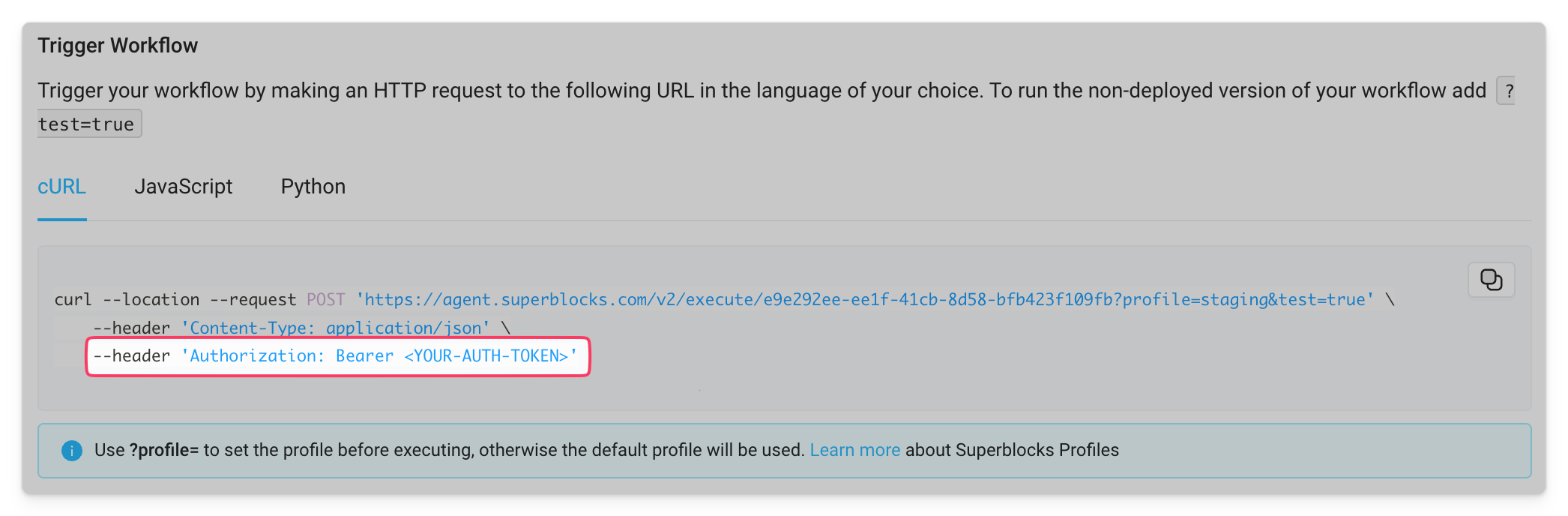
Create a Calendly REST API integration
- Generate an authorization token in Calendly.
- Create a new REST API integration in Superblocks.
- Set the "Display Name" to
Calendly. - Update the "Base URL" to
https://api.calendly.com/. - Finally, add the following headers:
Content-Type: application/json
Authorization: Bearer <YOUR_CALENDLY_AUTH_TOKEN>
- Click
Create Integration.
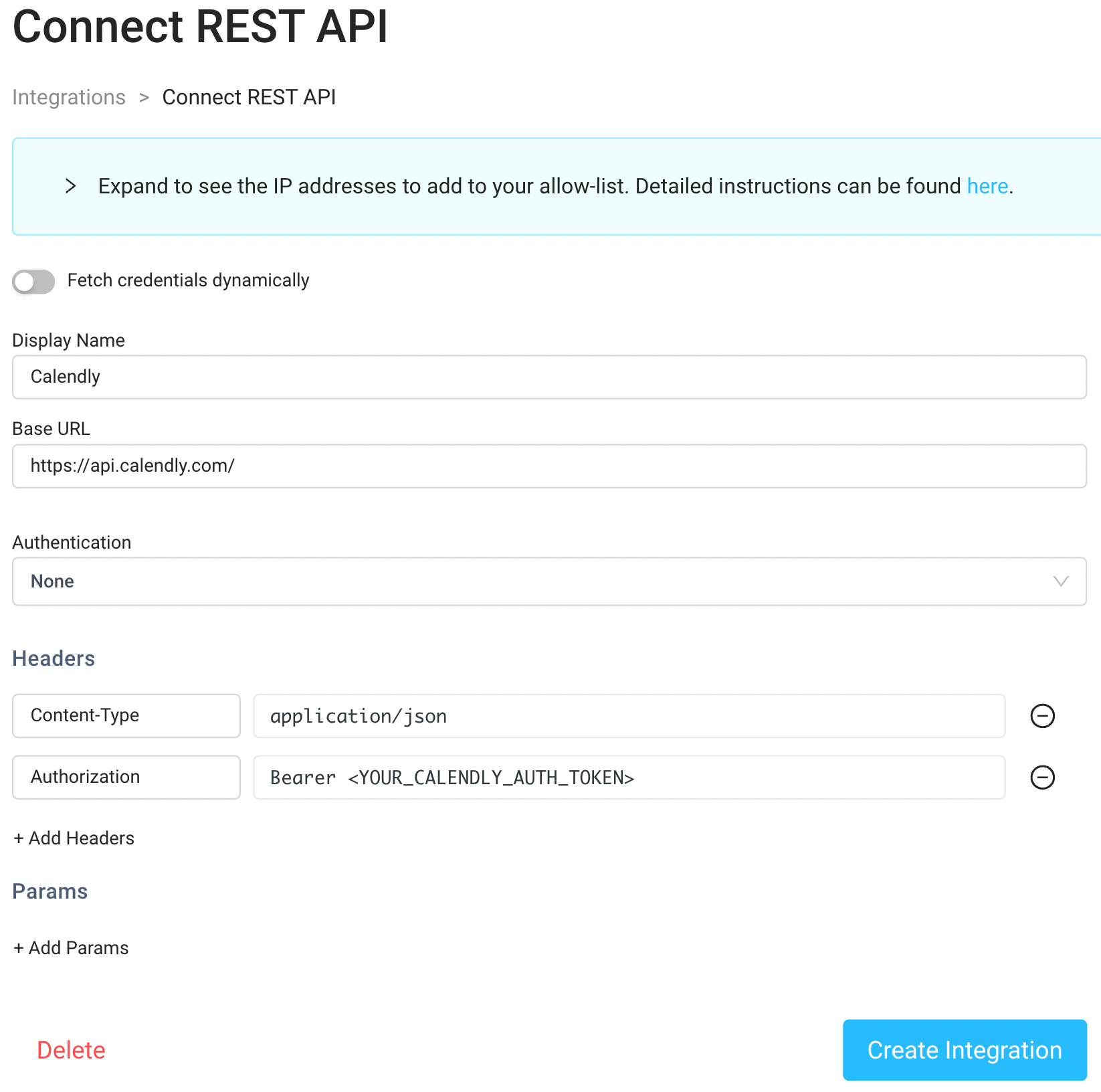
Create a webhook in your Calendly account
Follow the Calendly docs for setting up a webhook within your Calendly account. This webhook will invoke your Superblocks workflow every time someone books an event within your Calendly organization. Note that this can only be done via the API. Here's a sample POST request, please modify to fit your specific use case:
curl --request POST \
--url https://api.calendly.com/webhook_subscriptions \
--header 'Authorization: Bearer <YOUR_CALENDLY_AUTH_TOKEN>' \
--header 'Content-Type: application/json' \
--data '{
"url": "https://app.superblocks.com/agent/v1/workflows/<YOUR_SUPERBLOCKS_WORKFLOW_UUID>?sb-auth=<YOUR_SUPERBLOCKS_AUTH_TOKEN>",
"events": [
"invitee.created"
],
"organization": "https://api.calendly.com/organizations/<YOUR_CALENDLY_ORG_UUID>",
"scope": "organization"
}'
You can leverage the get current user endpoint to find your Calendly User UUID and Organization UUID.
Connect Superblocks to Slack
- Create an app and webhook in Slack.
- Create a new REST API integration in Superblocks.
- Set the "Display Name" to the Slack channel you want to post into.
- Update the "Base URL" to
https://hooks.slack.com/services/YOUR_SLACK_WEBHOOK_URL. - Click
Create Integration.

Use Python to parse data
In your workflow, you'll now create multiple steps to parse through the incoming payload and feed some of that back through the Calendly API to enrich the slack post with metadata.
Step 1 - parseEventUUID
- Create a python step.
- Rename the step
parseEventUUID. - Use the following code to parse out the event UUID from the incoming payload:
event = body.payload.event.split("/") #split across the / to make a list
return event[4] #pull the uuid from this position, the URL is static
Step 2 - getEventDetails
- Create a step using the Calendly REST API.
- Rename the step
getEventDetails. - Use
GETas the method. - Set the "URL Path" as
scheduled_events/{{parseEventUUID.output}}. This takes the output of our python script in step 1 and dynamically updates the get request with the Event UUID. - Set the params as:
scope: organization
organization: https://api.calendly.com/organizations/<YOUR_CALENDLY_ORG_UUID>
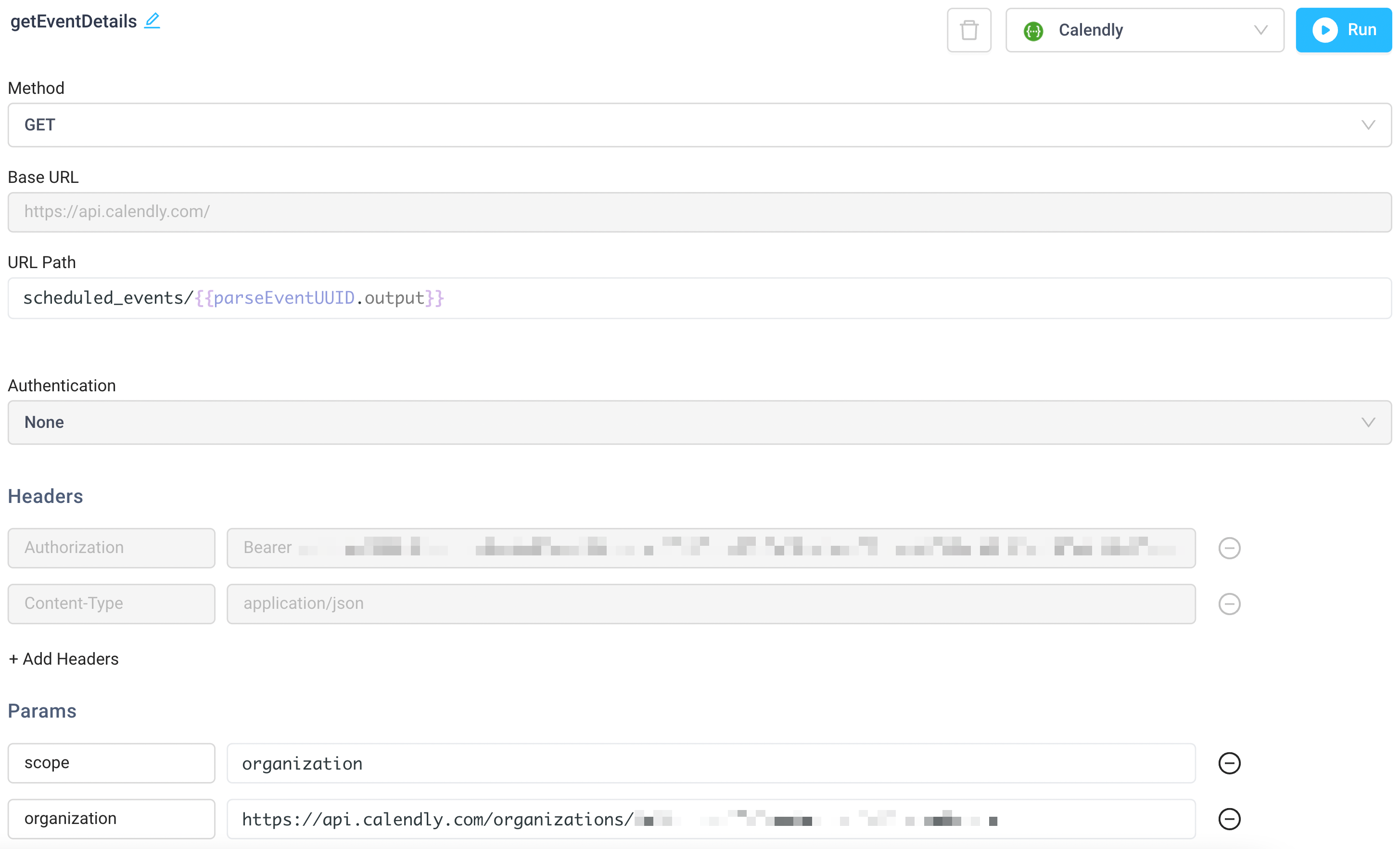
Step 3 - getEventInvitees
- Create a step using the Calendly REST API.
- Rename the step
getEventInvitees. - Use
GETas the method. - Set the "URL Path" as
scheduled_events/{{parseEventUUID.output}}/invitees.
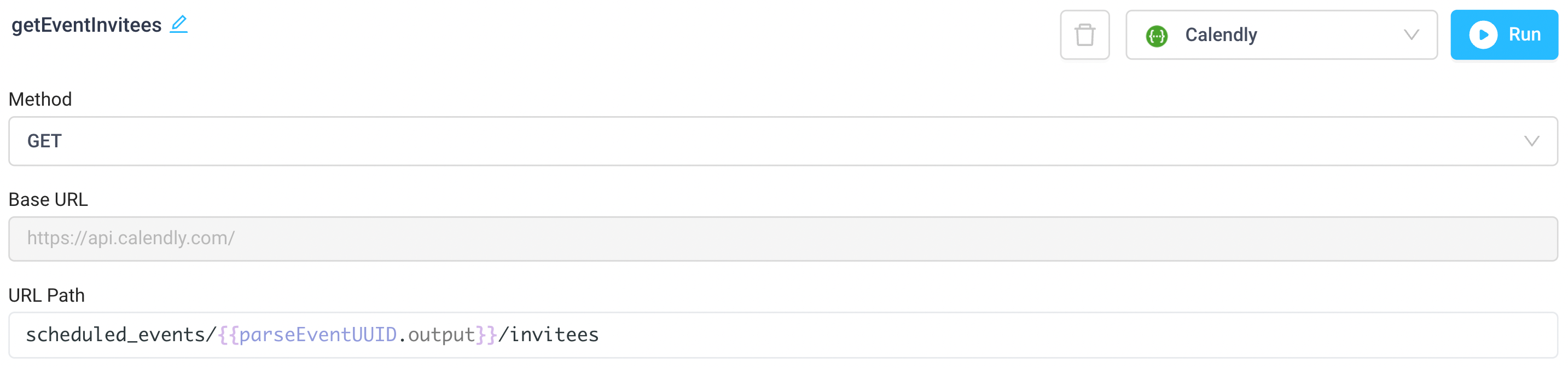
Step 4 - parseEventInviteesDetails
- Create a python step.
- Rename the step
parseEventInviteesDetails. - Use the following code to parse out any custom answers from your Calendly sign up form:
user_details = ["Not provided", "Not provided", "Not provided", "Not provided"] #needs 4 in the list, this is hardcoded in postToSlack step
for idx, item in enumerate(getEventInvitees.output.collection[0].questions_and_answers):
if item.answer:
user_details[idx] = item.answer
else:
continue
return user_details
You'll need to customize this section to match the formatting of your sign up form.
Step 5 - parseUserUUIDandTime
- Create a python step.
- Rename the step
parseUserUUIDandTime. - Use the following code to parse out the event UUID from the incoming payload:
import time
user = getEventDetails.output.resource.event_memberships[0].user.split("/") #split across the / to make a list
struct_time_event = time.strptime(str(getEventDetails.output.resource.start_time), '%Y-%m-%dT%H:%M:%S.%fZ')
mktime = time.mktime(struct_time_event)
readable_time = time.ctime(mktime)
return [user[4],readable_time] #pull the uuid from this position, the URL is static
Step 6 - getUserDetails
- Create a step using the Calendly REST API.
- Rename the step
getUserDetails. - Use
GETas the method. - Set the "URL Path" as
users/{{parseUserUUIDandTime.output[0]}}.
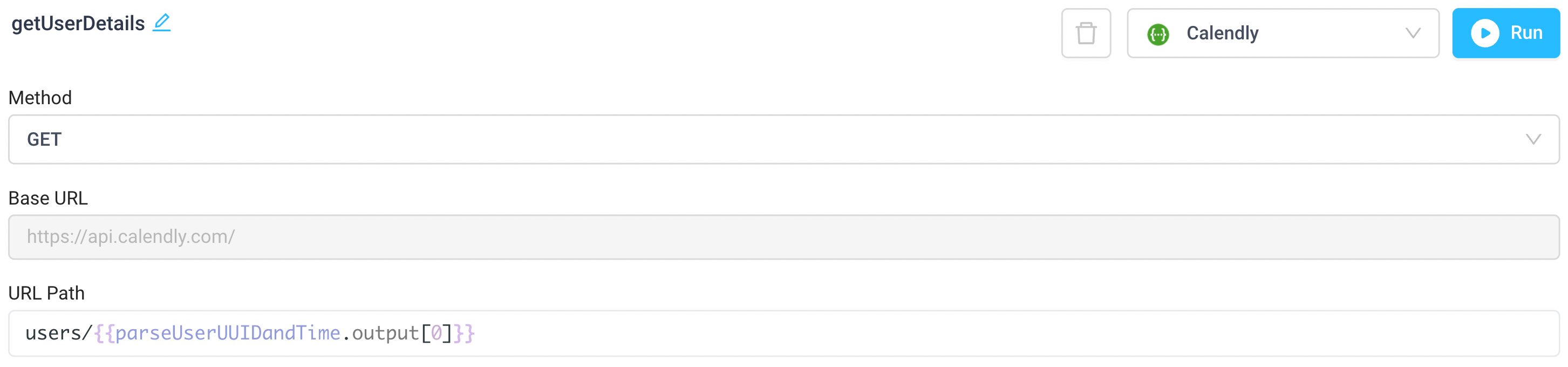
Step 7 - postToSlack
- Create a step using the Slack REST API.
- Rename the step
postToSlack. - Use
POSTas the method. - Update the "JSON Body" with the text you want to be posted into slack. Here's a sample body:
{
"text": "*Date*: {{parseUserUUIDandTime.output[1]}} \n *Assigned to*: {{getUserDetails.output.resource.name}} \n *Attendee(s)*: {{getEventInvitees.output.collection[0].name}} - {{getEventInvitees.output.collection[0].email}} \n *Company Name*: {{parseEventInviteesDetails.output[0]}} \n *Number of Employees*: {{parseEventInviteesDetails.output[1]}} \n *Estimated Number of Superblocks Creators*: {{parseEventInviteesDetails.output[2]}} \n *How are you building internal tools now?*: {{parseEventInviteesDetails.output[3]}}"
}
Similar to Step 4, you'll need to customize the JSON body based on the formatting of your Calendly sign up form.
And here's what the final result looks like for each new event booked!
