Google Secrets Manager
Who can use this feature?
Organization Owners, Admins, and other users with the secrets:manage permission
Connect to your Google Secret Manager to securely access application secrets, API keys, and sensitive data from anywhere in Superblocks. This guide covers:
- How to set up a new secret store connected to Google Secrets Manager
- Using secrets throughout the Superblocks platform
- Configuring and managing caching for your secret store to improve API performance
Prerequisites
To set up Google Secret Manager as a secret store for Superblocks you'll need:
- A Google Cloud Platform (GCP) project with the Secrets Manager API enabled
- A GCP account with the following IAM roles for your GCP project:
- Create Service Accounts (
roles/iam.serviceAccountCreator) - Secret Manager Admin (
roles/secretmanager.admin)
- Create Service Accounts (
Set up
Create a service account
Get started by creating a service account for each GCP project you want to connected to Superblocks. Superblocks will use this service account when reading secrets from Google Secret Manager.
Grant access to secrets
Next, grant your service account permissions for the secrets you want to reference in Superblocks. To grant access, give your account the following permissions:
- Secret Manager Secret Accessor
- Secret Manager Secret Viewer
See Google's full documentation for how to Manage access to secrets.
Create a service account key
Create a service account key using the Google Cloud console and download the JSON key file.
Configure secret store
Finally, configure a new secret store in Superblocks:
- Go to the Secrets Management page in Superblocks
- Click the Google Secrets Manager tile
- Name your secret store
- Paste your Google Project ID and Service account key into the form
- Configure caching rules for this store
- Optionally, add more configurations for different environments
- Click Create
Your secret store is now configured. Use it in backend APIs and integration's to reference your secrets.
Using secrets
After configuring your secret store, reference secrets using the {{sb_secrets}} object. Secrets are accessed from their respective stores using the syntax {{sb_secrets.STORE_NAME.SECRET_NAME}}.
Secrets are available to reference in Backend APIs and Integrations. Note that for security purposes, secrets cannot be referenced in Frontend JS or Components.
Secrets are fetched at runtime from a particular store based on the API's current Profile.
If your secret is stored as a JSON object in key:value form, use the JavaScript JSON.parse() function to reference the secret value inside integration forms: {{JSON.parse(sb_secrets.STORE_NAME.SECRET_NAME).SECRET_KEY}}
If your secret includes spaces or special characters, use array notation instead of dot notation to access the secret: {{sb_secrets.STORE_NAME['SECRET_NAME']}}
Caching
If enabled, Superblocks can cache your secrets, reducing calls to your secrets manager and improving API performance when using secrets. Caching can be configured for each of your secret store's configurations, letting you set different policies based on the environment.
To configure caches, go to Secrets Management and click into your secrets store. From here you can:
- Update the Cache TTL (seconds) to your desired caching interval
- Clear the cache if you've rotated a secrets and need Superblocks to refetch secret values
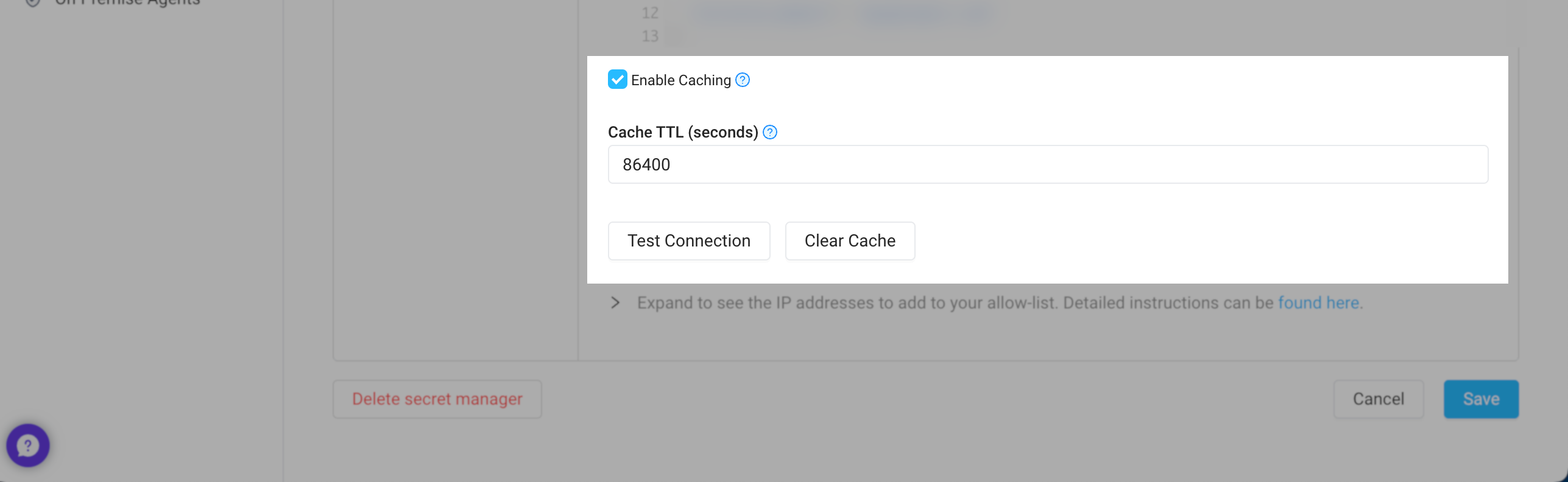
If you're running the On-Premise Agent, secrets are cached in-memory by your agent. For scaled deployments, you'll need to clear each instance's cache individually when rotating secrets.
To rotate secrets more easily, disable caching first. Then, after updating the secret, re-enable caching.