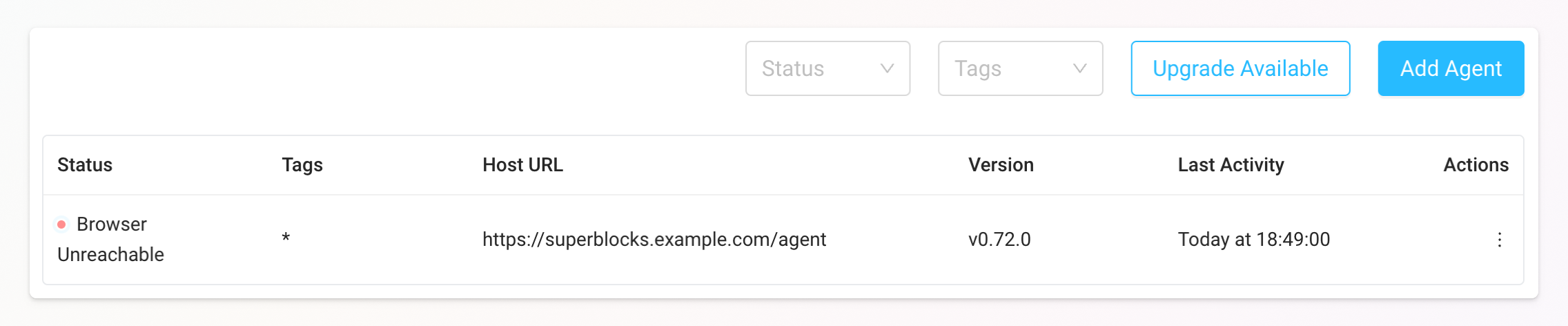
Browser Unreachable
The Browser Unreachable status can indicate a number of problems with your data plane configuration, but generally means there is a network issue between your browser and the Superblocks data plane. While the data plane can connect to Superblocks Cloud, your browser cannot connect to this data plane. Some quick points to check:- For non-localhost deployments, confirm that the data plane host URL is correct and exposed via HTTPS.
- If a VPN is required to access the data plane, check that you’re connected to the VPN on your device.
- Check the ingress and firewall configuration on your data plane deployment.
- If using the Brave browser, turn off the Shields for the Superblocks site.
- v1.x.x
- v0.x.x
GET https://<HOST_URL>/healthPOST https://<HOST_URL>/v2/execute/stream
| Status | Description |
|---|---|
ENOTFOUND | DNS lookup failed. Check that the domain you’re using for your data plane is registered and you’ve configured a CNAME or ANAME record for any subdomains added to your data plane host url. If the domain is registered, double check that there aren’t any spelling errors in the data plane host url configured for your data plane. |
ECONNREFUSED | Indicates that network rules are blocking your browser from accessing the data plane. If your data plane is deployed in a private network, check that you’re logged into your VPN. If you are logged into your VPN and still seeing this error, have your data plane operator check that the ingress rules for your data plane’s load balancer or subnets associated with the data plane are configured to allow traffic from users within your private network. |
ECONNRESET | Indicates that the data plane died while trying to serve a request. If you have auto-scaling configured for your data plane, this should be self-healing. If your organization is only running a single data plane replica, restart the data plane. For high-availability we recommend running at least 3 data plane replicas. Read more about Scaling and High-Availability Deployments. |
400 | This status code indicates that the data plane is running, but is still starting up. Wait a few minutes and try again. If the data plane takes a very long time to start, it may not have enough memory allocated. Increase memory allocated and restart. Read more about minimum provisioning requirements for the data plane. |
408 | Requests to the data plane are timing out. This can happen when the data plane is under-provisioned. Check service health metrics provided by your cloud provider to determine if additional memory or CPU are needed. |
500 | This status returned by the /agent or /health endpoint usually indicates the data plane is restarting. Wait a few seconds and refresh the browser.If this status is returned by the /agent/v1/apis/execute or /agent/v2/execute/stream endpoint, this can indicate your data plane is having problems communicating with the Superblocks server. View the logs for your data plane to see if errors are being returned when calling https://app.superblocks.com.Check the Superblocks Status page to see if Superblocks is having an incident. If the status page indicates all Superblocks services are operational and the data plane logs are showing an ECONNREFUSED error response, check the egress rules for your network to make sure they allow for outbound network calls. |
| CORS errors | See Troubleshooting CORS issues section below. |
| Certificate errors | Make sure the certificate issued for your data plane domain hasn’t expired. It is recommended to automate the renewal process if possible. Some examples include AWS Certificate Manager, Traefik with LetsEncrypt (used in VM deployment) and Kubernetes cert-manager. |
Troubleshooting CORS issues
If you are using a proxy or service mesh in your data plane deployment, check if it’s populating the following CORS headers properly:- Access-Control-Allow-Credentials
- Access-Control-Allow-Headers
- Access-Control-Allow-Methods
- Access-Control-Allow-Origin
Disconnected
This status means the data plane cannot connect to Superblocks Cloud. Click the status in app to see more details. If the modal shows that your browser can connect to this data plane, then check the egress and firewall configuration on your data plane deployment to see if something is preventing it from reaching out to Superblocks. If the modal shows that your browser cannot connect to this data plane, then start by making sure your data plane service is running and healthy. For example,kubectl get pods -n superblocks to check if the data plane pods are running in Kubernetes, or docker ps | grep superblocks for a Docker deployment. Further inspect the logs/events for these services if they are not healthy.
data plane not appearing on data planepage
This occurs due to similar issues as the Disconnected error. The data plane is unable to reach the Superblocks control plane or edge cache to register itself. This error can also be caused by the data plane being in an unhealthy state as well. The best way to troubleshoot this issue is to verify that the network does not impede the data plane and that the data plane is healthy. Runnc -v -w 1 api.superblocks.com 443 from your data plane environment and run curl -s -L data plane.superblocks.com/health | jq from your local environment.
- Check Superblocks can reach control plane or edge cache(run this on the data plane environment):
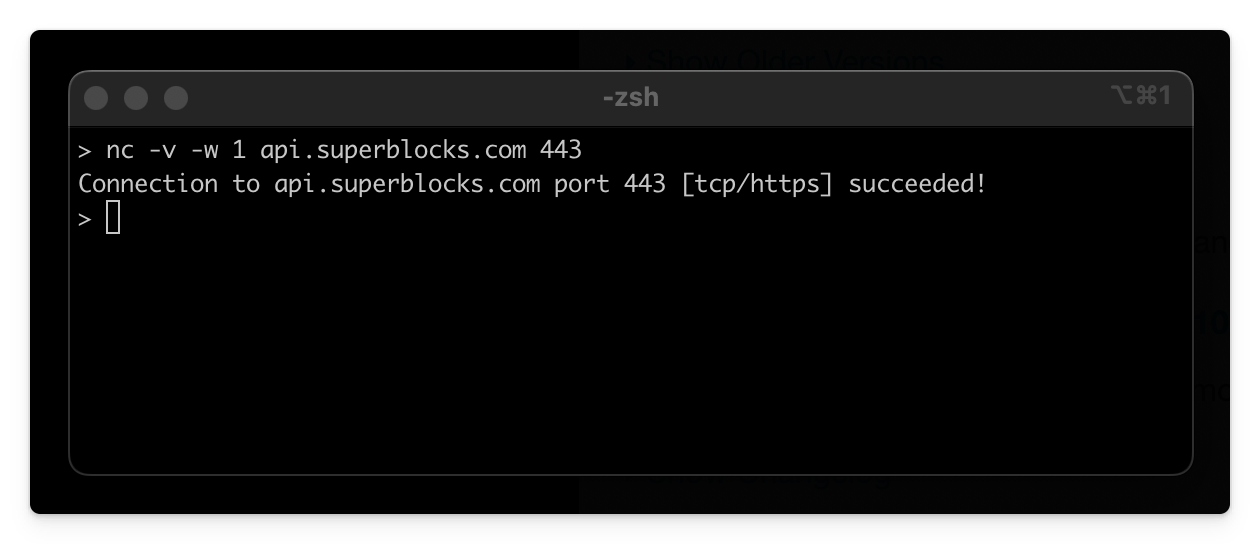
- Check data plane is healthy(run this locally):
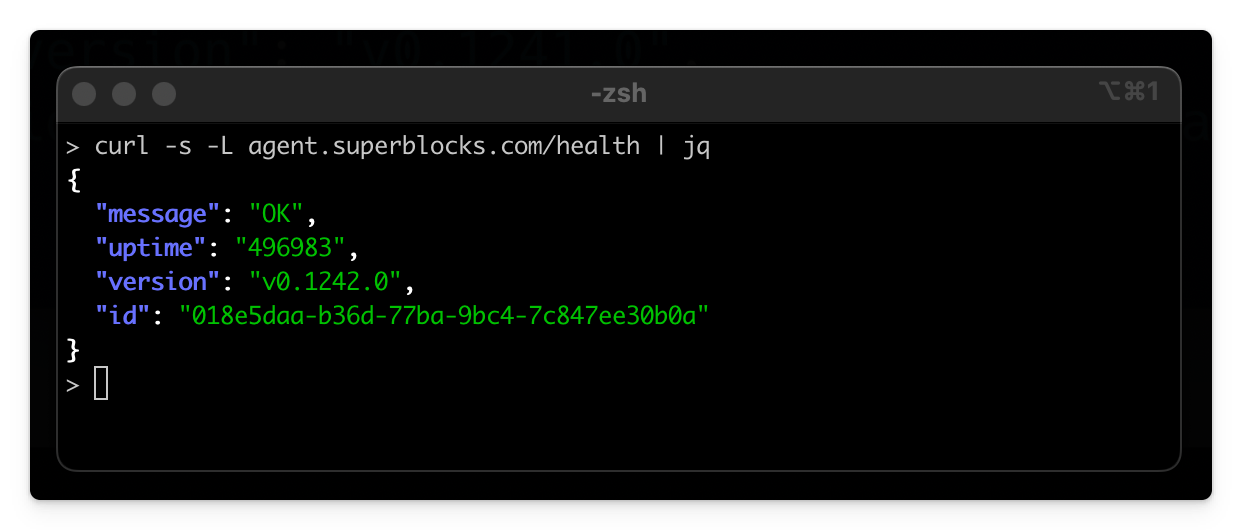
Queries timing out
If a connection times out from something upstream (for instance, an ELB) you may receive an error that says"Failed to connect". To fix this, ensure that the timeout set on the ELB is large enough to accommodate the queries that your applications are making.
Contact us if you have any questions or need help troubleshooting the data plane.

