Deploying Superblocks tools
Superblocks makes it easy to deploy and make changes available to all of your users. Use either manual or automated deployment methods to deploy seamlessly using your SDLC workflow.
When deploying in Superblocks, you'll choose a commit to deploy. This will designate that commit as the version of your code to serve to end-users. Once deployed, code is served through Superblocks Global Edge Network optimizing performance no matter where your users are located.
Deploy methods
When using Source Control, only commits on the default branch of your repo can be deployed. Merge your changes to make them deployable.
Superblocks UI
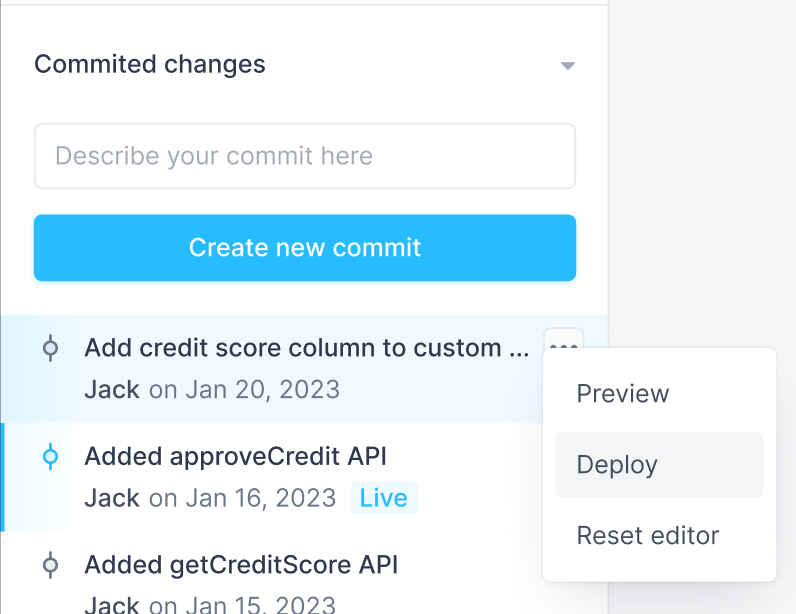
To deploy changes using the Superblocks UI:
- Click on the Version Control panel icon
- Scroll to the Committed changes section
- Click the menu icon for your commit
- Click Deploy
- Review the confirmation dialogue and click Deploy
Continuous Deployment
You can deploy changes continuously using your CI/CD tool of choice. Choose your CI/CD platform below for instructions on how to configure continuous deployment.
The examples below show how to deploy immediately after changes have been successfully synced back to Superblocks using CI. See your platforms docs to update your workflow to deploying on a schedule, manually, or on some other action.
- GitHub Actions
- GitLab Pipeline
- From your GitHub repo, click on the Actions tab
- Click New workflow
- At the top of the page select Set up a workflow yourself
- Copy and paste the following into the workflow file:
name: Deploy
on:
workflow_run:
workflows: ["Sync changes to Superblocks"]
types:
- completed
jobs:
deploy:
if: ${{ github.event.workflow_run.head_branch == 'main' && github.event.workflow_run.conclusion == 'success' }}
runs-on: ubuntu-latest
name: Deploy
steps:
- name: Checkout
uses: actions/checkout@v4
with:
fetch-depth: 0
- name: Deploy
uses: superblocksteam/deploy-action@v1
id: deploy
with:
token: ${{ secrets.SUPERBLOCKS_TOKEN }}
- From your GitLab repo, go to Build → Pipeline editor
- Add the following additional job to your GitLab pipeline
stages:
- sync
- deploy
# Sync stage jobs
...
# Deploy newest commit
deploy:
stage: deploy
image:
name: superblocksteam/deploy-action:v1
entrypoint: ['']
pull_policy: always
# Check that sync to Superblocks has completed before deploying
needs:
- pull
- push
before_script:
- git checkout "$CI_COMMIT_REF_NAME"
rules:
- if: '$CI_COMMIT_BRANCH == "main"'
when: always
Make sure to replace the conditional to your preferred deploy branch
Superblocks CLI
You can deploy directly from the command line using the Superblocks CLI. This method works whether your tools are connected to git or not. To use the CLI to deploy:
1. Install the CLI and login
# Install the Superblocks CLI globally
npm i -g @superblocksteam/cli
# Log in to the CLI
superblocks login
2. Export your tools
# Create a directory for you Apps, Workflows, and Jobs
mkdir superblocks_tools
cd superblocks_tools
# Export your tools
superblocks init [RESOURCE_URL]
3. Make changes to your resource
Make changes to your App, Workflow, or Job using the Superblocks UI. Use the Versions panel to create a new commit.
4. Deploy your changes
After creating a commit, you can deploy it using the CLI with the command:
superblocks deploy
By default, the deploy command will deploy the most recent commit on the default branch of your tool. You can also deploy a specific commit using the --commit-id flag.