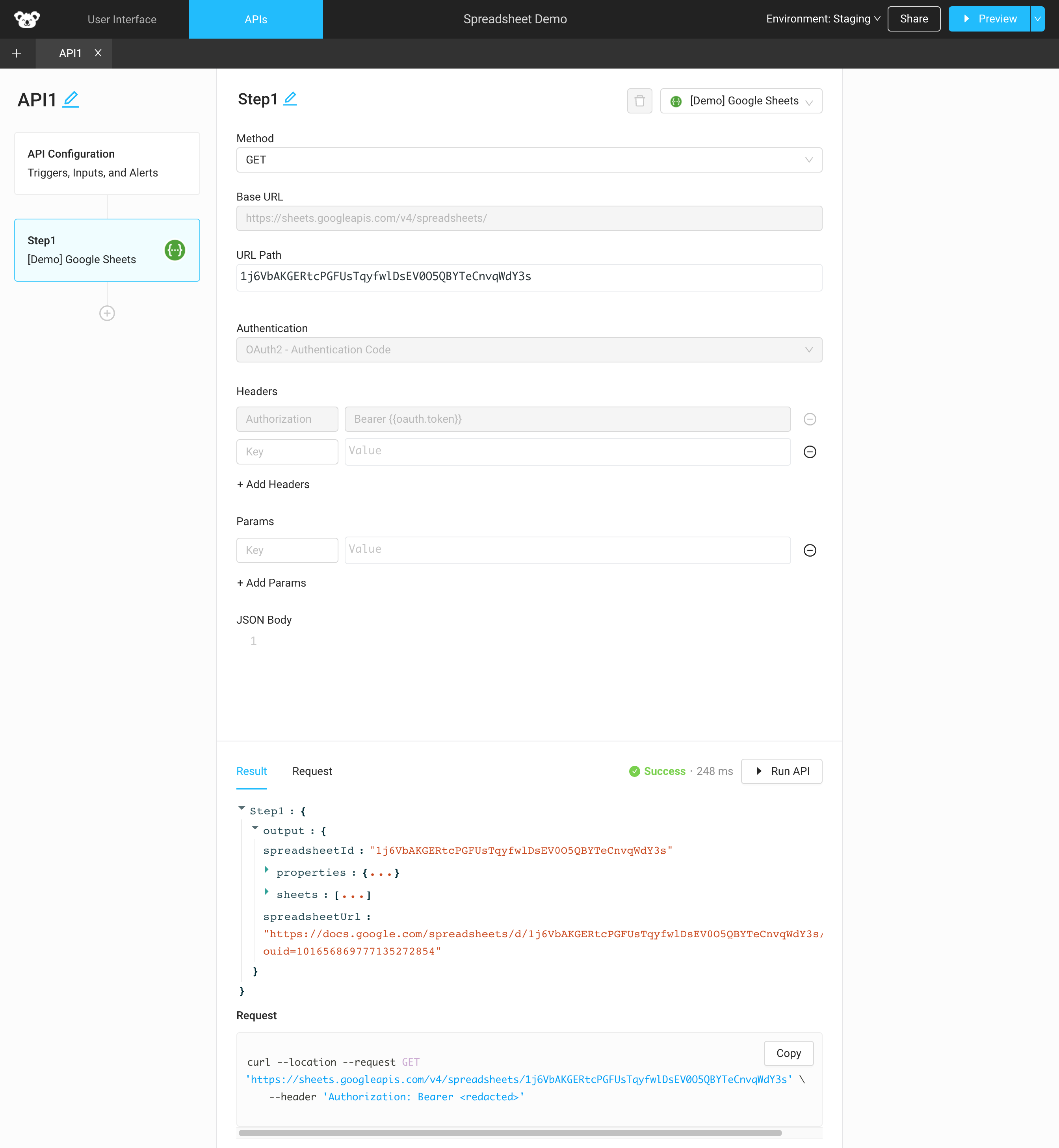Authenticate with Google OAuth 2.0
Google provides many public APIs that you can use in Superblocks. Some, like Google Analytics, Google Drive, and Google Sheets are available as Superblocks integrations. Others you can connect to using Superblocks REST API Integration.
Google's APIs are authenticated and require that you configure OAuth to connect to them. This guide walks through how to configure an OAuth 2.0 client in Google, and use it in Superblocks to connect to APIs.
Prerequisites
Set up
Create Google OAuth Client
-
In Google Cloud Console search for the Credentials Page: https://console.cloud.google.com/apis/credentials

-
Click on Create Credentials and select OAuth client ID
-
Configure your credentials:
- Select the Web application application type
- Choose a name for your credentials
- Add
https://app.superblocks.comas an "Authorized JavaScript origin" - Add
https://app.superblocks.com/oauth/callbackas an "Authorized redirect URI"
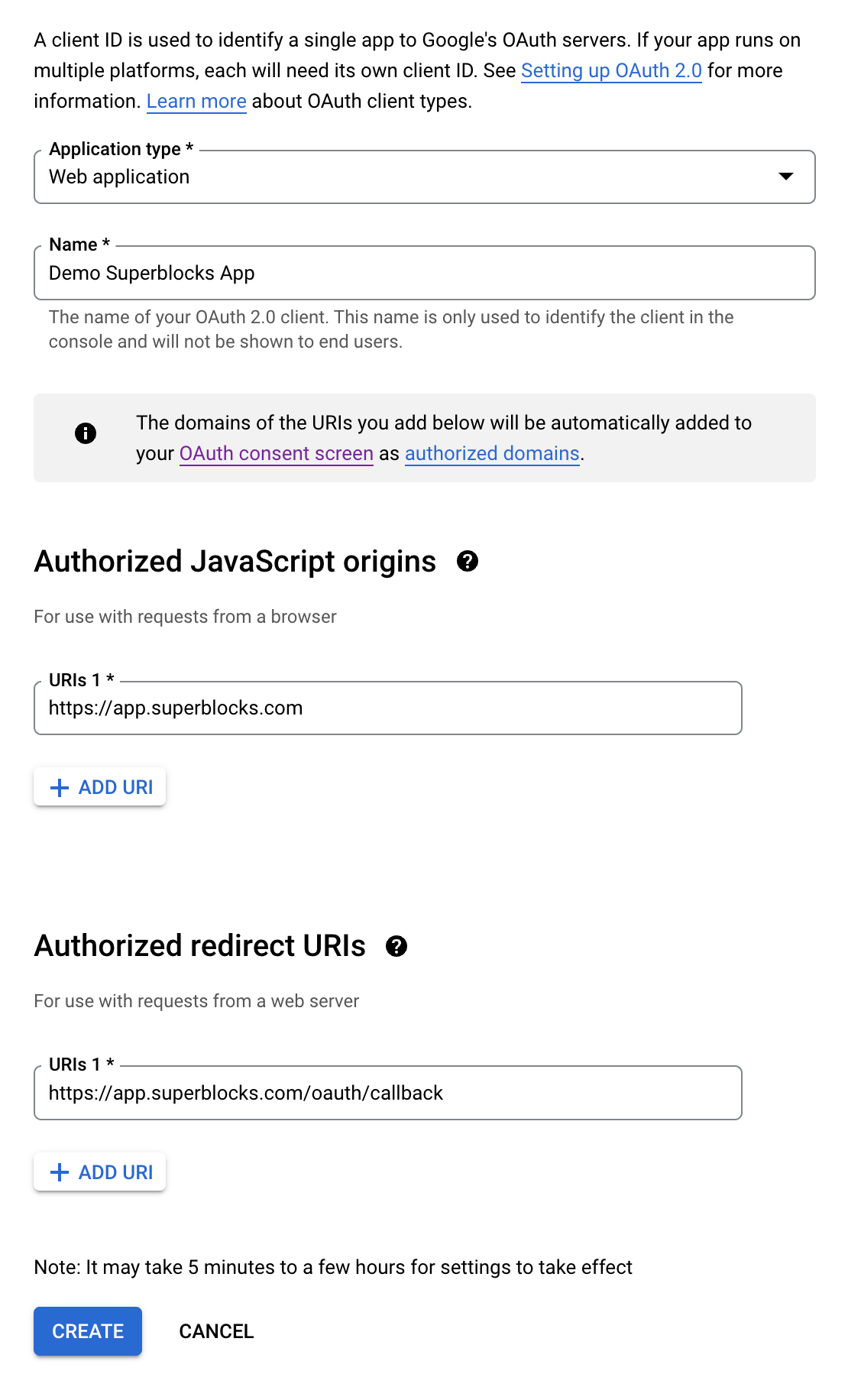
-
Click Create and copy the
Client IDandClient secret
Configure Superblocks Integration
-
Create a REST API integration in Superblocks (notice the added header). Replace the Client ID and Client Secret with the ones obtained in the previous step:
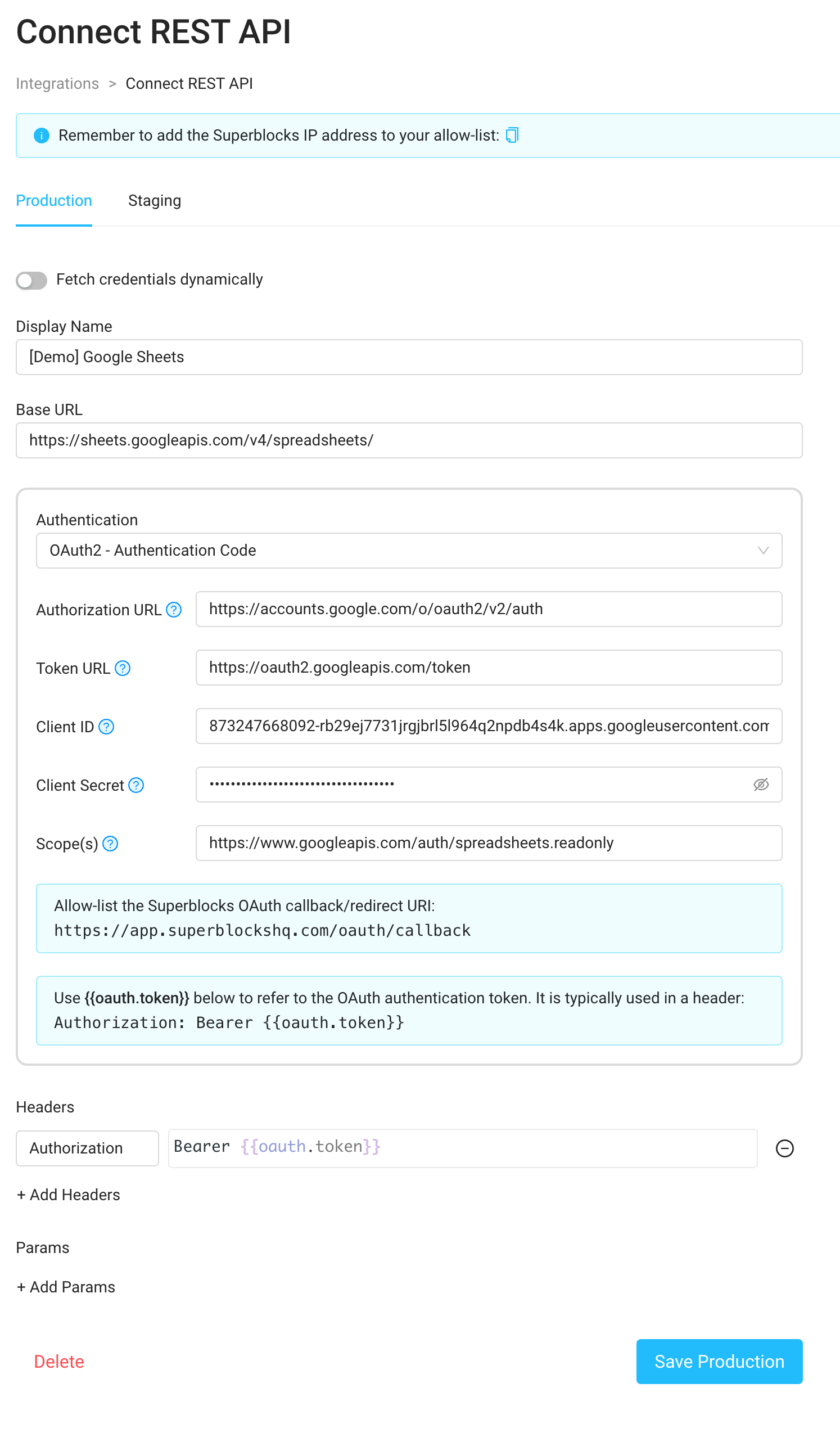
-
Now you can use the integration in a Superblocks App to access your Google Sheets data using Google's Sheets REST API: