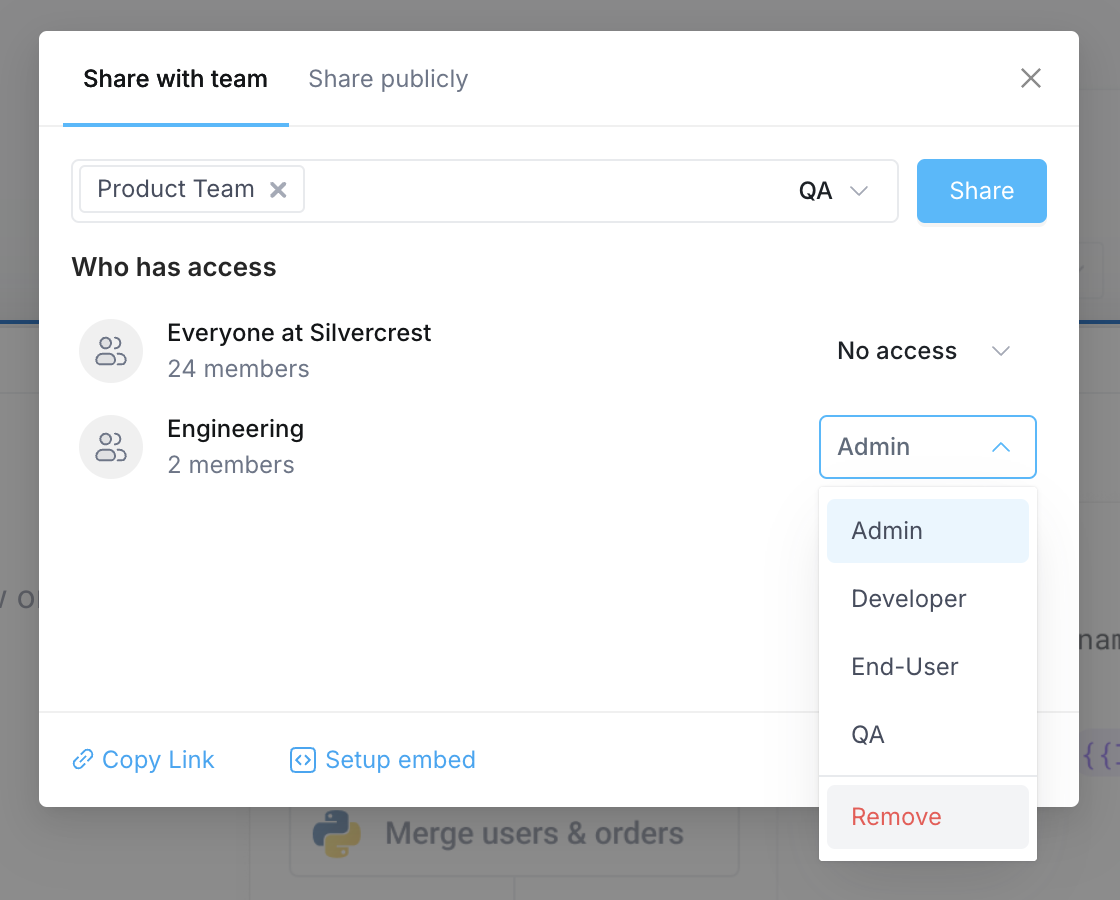Manage access to resources
Who can use this feature?
Organization Owners, Admins, and others with the *:share access to a resource
Who can manage access
Users with the share permission to a resource can grant others access to that resources. This includes users with both share permission to an individual resource, as well as users with an organization role granting them share permission to all resources.
For example, a user with the Admin role on the Customer 360 application is able to manage others access to that application. Similarly, a user with the integrations:share permission granted to them through an organization role can manage access to all Integrations.
Granting access to a resource
To grant access to an individual resource:
- Navigate to the resource (Application, Workflow, Integration, etc) you want to grant access to
- Click into the editor or configuration page for that resource
- Find and click on the Share button in the upper right-hand corner of the page
- In the dialog box that appears, search for the individual or group you want to share the resource with
- Select the Resource role you want to assign
- Click Share
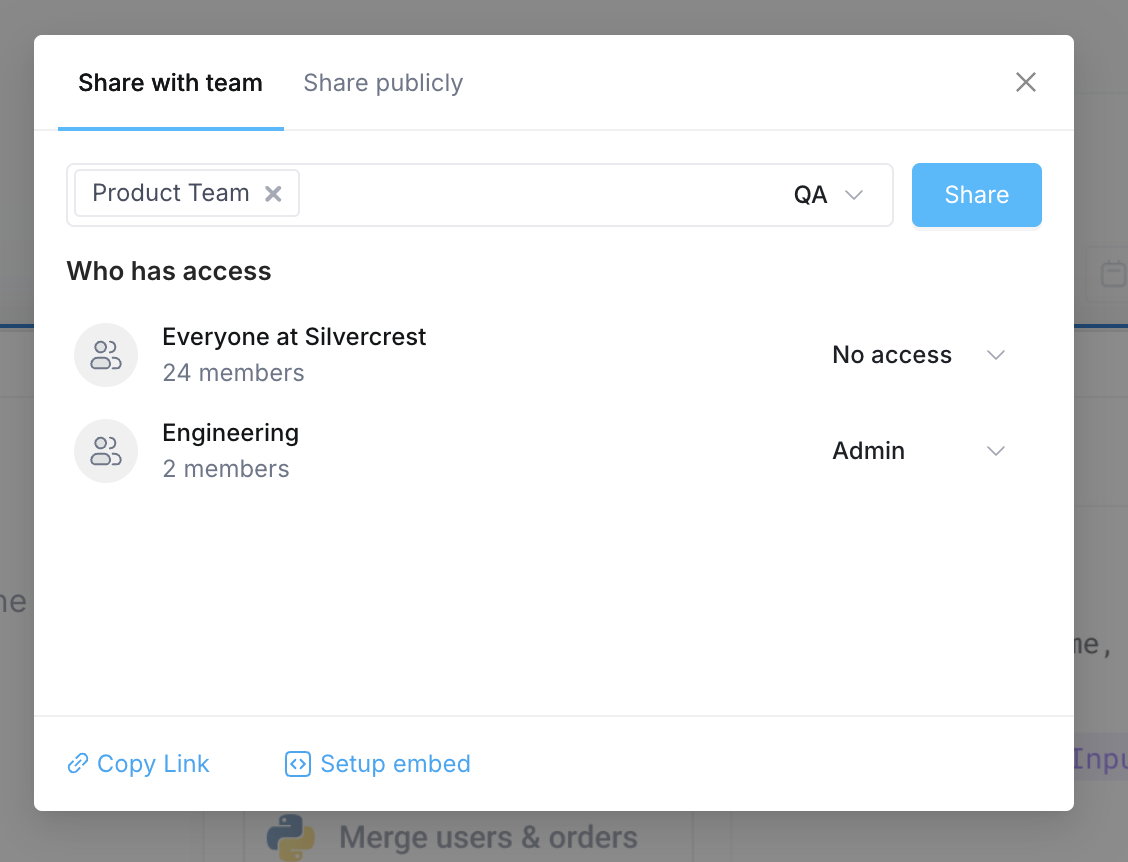
Granting access to all resources
Resource roles give a user access to specific resources. Organization roles differ from resource roles in that they can grant access to all current and future resources of a type. To learn more, see About organization roles
Change the level of access granted
Once a user or group has access to a resource, you can change the level of access they've been granted. To change the access level:
- Navigate to the resource (Application, Workflow, Integration, etc) you want to grant access to
- Click into the editor or configuration page for that resource
- Find and click on the Share button in the upper right-hand corner of the page
- Find the user or group you want to update
- Select the role dropdown and select the new role you want to set
Removing access to a resource
To remove an individual or group's access to a resource:
- Navigate to the resource (Application, Workflow, Integration, etc) you want to grant access to
- Click into the editor or configuration page for that resource
- Find and click on the Share button in the upper right-hand corner of the page
- Find the user or group you want to remove access from
- Select the role dropdown and select Remove
- In the confirmation dialog, click Confirm