Managing user groups
Who can use this feature?
Organization Owners, Admins, and other users with the groups:manage or groups.members:manage permission
Overview
User groups enable large organizations to efficiently manage members and their access in Superblocks. By organizing users into groups, new tools can be quickly shared with different parts of the organization.
Custom roles can also be assigned to grant group members access beyond the permissions granted to users through their individually assigned role. Learn more about Managing group permissions
Superblocks also supports syncing groups and group memberships with SCIM. Learn more about managing groups with SCIM.
Creating a group
To create a new user group:
- Click your avatar in the upper-left corner of the home page and click Organization Settings
- Click Groups
- Click + Add group
- Create a name for your group
- Select the members you want to add to the group
- Click Create
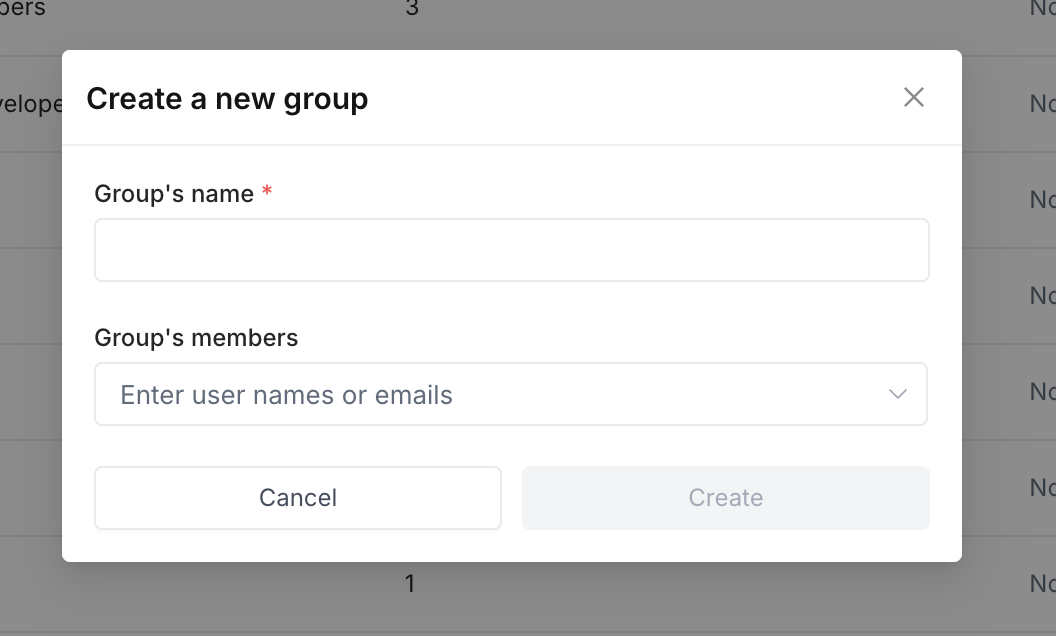
Once you've created a group you can assign a custom organization roles to the group to grant members additional permissions. Learn more about in Managing group permissions
Add members to a group
To add members to a group:
- Click your avatar in the upper-left corner of the home page and click Organization Settings
- Click Groups
- Click on the name of a group to navigate to that group's page
- On the Members tab click + Add member
- Select the members to add to the team
- Click Add members
Remove members from a group
To remove a member from a group:
- Click your avatar in the upper-left corner of the home page and click Organization Settings
- Click Groups
- Click on the name of a group to navigate to that group's page
- Find the member in the list of team members
- Select the at the right of the row of the member you want to remove
- Select Remove from group
- Click Remove in the confirmation dialog
Deleting a group
You can delete groups from the Groups page. To delete a group:
- Click your avatar in the upper-left corner of the home page and click Organization Settings
- Click Groups
- Select the at the right of the row of the group you want to delete
- Click Remove group
- Click Remove in the confirmation dialog