Embedded Applications
Bring your app to where your users are. Accelerate time-to-market for new features while delivering a cohesive user-experience that fits your app's look and feel perfectly.
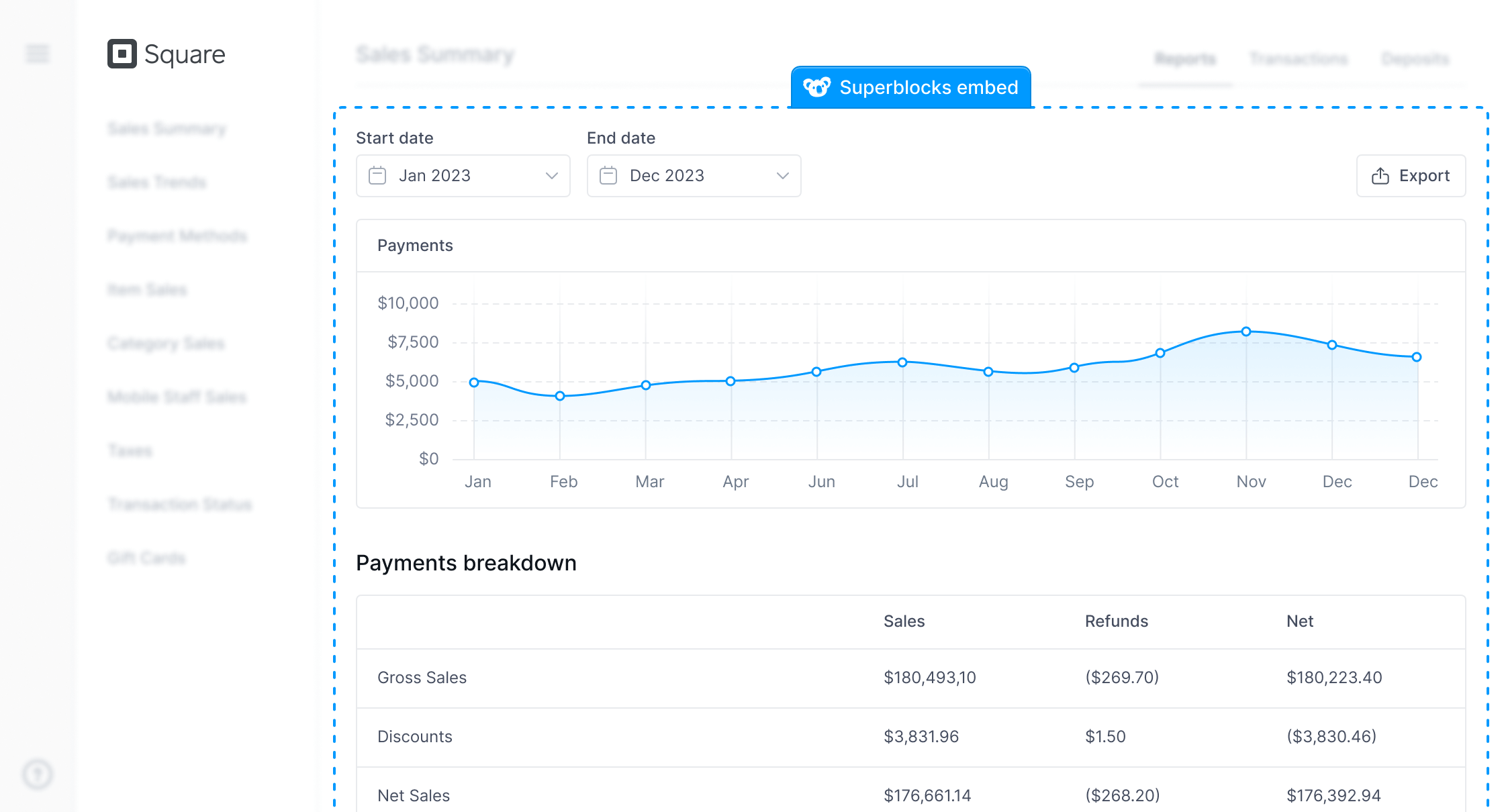
Empower stakeholders inside and outside your organization with Embedded Apps.
- Business Leaders get a fast way for their teams to deliver new applications to market
- CTOs & Engineering Leaders get a cost-effective low-code solution for enhancing existing tools and portals, without the maintenance burden of legacy
- Developers are empowered to build new features quickly for customers and internal teams without parsing through legacy code using a modern SDK
- Business users & customers enjoy a seamless white-labeled experience with access to new features and functionality, improving satisfaction and productivity
Embed anywhere with Superblocks SDKs
Superblocks Embed SDKs make it quick and simple to embed Superblocks apps into any JavaScript enabled website. Match your app's framework with SDKs for React and JavaScript. Simply install the SDK and copy/paste a short code snippet.
Integrate with your existing authentication
Say goodbye to multiple logins. With Superblocks Embedded Apps, users enjoy a single sign-on experience that’s integrated into your app’s existing authentication flow.
Learn how to configure authentication.
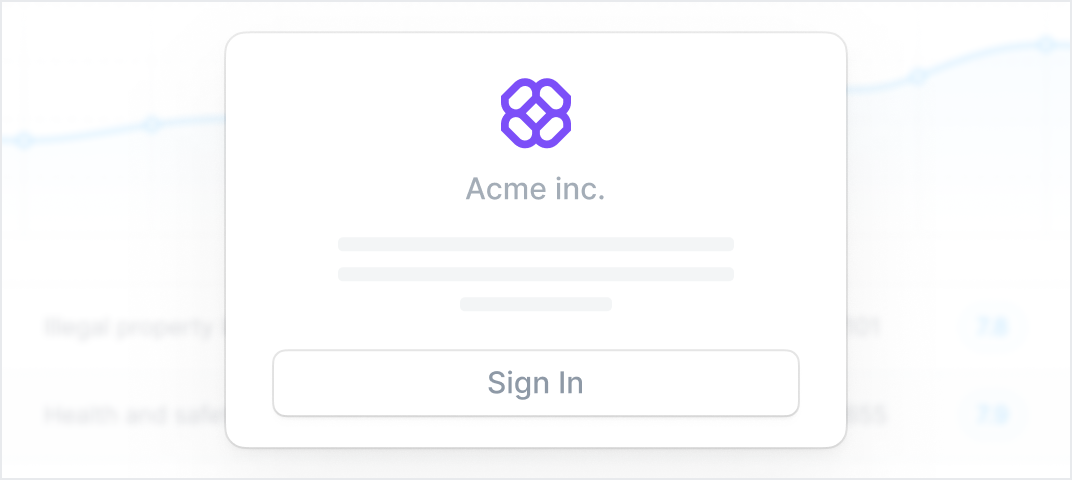
Effortless 2-way communication
Build dynamic and responsive user experiences. With custom events and properties, apps respond instantly to user actions, creating engaging experiences every time.
Learn how to use bi-directional communication.
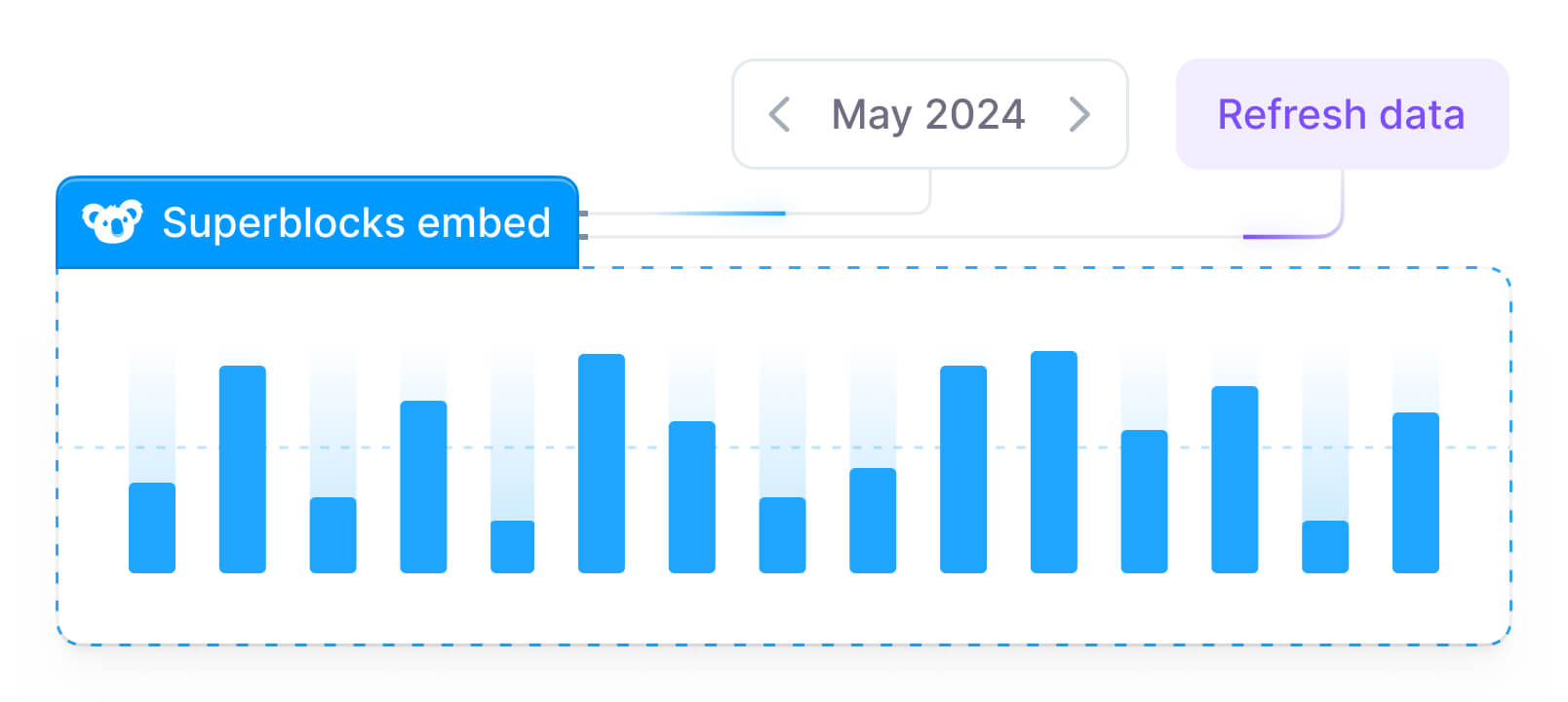
Match your brand style guide
Ensure consistency across your platform. Embedded Apps match every element of your app’s look and feel, creating a beautiful UI with a seamless and cohesive visual identity.
Learn how to customize embedded app themes.
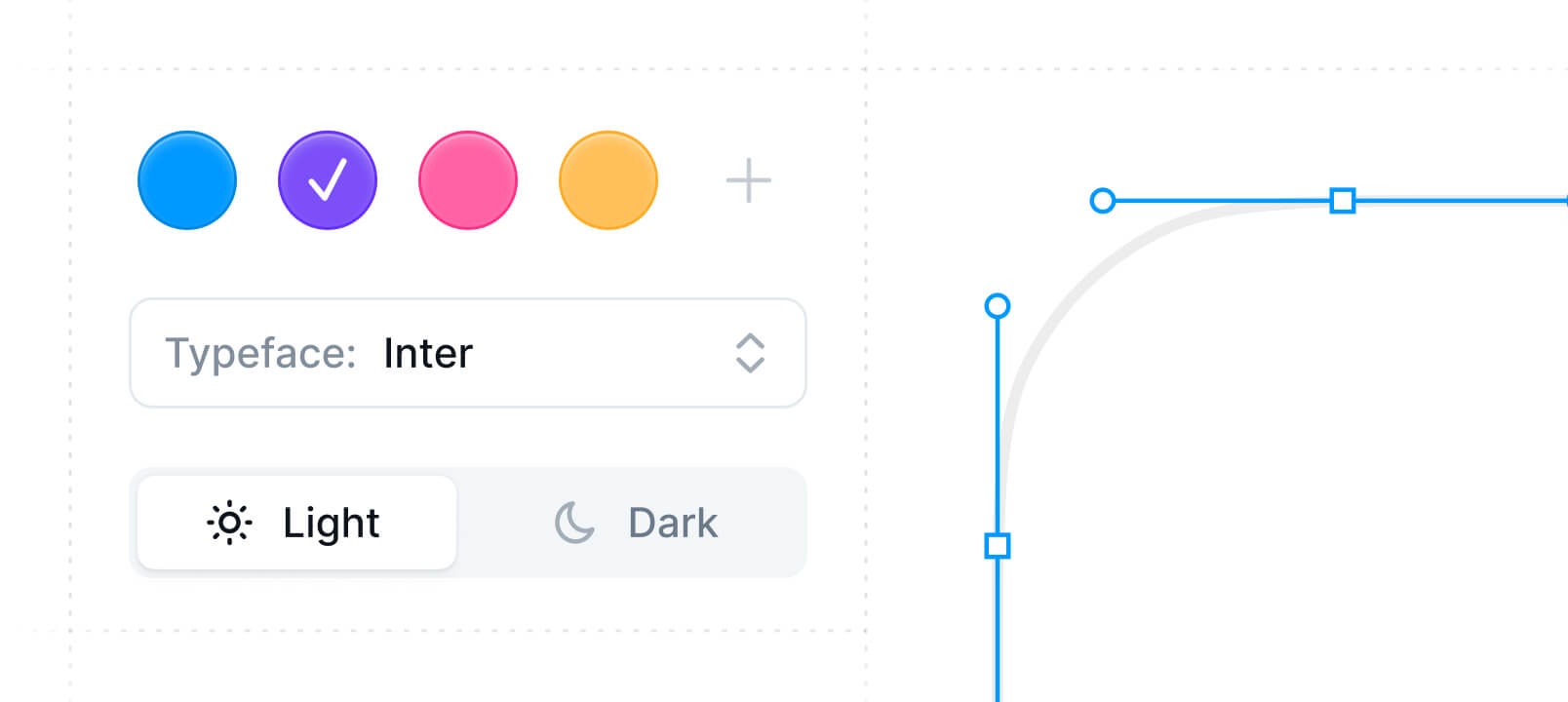
Securely manage permissions for any user
Manage access with ease while infinitely customizing to fit your needs. Control access to features and functionality in Superblocks with your app’s existing permissions system.
Learn how to manage user access.
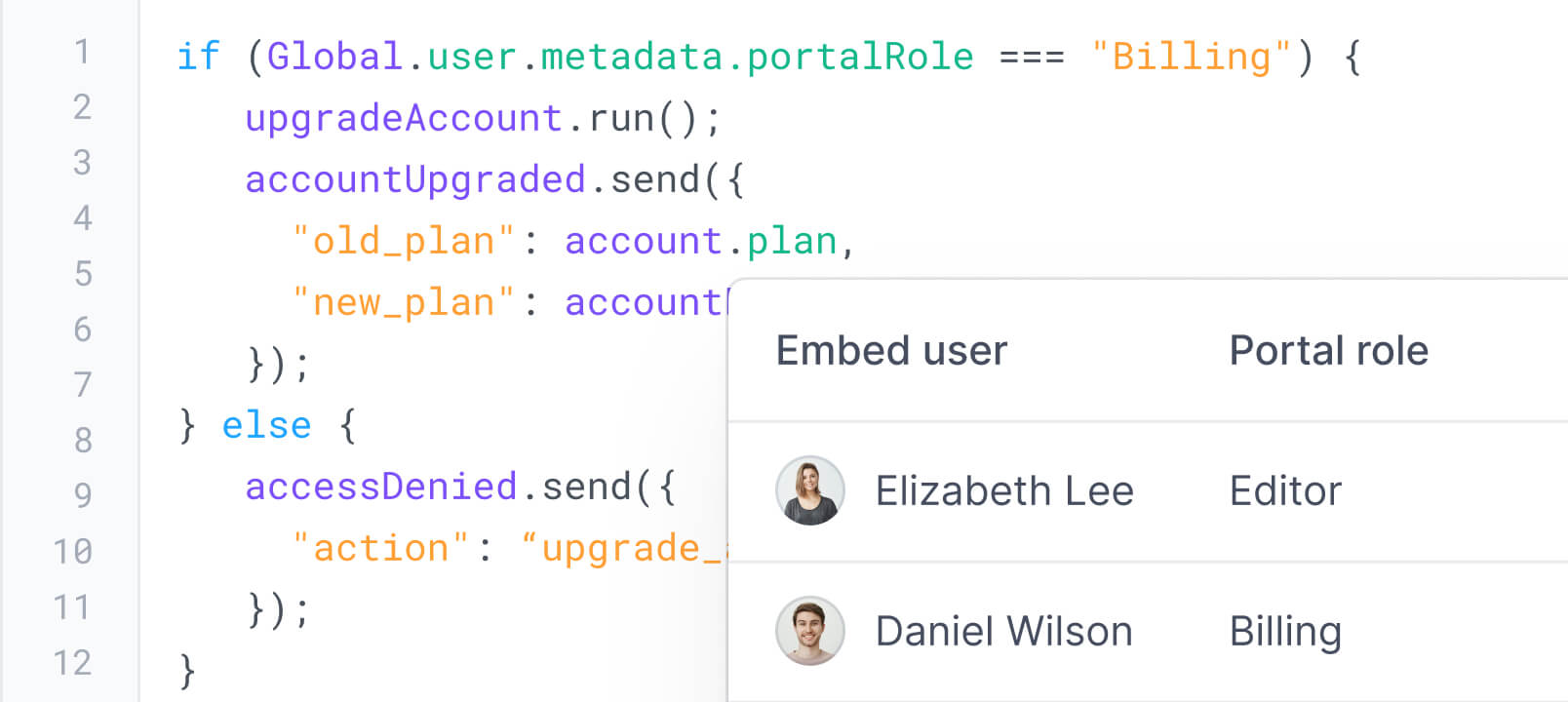
Get started
Get started with Embedded Apps with the following guides: