
Snowflake
Overview
Connect Superblocks to Snowflake to build apps with read and write access to a Snowflake data warehouse:
- Read data from Snowflake and utilize it in API steps or UI components
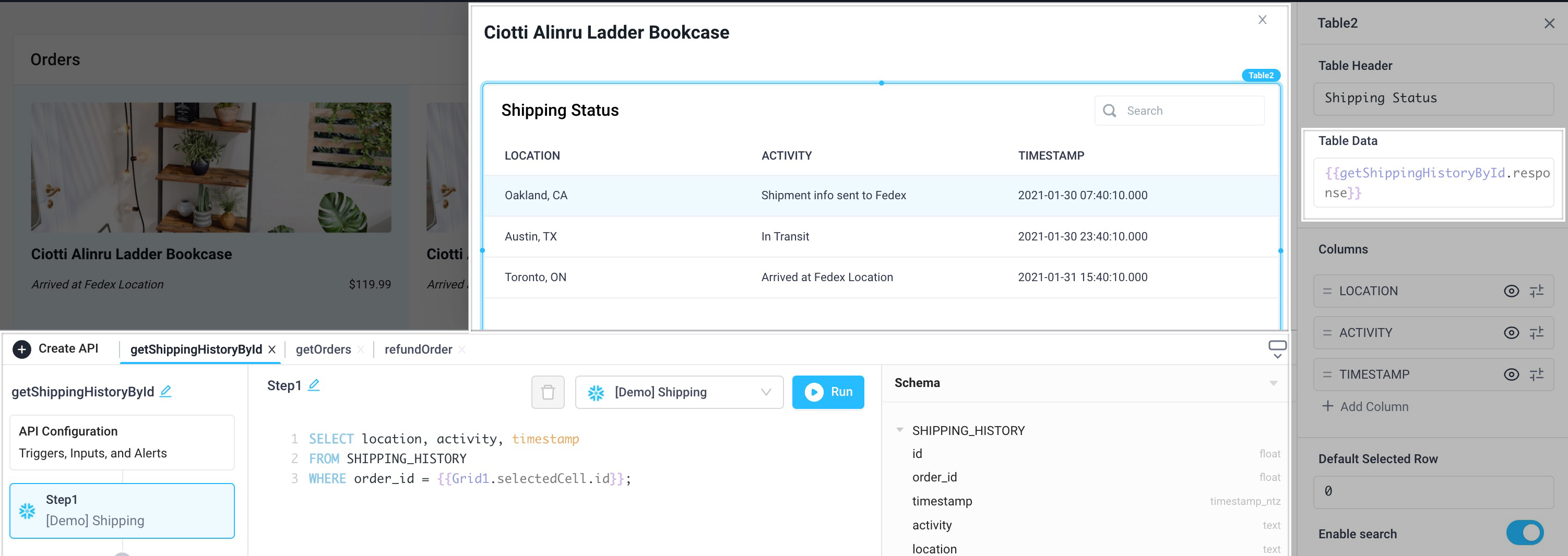
- Save information retrieved by other API steps or UI components by writing data to a database
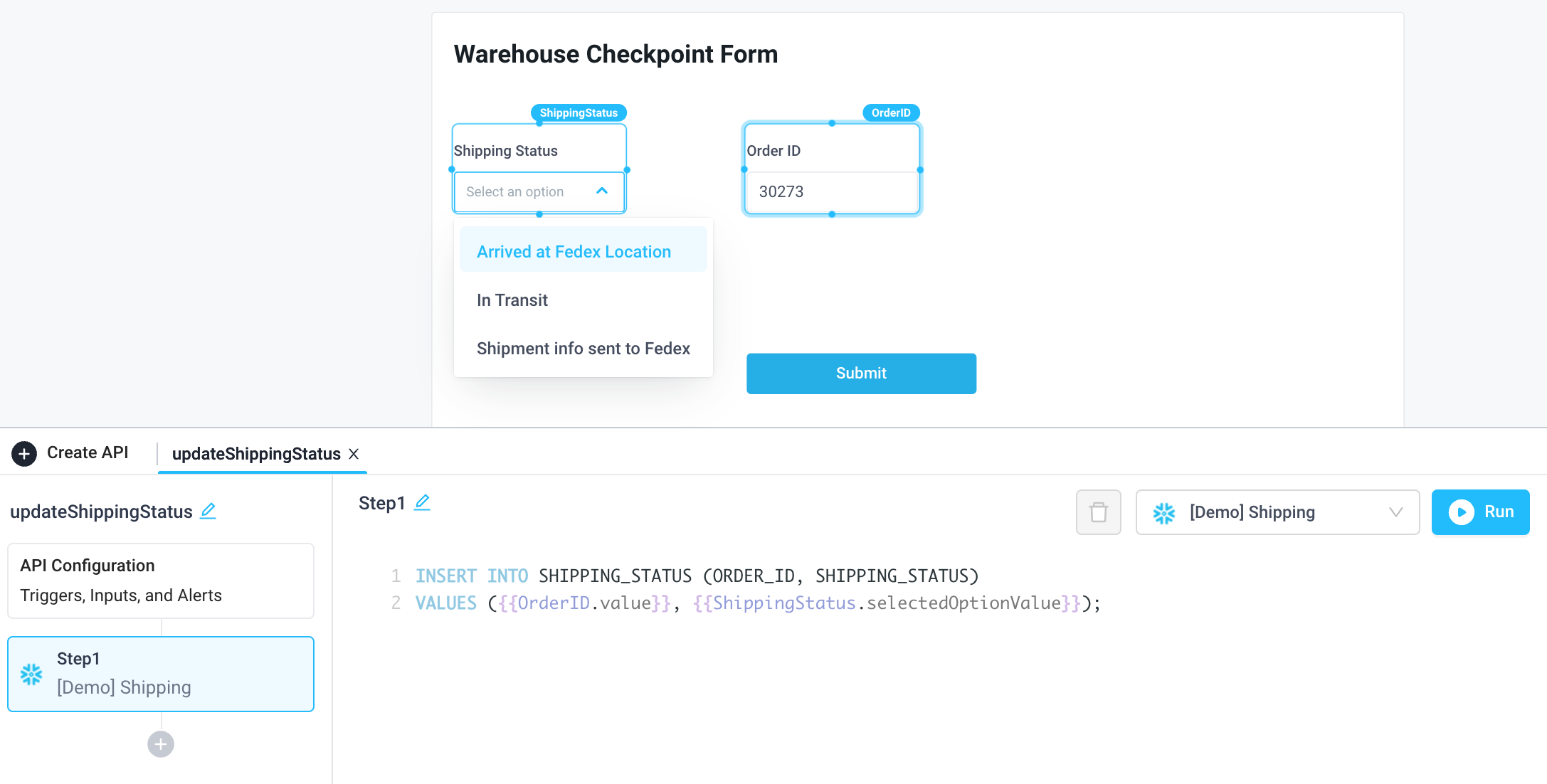
Setting up Snowflake
1. Select Snowflake from integrations page
2. Fill out the form with the following configuration:
- Display Name - Name that will be displayed to users when selecting this integration in Superblocks
- Database Account - Account identifier
- Database Name - Name of database to connect to
- Database Username - Username to use to connect
- Database Password - Password for database username
- Database Warehouse (optional) - Name of warehouse to connect to
- Database Schema (optional) - Name of schema within database
- Role (optional) - The default security role to use for the session after connecting
3. Click "Create Integration"
info
If using Superblocks Cloud, add these Superblocks IPs to your allowlist (not necessary for On-Premise-Agent).

4. Set environments
After creating the integration, you can optionally set different connection settings for your Production and Staging environments. Be sure to click Test Connection for each environment.
success
Snowflake connected Now you can use Snowflake in any Application, Workflow, or Scheduled Job.
Creating Snowflake steps
Connect to your Snowflake integration from Superblocks by creating steps in Application APIs, Workflows, and Scheduled Jobs. Depending on the permissions of the database user configured in the integration (read only, read/write, write only), you can configure a Superblocks Snowflake step to read from and/or write to a database. To get started, enter your query into the text area of the Snowflake step. Then click "Run" to see the Result and Executed SQL statement below.
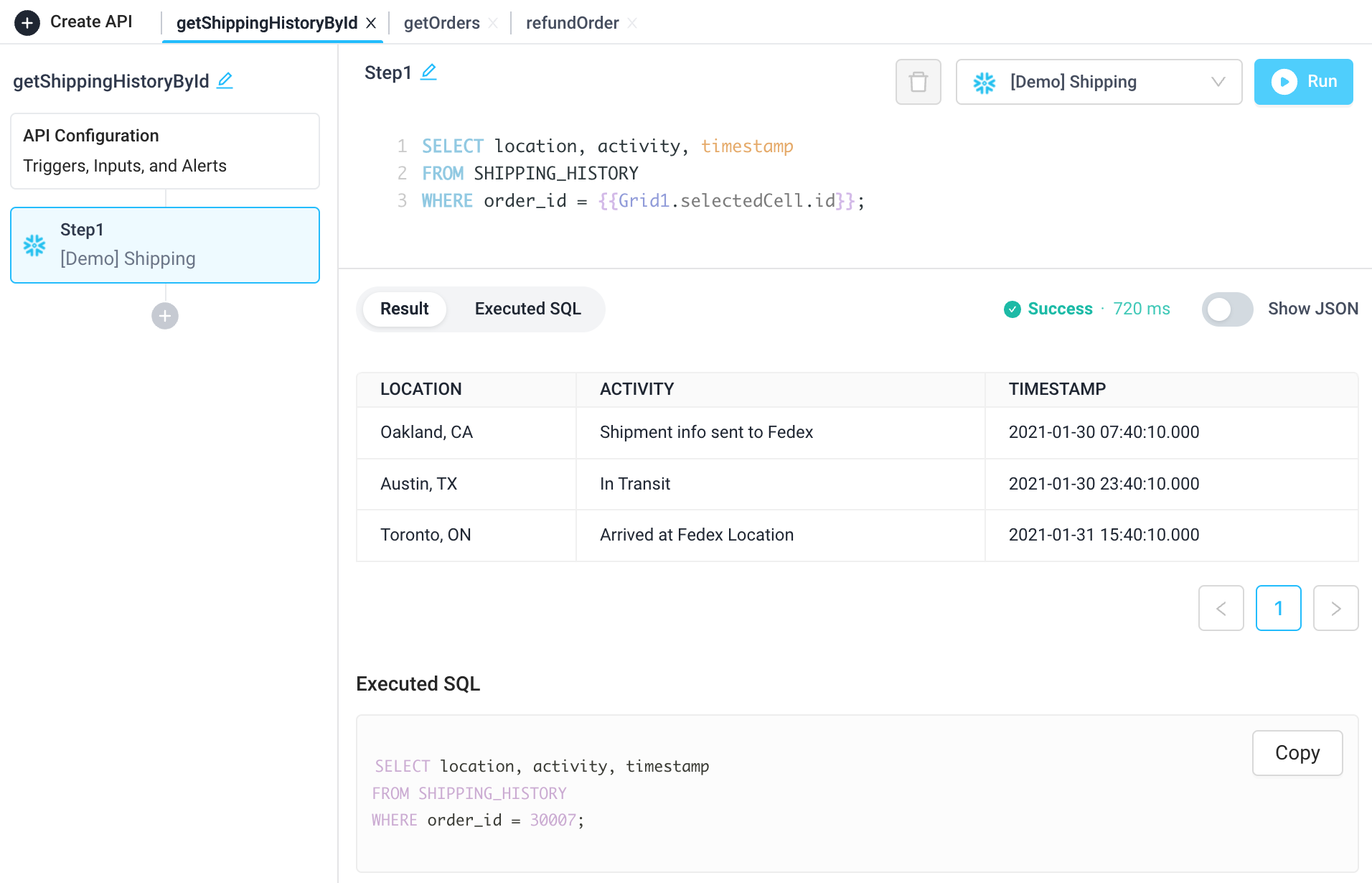
Use cases
Applications
Visualize data from Snowflake in UI components like charts, tables, and grids.
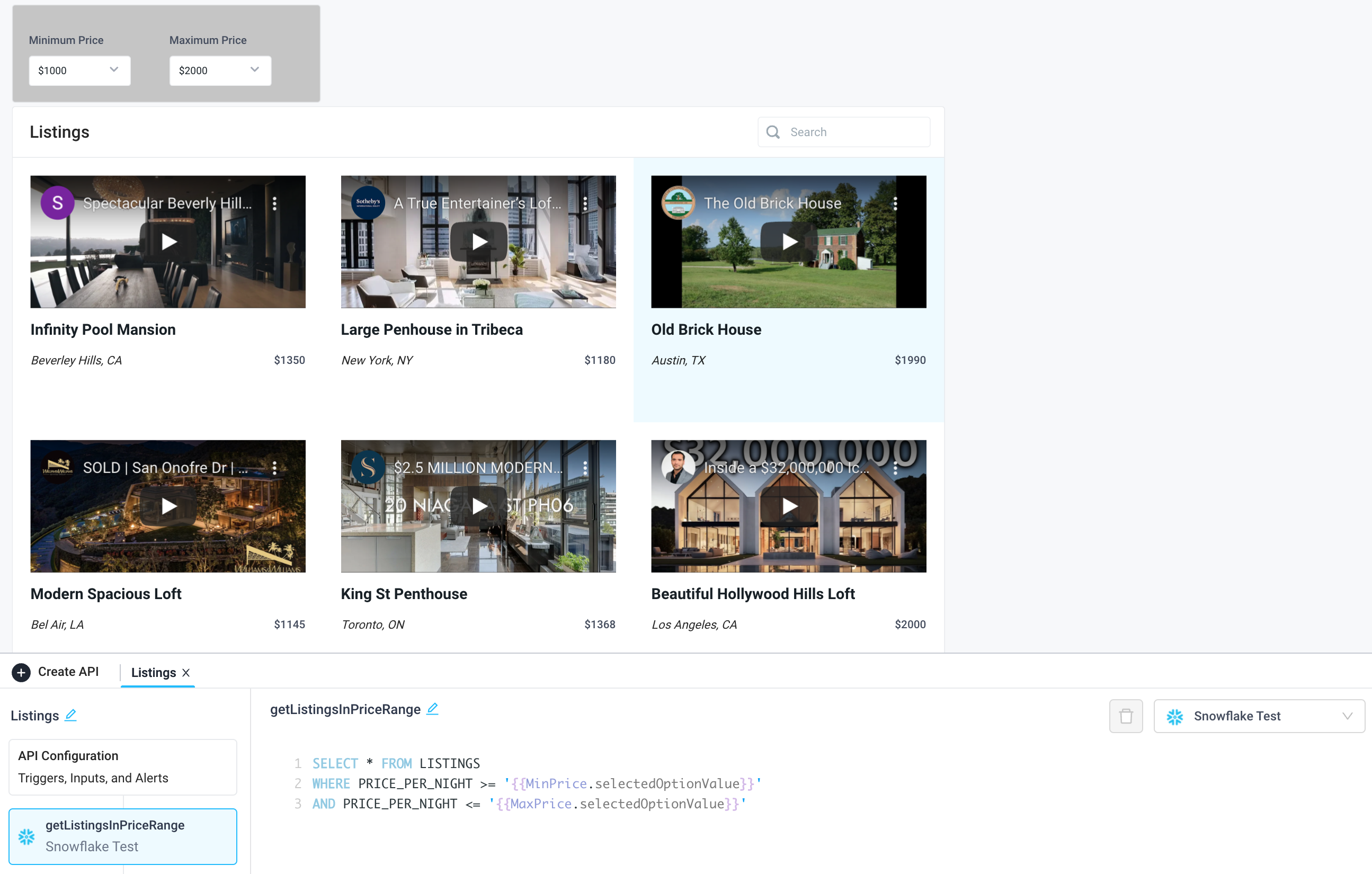
Workflows
Enrich customer order data with shipping data from Snowflake.
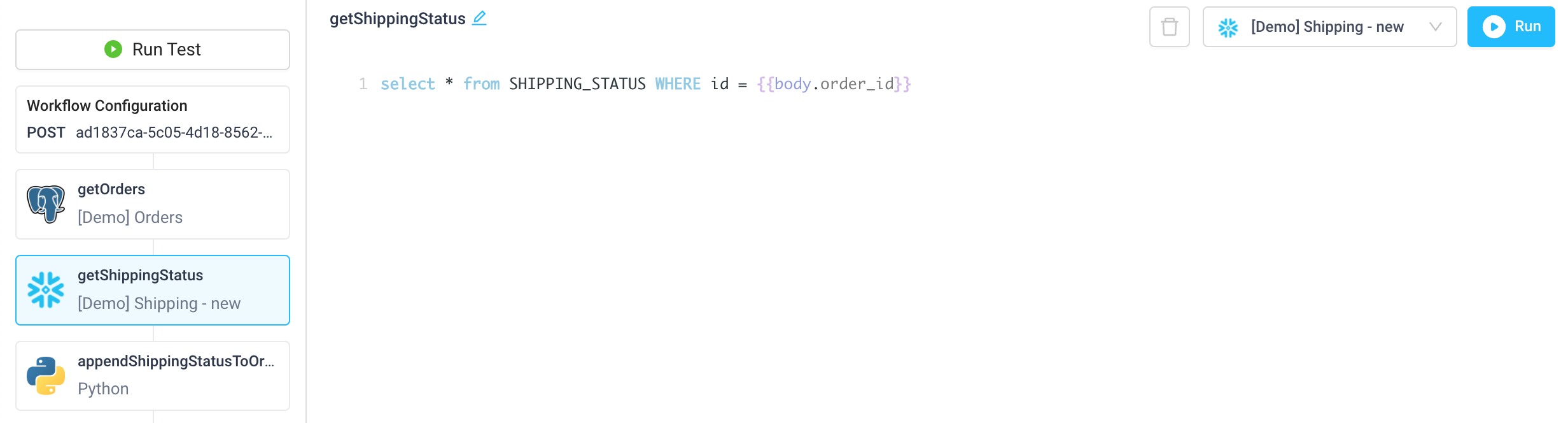
Scheduled Jobs
Send out a daily report via email of new customer bookings.
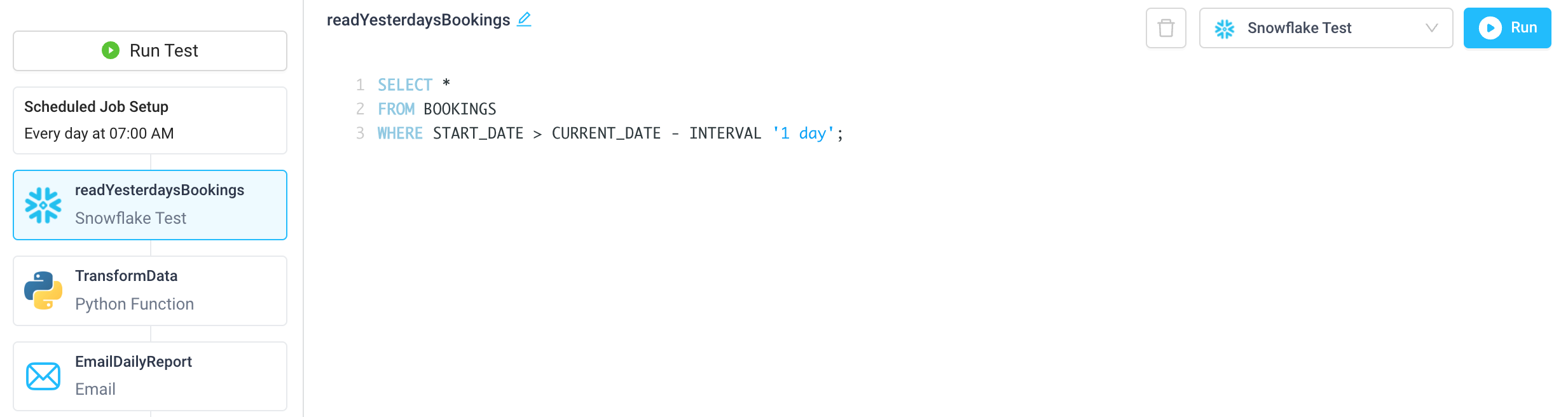
Troubleshooting
When using or configuring the Snowflake integration, you may come across errors. In addition to common errors across database integrations, listed below are the the most common errors and basic troubleshooting for Snowflake. If you are encountering an error that you don't see below, or the provided steps are insufficient to resolve the error, please contact us at help@superblocks.com.
Snowflake Configuration Error
Error: Test Snowflake connection failed, Snowflake configuration error, SQL compilation error: Object does not exist, or operation cannot be performed.
In order to resolve this error, ensure the user's DEFAULT_ROLE has access to the database schema.