
Google Cloud Storage
Overview
Connect Superblocks to Google Cloud Storage to build apps with read and write access to a Google Cloud Storage instance. Read data from a GCS instance and utilize it in API steps or UI components:
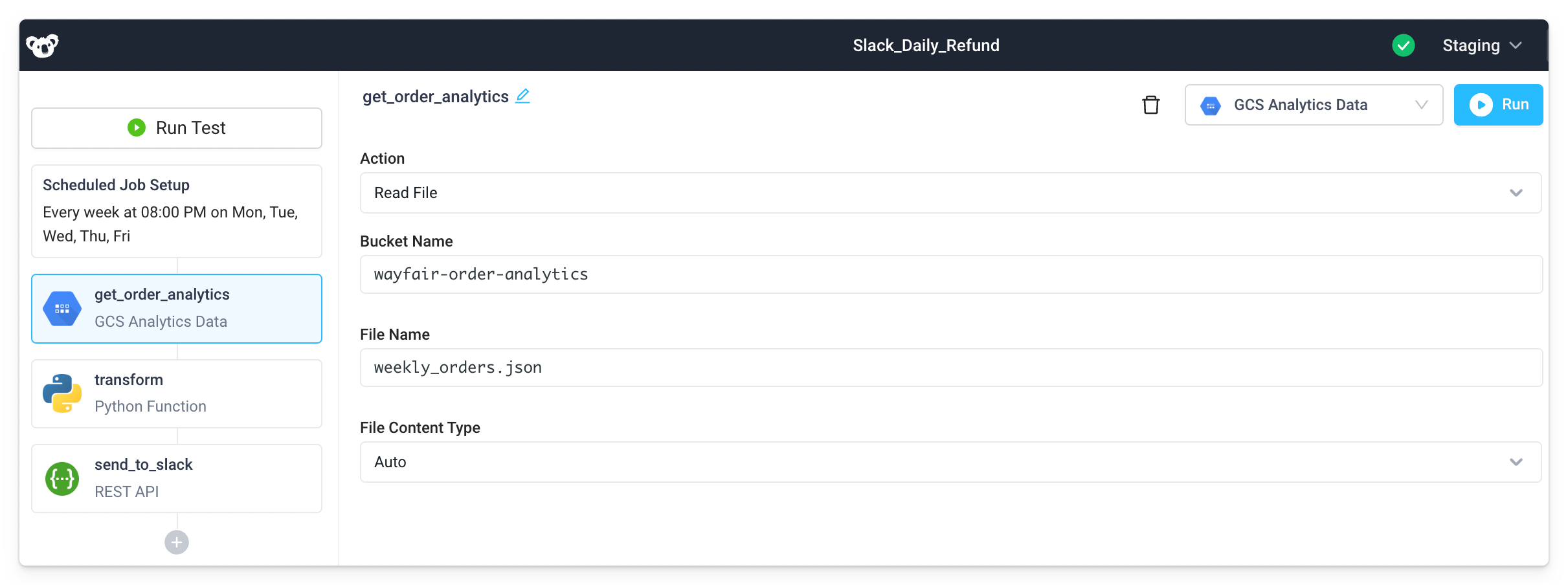
Save information retrieved by other API steps or UI components by writing data to a GCS instance:
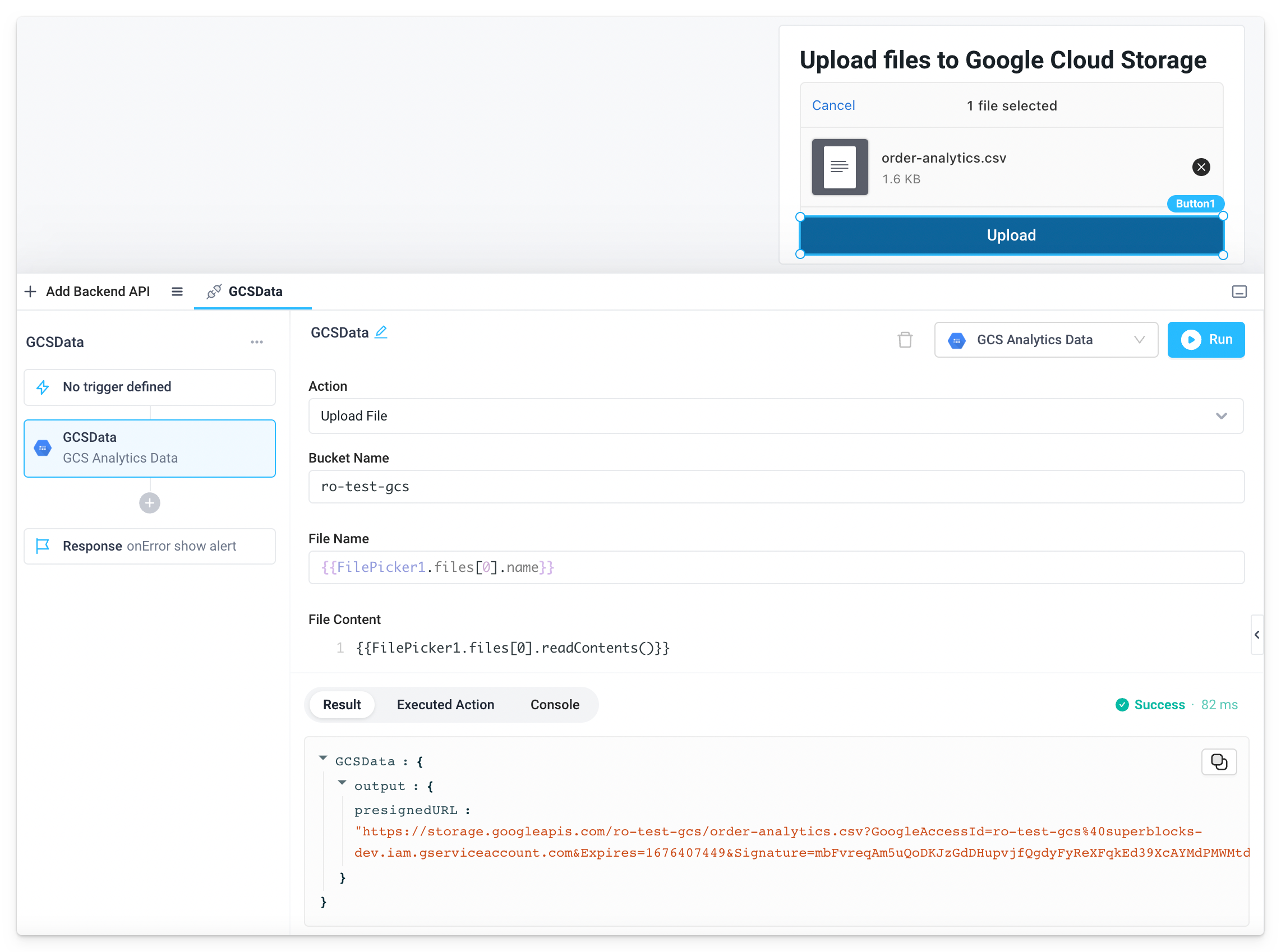
Setting up Google Cloud Storage
1. Add integration
Select Google Cloud Storage from the integrations page.
2. Configure settings
Fill out the form with the following settings:
| Setting | Required | Description |
|---|---|---|
| Name | TRUE | Name that will be displayed to users when selecting this integration in Superblocks |
| Service Account Key | TRUE | Paste your Google Service Account Key |
3. Test and save
Click Test Connection to check that Superblocks can connect to the data source.
info
If using Superblocks Cloud, add these Superblocks IPs to your allowlist (not necessary for On-Premise-Agent).
After connecting successfully, click Create to save the integration.
4. Set profiles
Optionally, configure different profiles for separate development environments.
success
Google Cloud Storage connected Now you can use Google Cloud Storage in any Application, Workflow, or Scheduled Job.
Creating Google Cloud Storage steps
Connect to your GCS integration from Superblocks by creating steps in Application APIs, Workflows, and Scheduled Jobs. A GCS step can perform the following actions:
- List Files
- Read File
- Delete File
- Upload File
- Upload Multiple Files
- List Buckets
- Generate Presigned URL
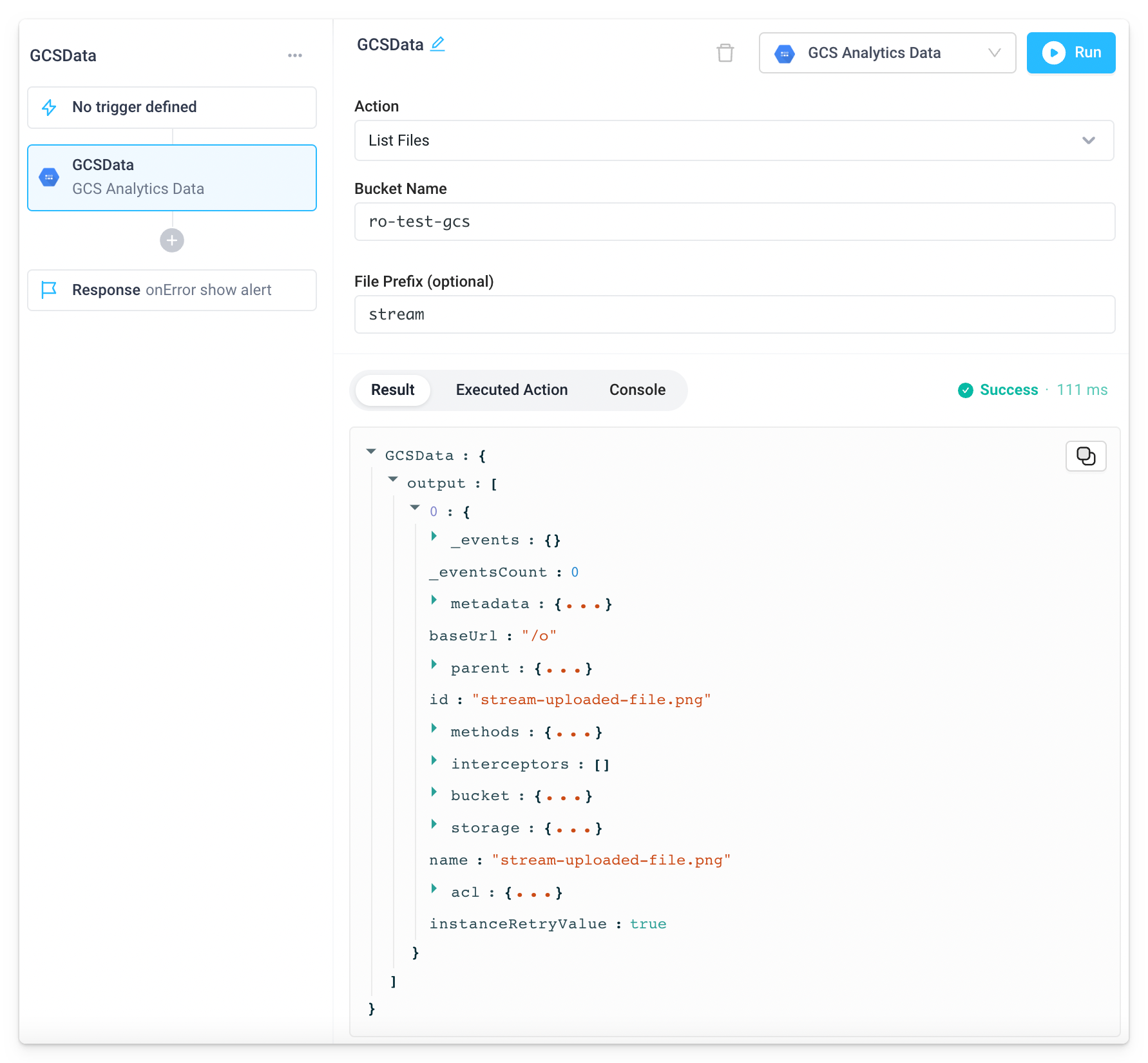
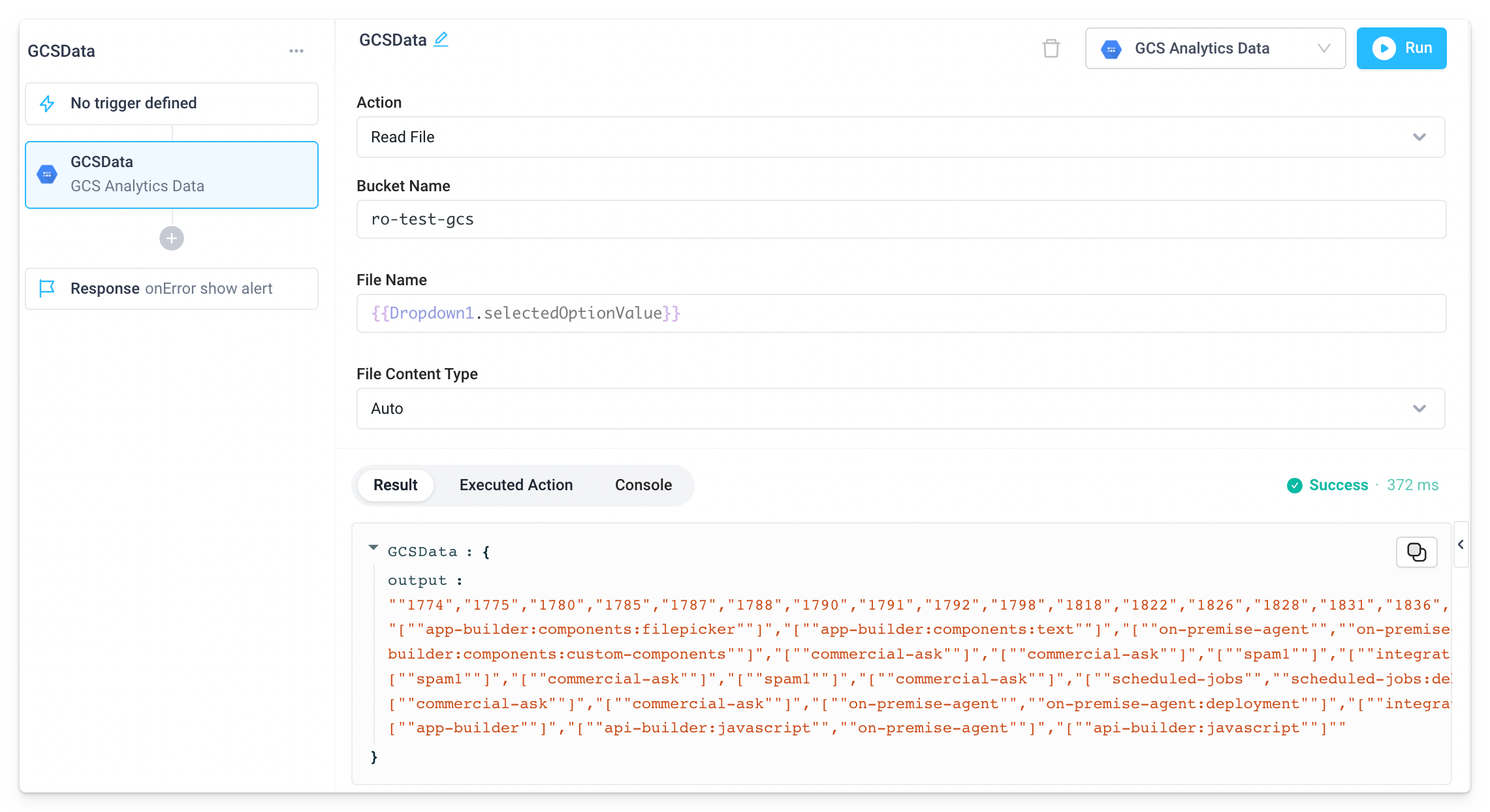
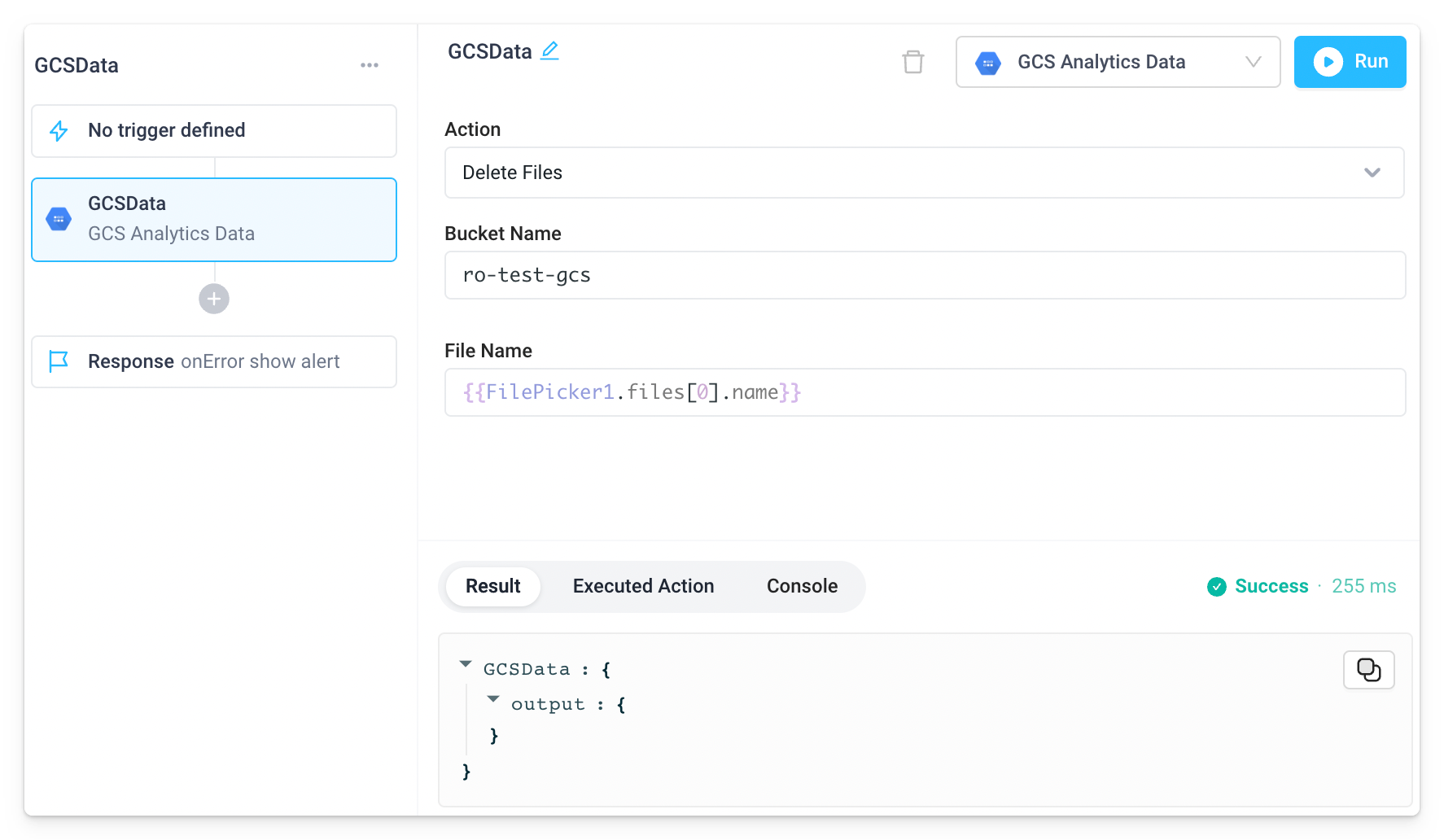
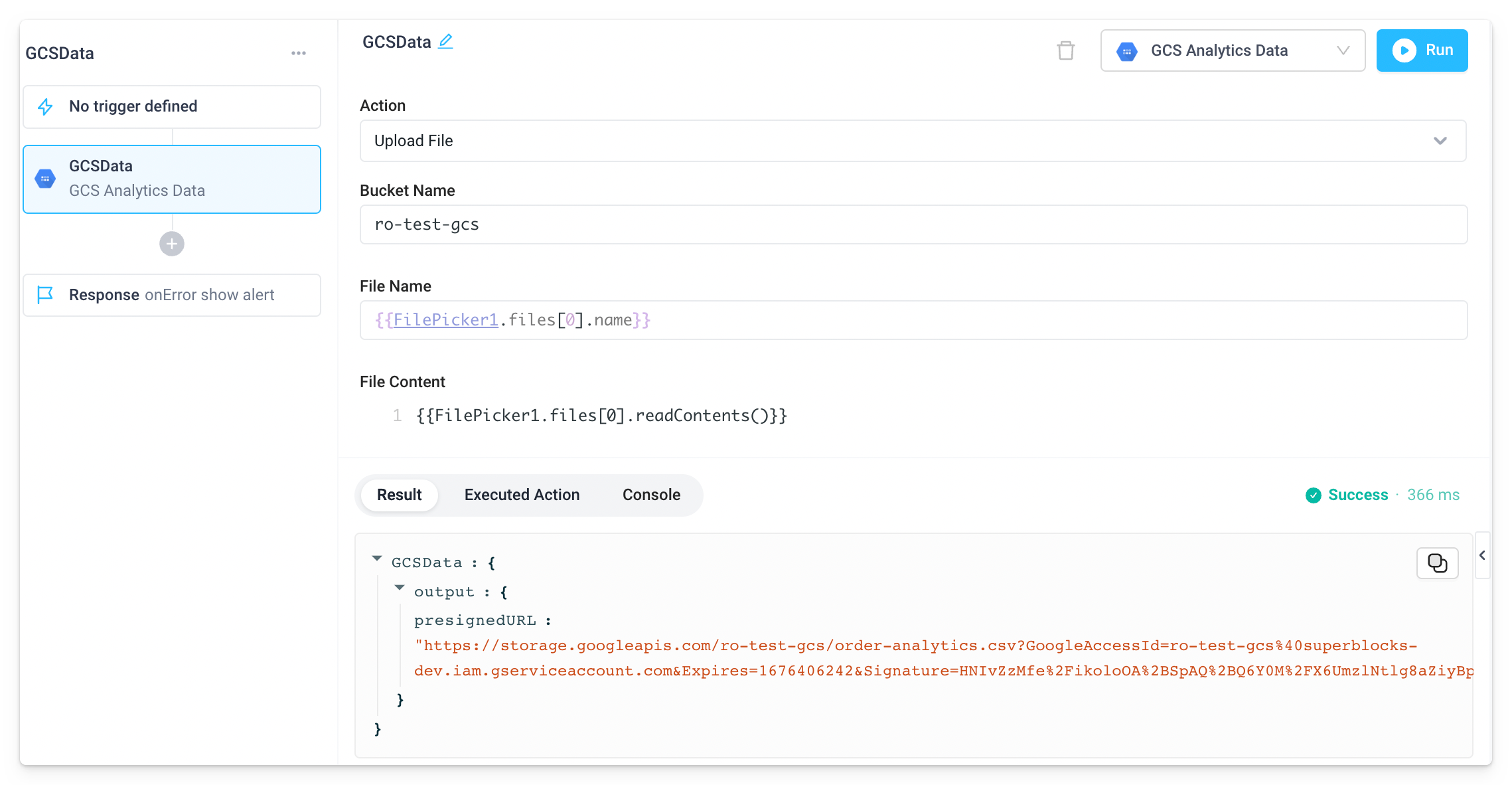
info
For files that include binary data, use FilePicker1.files[0].readContents('raw')
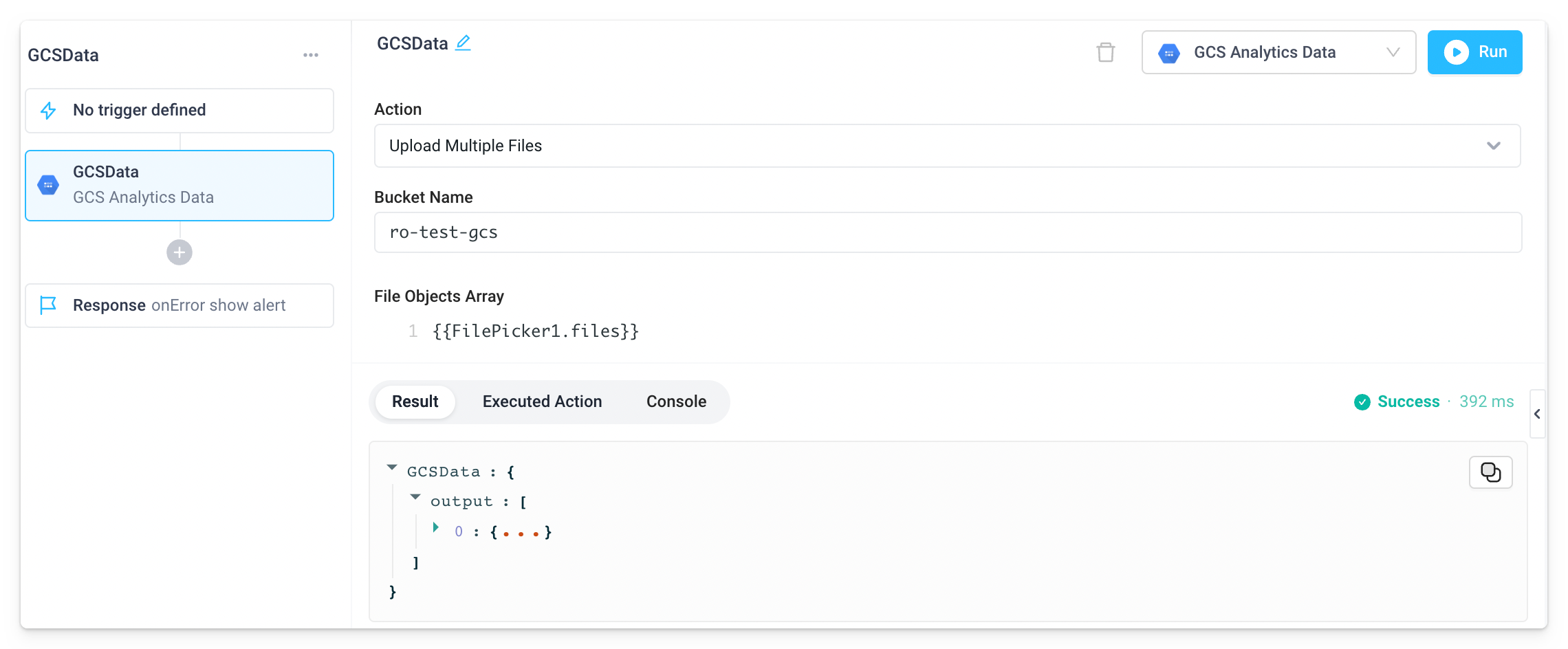
info
For files that include binary data, use FilePicker1.files[0].readContents('raw')
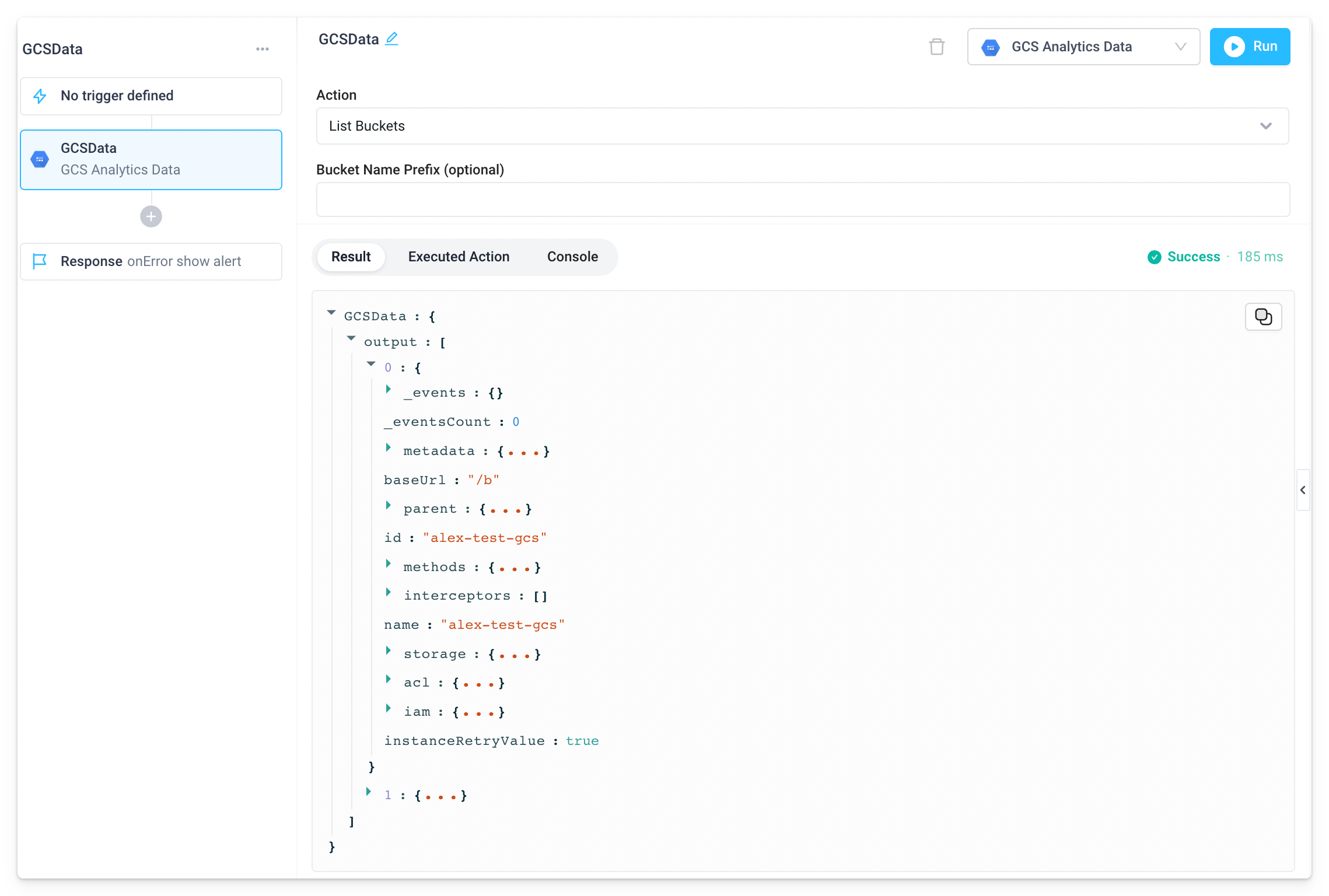
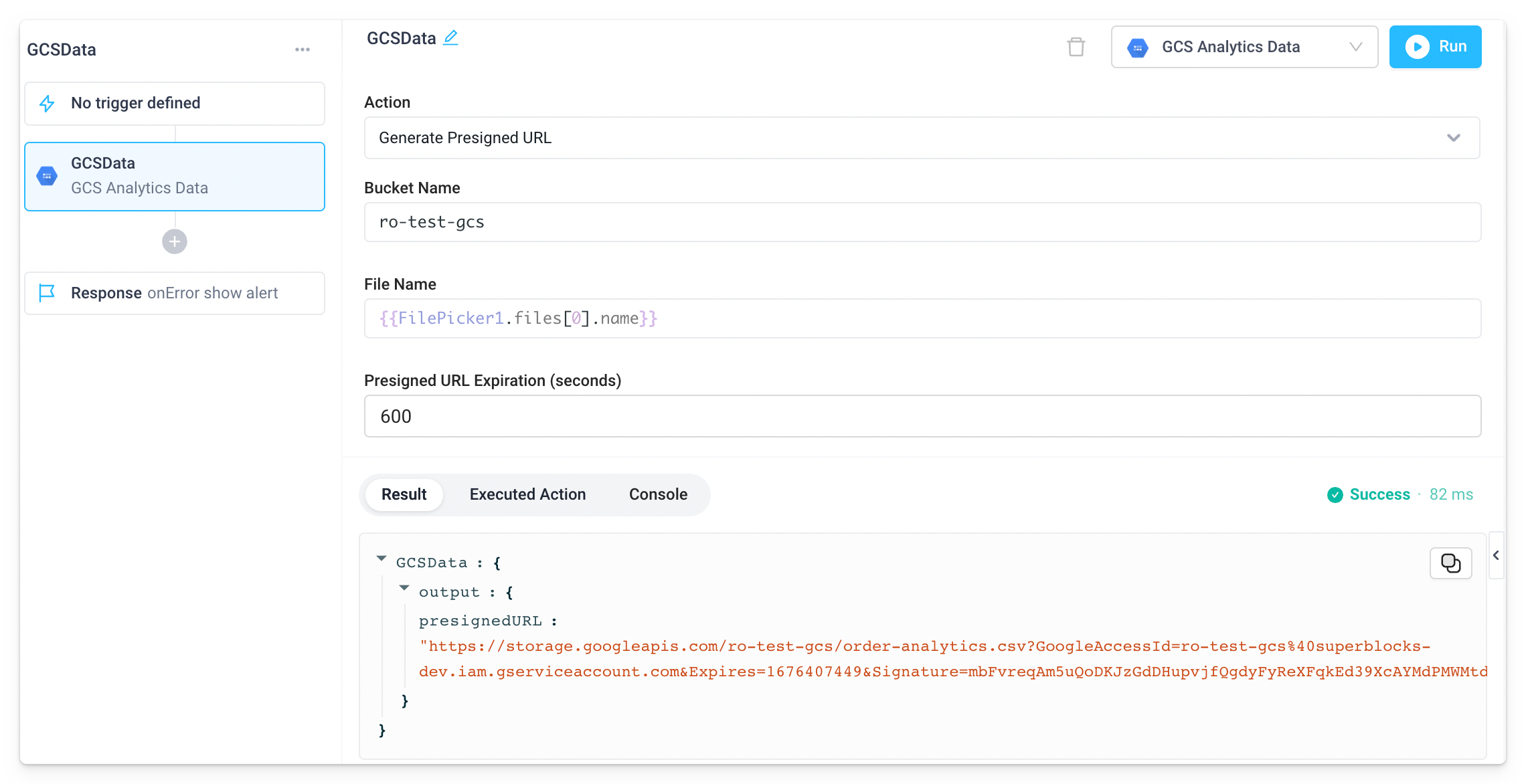
info
Superblocks also supports connecting to GCS with the google-cloud-storage Python library in Python steps.
Troubleshooting
Check out our guide on common errors across database integrations. If you are encountering an error that you don't see in the guide, or the provided steps are insufficient to resolve the error, please contact us at help@superblocks.com.