Azure AD SCIM Setup
This guide provides the steps required to configure provisioning with Superblocks from Microsoft Azure Active Directory.
Features
The following provisioning features are supported when integrating with Azure Active Directory:
- Create users in Superblocks
- Remove users in Superblocks when they do not require access anymore
- Keep user attributes synchronized between Azure AD and Superblocks
- Provision groups and group memberships in Superblocks
Prerequisites
The scenarios outlined in this tutorial assumed that you already have the following items:
- An Azure AD tenant
- A user account in Azure AD with permission to configure provisioning (for example, Application Administrator, Cloud Application administrator, Application Owner, or Global Administrator)
- A Superblocks organization on the Enterprise plan
- A user account in Superblocks with Admin permissions
Setup Integration
Sign in to the Azure portal and navigate to Azure Active Directory → Enterprise applications
Select + New application → + Create your own application
Name the application and choose the option Integrate any other application you don’t find in the gallery
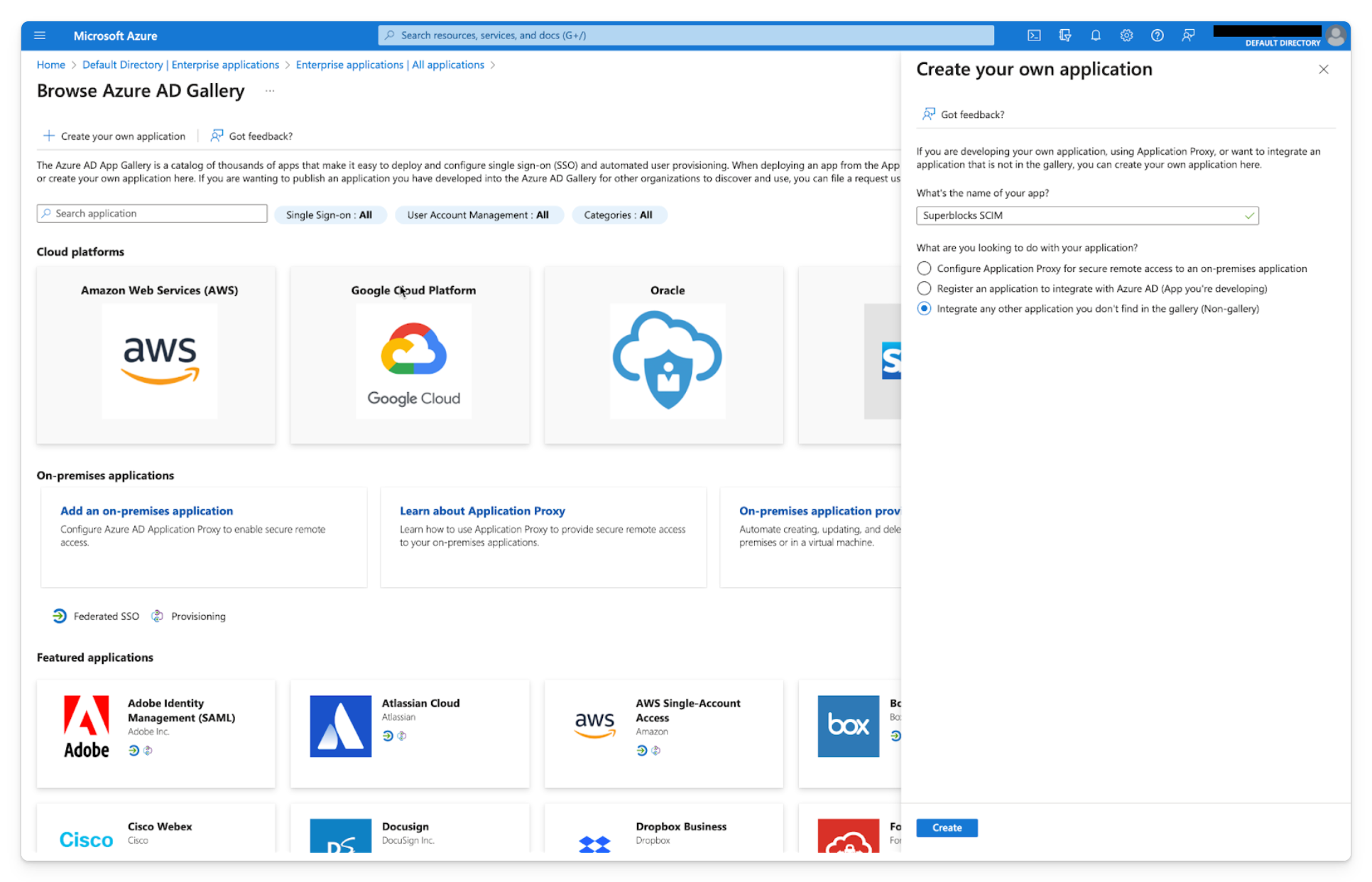
In the app management screen, select Provisioning in the left panel.
In the Provisioning Mode menu, select Automatic.
Configure provisioning as follows:
Field Value Tenant URL https://app.superblocks.com/scim/v2
or https://eu.superblocks.com/scim/v2 for customers on Superblocks EUSecret Token Access token with Org Admin privileges Test the credentials and Save
In the Mappings section, click into either the User or Group mappings to configure provisioning options
Turn the Provisioning Status to On
Select the Users and groups tab and assign the users or groups you want to sync